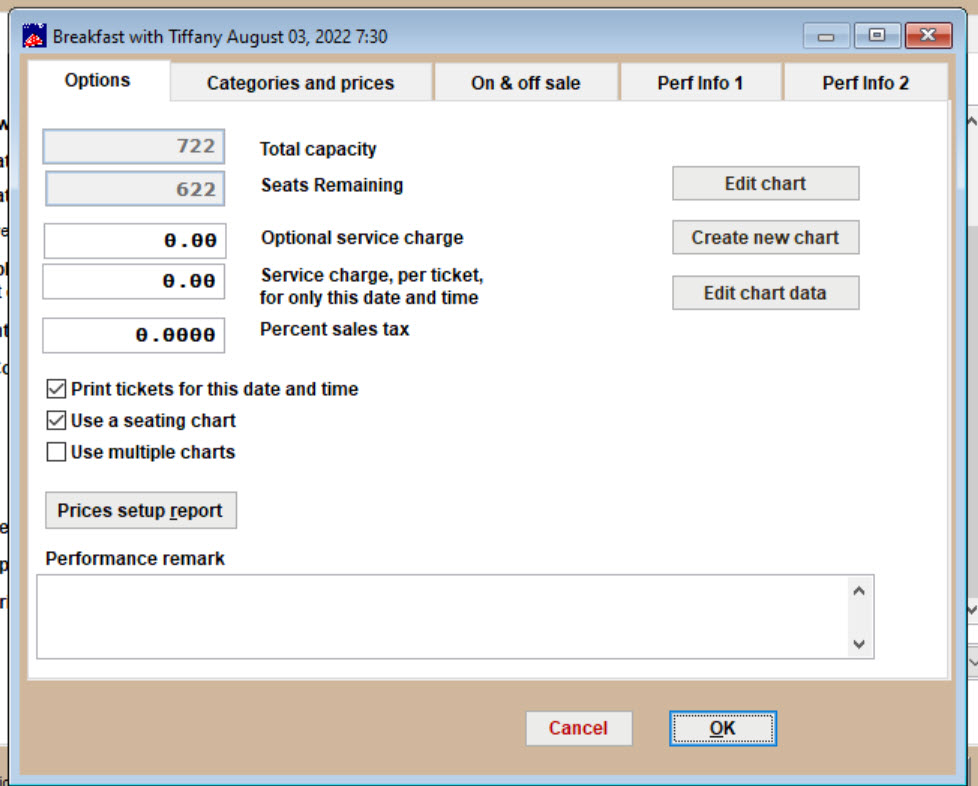(Last updated on: September 15, 2021)
To edit a show, double click on a performance to go to the Performance Setup window. It has five important tabs that determine many facets of how and when your show is sold, the prices available, and how it displays.
Here is a description of what you will find on each tab.
The Options tab This is only for performance specific prices. Go here to learn about run of show prices and categories.
Categories and prices tab This is only for performance specific prices. Go here to learn about run of show prices and categories.
Show info, Perf info 1 and Perf info 2 tabs
The Options tab contains these checkboxes:
- Print tickets for this date and time. When selected, Wintix will print tickets for this performance. If you are using pre-printed hard tickets and are using Wintix only to account for sales, leave this box empty.
- Use a seating chart. When selected, Wintix will automatically create a seating chart for the performance from the venue’s seating plan (IMPORTANT: but you must click on the Create new chart button for Wintix to add a new seating chart). Wintix will also then be able to select seats from the performance seating chart during a sale. This selection is used for all your reserved seating events when you are going to assign seating with Wintix.
- If the performance is general admission, leave this box unchecked and enter the total seating capacity for the performance in the Total Capacity and Seats Remaining fields.
- Click here to learn how to add a seating chart to a performance
- Use multiple charts is not necessary for most of our customers. Larger venues often need and use this option. This is especially true when selling tickets online with Webtix. In this case, you would use an interactive graphic. Once part of a graphic was clicked, it displays the attached seating plan.
Total Capacity and Seats remaining
- Total capacity. This option is displayed when the seating chart is turned off. Enter the total seating capacity. When you run a report, the program subtracts the seats sold from the capacity to come up with the seats remaining.
- Seats remaining. This field allows Wintix to report how many seats are unsold and available for sale to this performance. If the performance is general admission, enter the venue’s seating capacity in the field. If the performance is reserved seating, do not make a manual entry in this field. Wintix will automatically enter the correct information when it creates a seating chart for you.
Service charges
- Service charge for only this date and time. If there will always be a standard fixed service charge per sale for only this performance, enter the dollar amount in this field. Wintix will automatically add this amount to each sale for this performance when tickets are sold. When the service charge is waived, or if the service charge needs to be a different amount for some transactions, it is better to leave this amount as zero and add the service charge manually during the sale. You can reset this amount later if you desire.
- Percent service charge. If there is a percent service charge (such as sales tax), enter it here.
- Percent sales tax.
Chart buttons