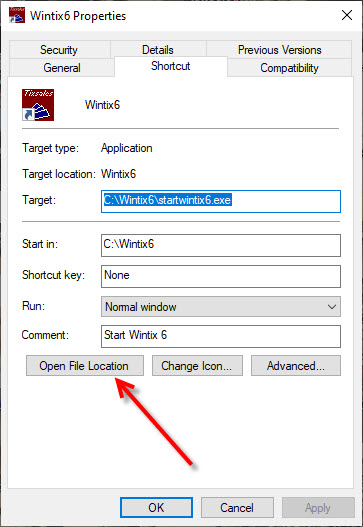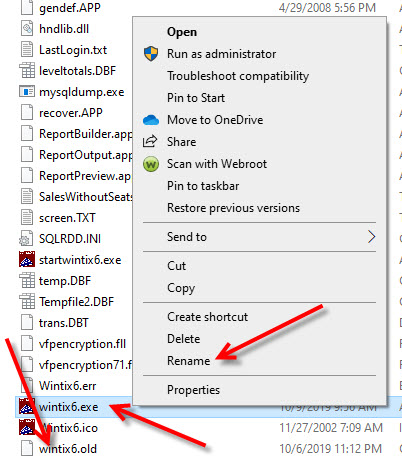If you have downloaded an update for Wintix and are having issues with the new update, follow the below steps to go back to the previous build (the build date that you were running before updating):
-
- Close Wintix (close ALL instances of Wintix on the computer you’re working on).
- Right click on the Wintix shortcut ON YOUR DESKTOP and click Properties.
- Click Open file location.
-
- You should have a Windows file explorer window open to either C:\Tix7 (for Wintix 5) or C:\Wintix6 (for Wintix 6).
- Locate the file named Wintix5.exe OR Wintix6.exe.
- Right click on the file.
- Click Rename.
- Put an underscore (_) in front of the file name to rename it.
- Locate the file named Wintix5.old OR Wintix6.old.
- Right click on that file and rename to Wintix5.exe or Wintix6.exe
-
- At this point, you should be able to open Wintix 5 or Wintix 6 and you will be back to the previous build of Wintix.