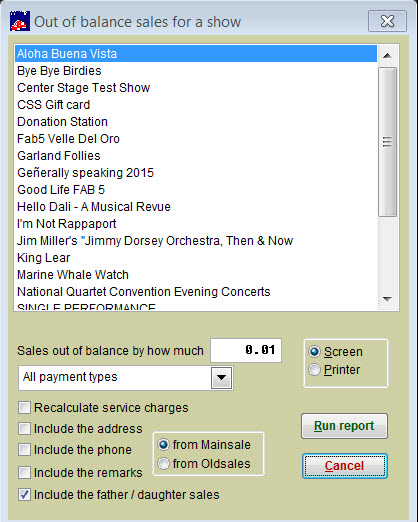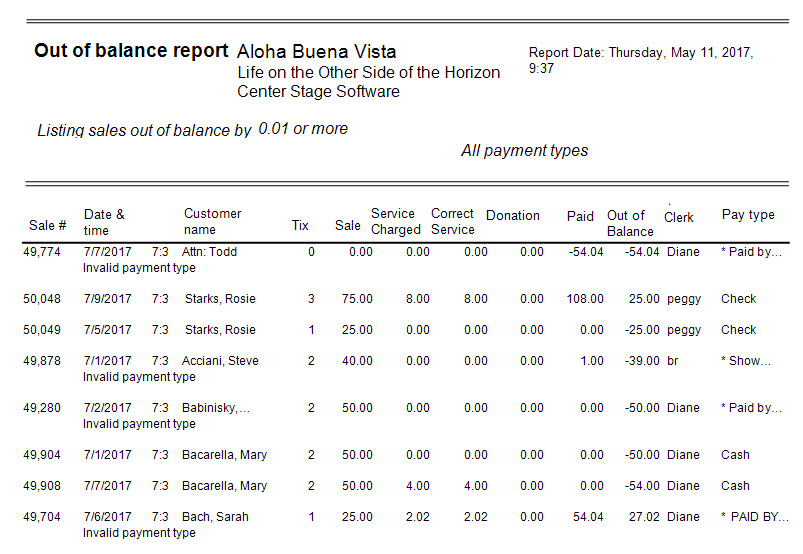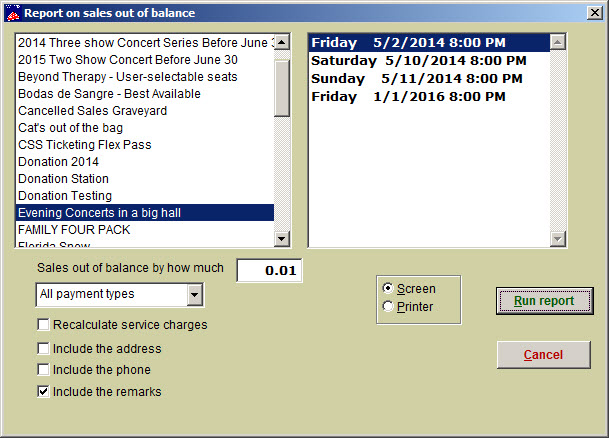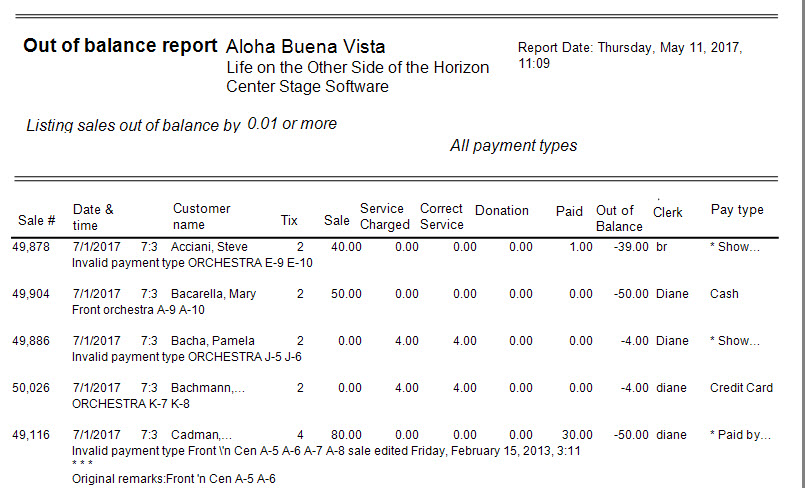(Last updated on: September 19, 2019)
The Out of balance report lets you quickly see any sales that are out of balance. You can run this report for either the run of show or for a single performance.
There is one significant difference between the Out of balance report for the run of a show and the out of balance report for a single performance. The single performance report will take into account multiple payments by the same customer. This cannot be done with the out of balance report for the run of a show. The reason is that tour groups will make reservations and payments for multiple performances. If the out of balance condition was determined by the customer’s history, nothing would be in balance.
So, if you want a customer’s balance, get the single performance Out of balance report.
- Go to Reports | Out of balance | Run of show.
- Choose the amount out of balance.
- You can choose other variables to include such as payment types and the variables next to the check boxes.
- Here is an example:
To run the Out of balance report | Single performance:
- Go to Reports | Out of balance | Single performance
- Choose a show from the left side, then choose a performance from the right side.
- Choose from the same variables as the Out of balance | Run of show report
- Here’s an example: