(Last updated on: November 2, 2023)
Wintix allows you to enter information about your shows and performances that will appear on your Webtix page to enhance the purchasing experience for your patrons when they buy tickets online.
Here is where to enter the information and where it appears on your Webtix page.
Show information
This information will appear for all performances of a show.
- Go to Show | Edit a show and click on the Internet options button.
- Whatever you enter into the Showinfo tab appears on the main ticketing page in Webtix. It makes the title of the show larger and creates a link that, when clicked, opens up an information box where you can list information about the show.
- Once you click on the Purchase button, Showinfo and Showinfo2 are displayed. You can add more detailed information about the show here:
- Showinfo3 displays once you click the Purchase button for a particular performance:
NOTE: If you want your patrons to use form choices during their purchase (dinner entree choice, for example), they are input in the Showinfo3 tab. You can do it on your own if you, or someone you know, is proficient in HTML. If not, please contact info@centerstage.com or call 831-583-0641. We can put it in for you for an affordable fee.
Performance information
Performance information (or Perfinfo) pertains only to a particular performance of a show.
- Go to Show | Edit a show | Edit date (or double click on the date) | Click on the Perf Info 1 and Perf Info 2 tabs.
- If you enter information into Perf Info 1, Wintix makes the title of the performance larger and creates a link that, when clicked, opens up an information box where you can list information about that performance.
- Once you click Purchase, the text entered into Perf Info 2 displays at the bottom of the page. (See fourth screen shot above under Show information.)

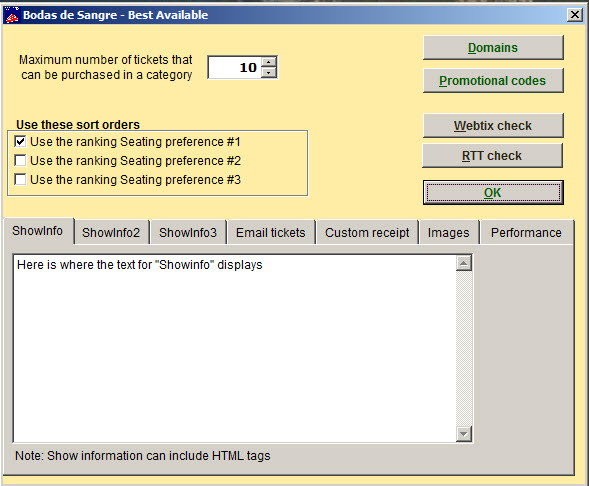
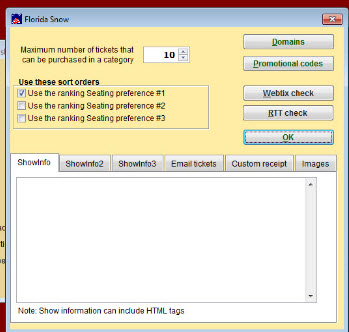
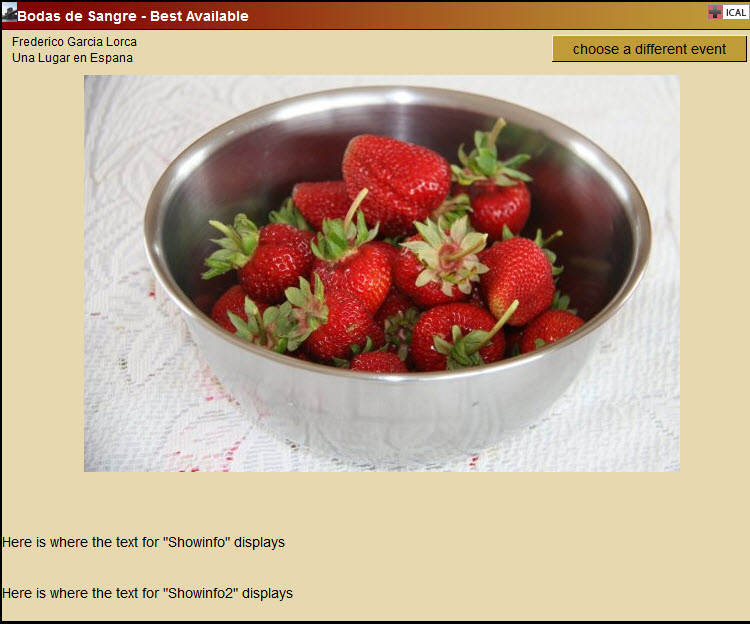
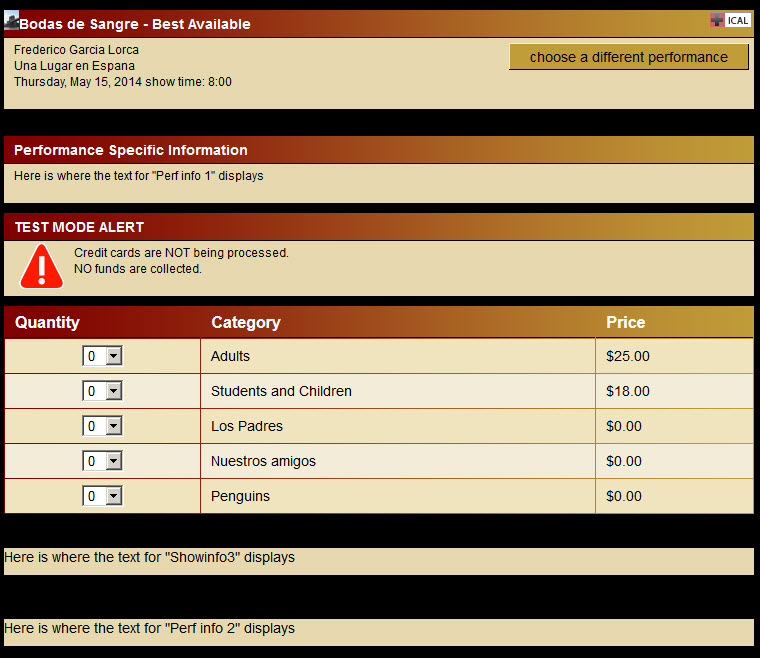
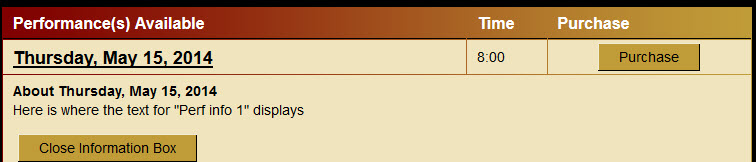
Pingback: Edit a show | Internet options tab | Center Stage Software Help Desk
Pingback: Setting up a flex-pass season package in Wintix 6 | Center Stage Software Help Desk