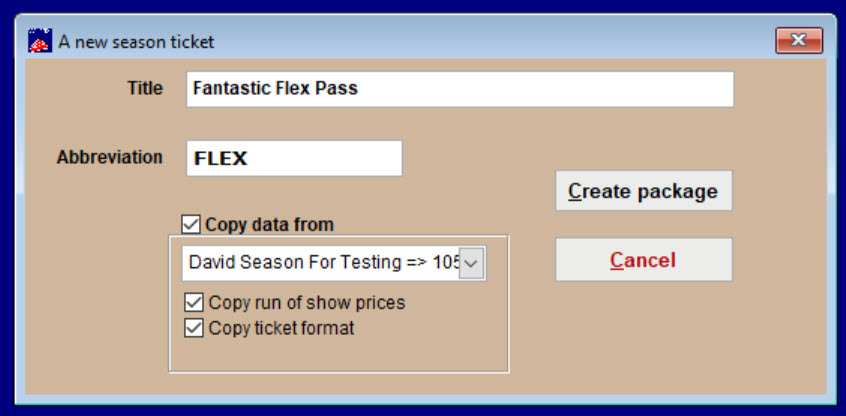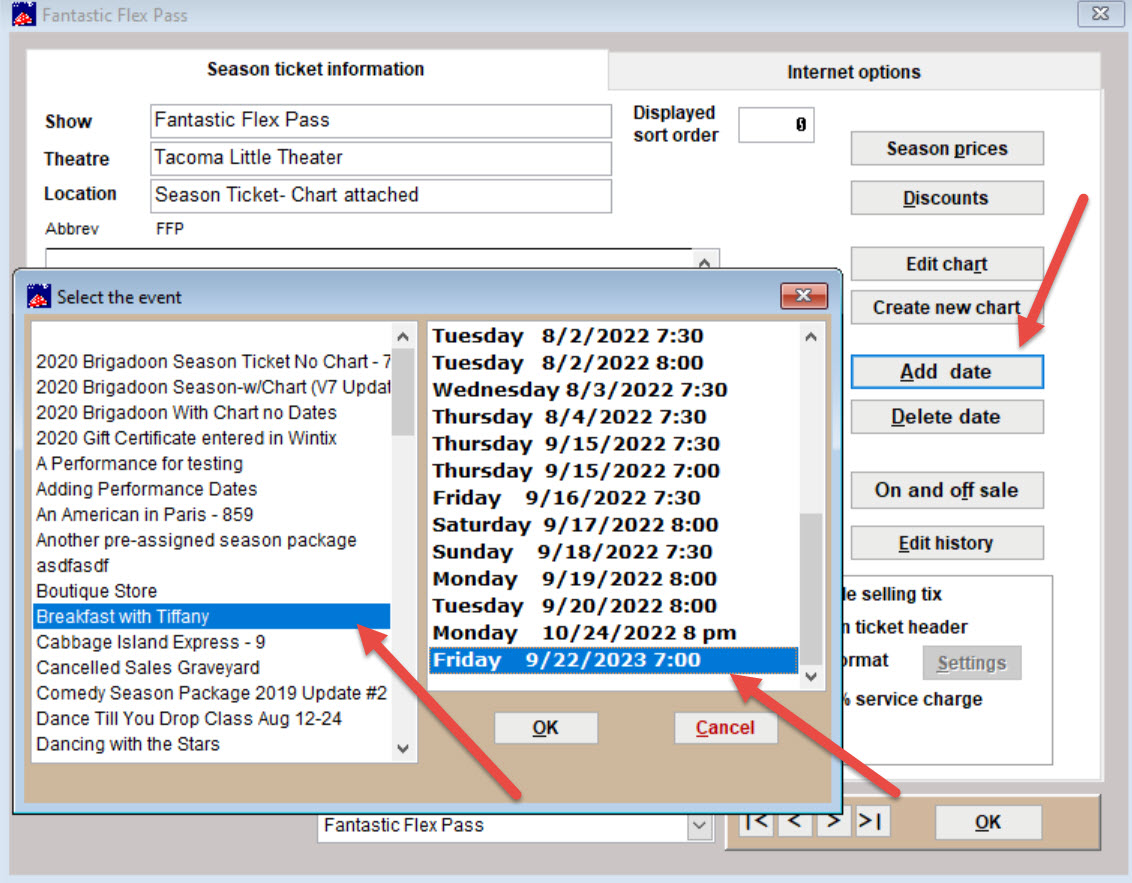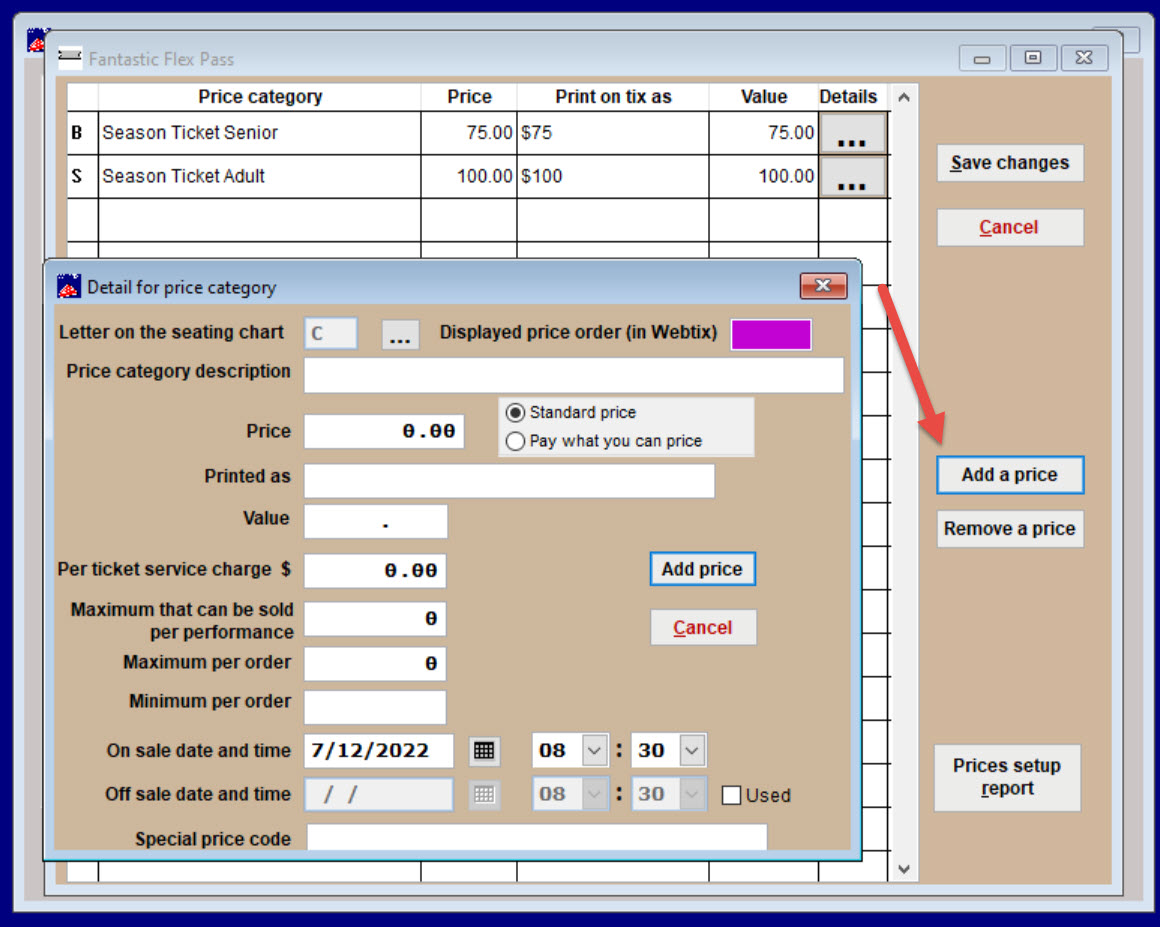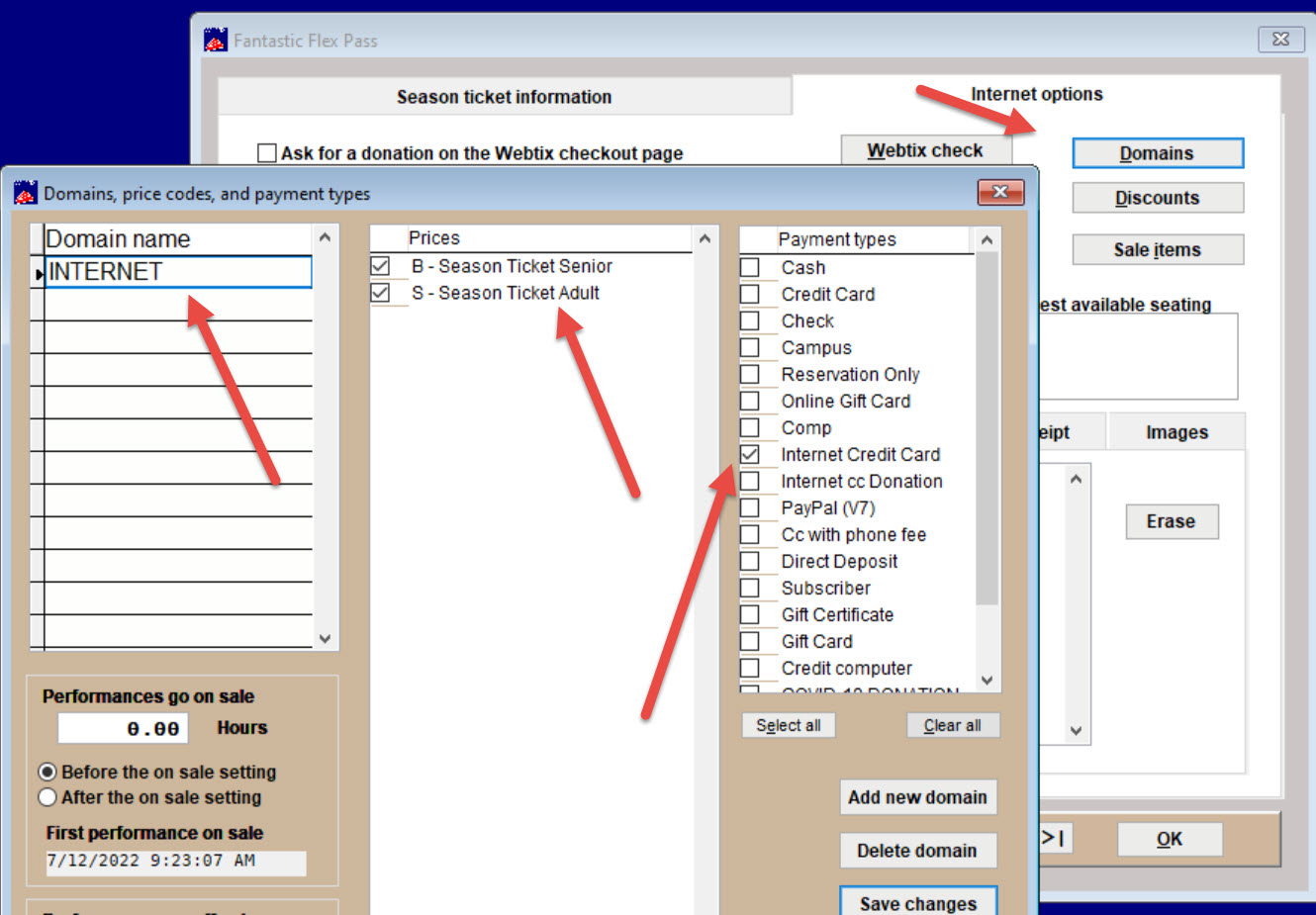(Last updated on: July 20, 2022)
Click here for instructions on how to select and sell flex season packages.
- In essence, a flex-pass is like a season gift certificate. The customer pays in advance for a certain number of tickets that are valid for a pre-determined time. The individual
performances in this type of series package are not reserved when the season package is sold. Rather, they are selected when the patron contacts you to redeem the
pre-sold package. - To build a flex-pass season package, you must first create all the individual shows
that will be included in the season. Each show should be entered in your Wintix system, with all performance dates, times and individual show prices and season package price codes. - When you have entered the shows, performances, and prices, you are ready to enter each season package.
- Go to Show | Utilities | Add a new season package.
- The Add a new season ticket window will appear.
- In the Title field, type the name of the package you are adding. For the best ticket printing and sale screen appearance, restrict this entry to 26 – 30 characters.
- In the Abbreviation field, type a shortened name for the show. This entry will identify the show on reports. The field is restricted to 15 characters and will auto-format the characters entered as uppercase.
- Copy data from (this is a short cut so you don’t have to re-enter the show prices and ticket formats for every performance dates), Copy run of show prices and Copy ticket format. Wintix will automatically upload this data if these are checked.
- Click the Create package button.
- In general, you will not add any performances to the package.
- If you wish for online patrons to select the performances during the time of purchase, we can create some form choice variables for an affordable fee. Click here to learn more.
- Click on the Add date button and select the show and performance to add to the package.
- Here is an example of how the season ticket window looks once the shows have been added.
Variables on the Season ticket information tab include:
- Displayed sort order. Normally, Wintix will display shows alphabetically. You can rank shows if you wish them to display in a different order.
- Event type. Choose an event type for reporting and marketing purposes. You can create reports to see who purchased tickets for a certain kind of event and let them know about upcoming similar events.
- GL codes. In the General Ledger Code field, type a key word to describe the department. Later, you can run reports by the general ledger entry. The purpose of this report is to group the shows and their money into a list for each department.
- Keep track of remaining seats. This keeps a running tally of the number of seats available for sale for each performance. This is handy when you are viewing a list of performances and want to know which dates have the best availability. If you ever need to update this figure, just run the seats remaining report.
- Special ticket format. Most often you will use a default ticket format but this gives you added versatility.
- You can choose to print mailing labels while selling tickets.
There are several option buttons:
- Season prices. Add, delete and manage your prices here.
- When you click on the Season prices button, the Price category window will appear.
- To add a new price category, click on the Add a price button.
- Wintix will automatically assign a price category letter. If you need to change it, you can click on the ellipsis to the right.
- Fill in the appropriate information.
- NOTE: Don’t add an Off sale date and time unless it is a special promotional price that only lasts a certain time. That could accidentally make your price category go off sale at the wrong time.
Discounts
- If you click on the Discounts button on the Season ticket information tab, the Discount table window will open.
- Discounts can give you added flexibility and power to run promotions to certain groups at certain times.
Here are some more options:
- Edit chart. Allows you to edit the chart data. For a flex pass, you will not use a chart.
- Add date. Add a performance to your package. In general, flex pass season packages do not include performances during the sale.
- Delete date. Delete a performance from your package.
- Internet options. See instructions below.
- On and off sale. Choose the dates the season package is on and off sale.
IF YOU ARE USING WEBTIX TO SELL TICKETS ONLINE
- Click on the Internet options tab.
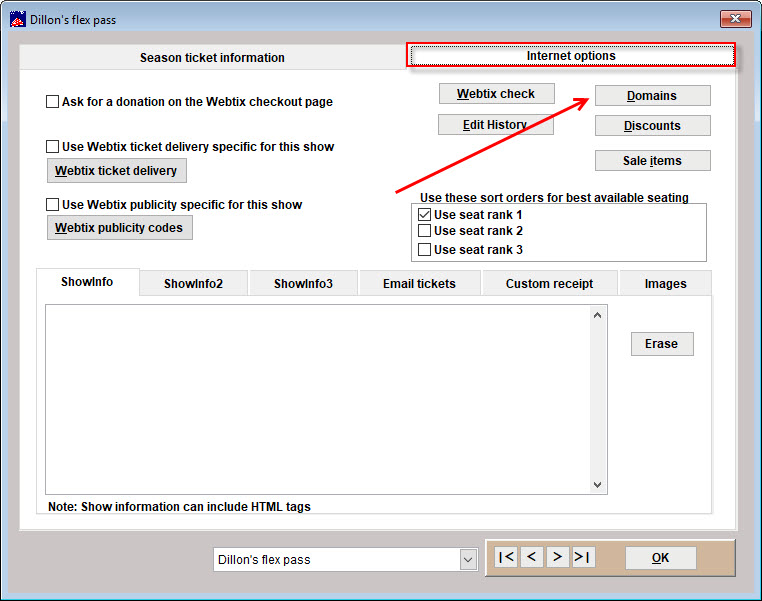
- Click on the Domains button to allow Webtix to sell this show.
- In Domains, price codes and payment types, you need to enter the domain Internet for Webtix sales, and check the price codes you wish to sell online and the payment type you are allowing Webtix to have.
- You can choose on and of sale settings, too.
- Click on Save changes.
- You are back at the Internet options window.
- Read about adding text to display online in the Showinfo 1, 2, and 3 tabs.
- The Email tickets tab gives you fields to add email addresses to CC and BCC email receipts.
- You can add a Custom receipt that will be part of the Webtix receipt.
- The Images tab lets you add images to display online.
- Click the Performances tab to enter text that will display for all performances. It will display in the Perf Info 1 or Perf Info 2 fields. Click here to learn more.
- The Promo code button. Click this if you wish to set up promo codes for your season packages.
- The Webtix check button. Click this button to see if your season is set up correctly for online sales.