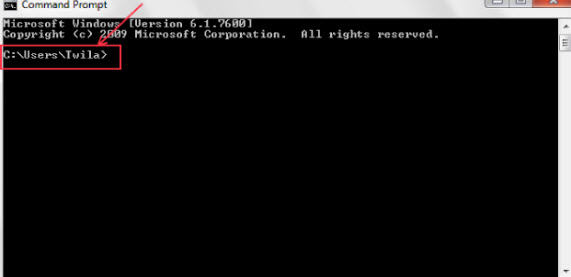(Last updated on: December 11, 2014)
Some theatres want to store their Wintix backup on just one computer in the network, instead of on each individual computer.
Here’s how to do a remote backup:
- Bring up a command prompt window
- The steps taken to get the command prompt are slightly different, depending on what version of Windows you’re running.
- For Windows 7 – click the Start menu
- The cursor should be flashing in the search box, right above the Start menu
- Type command, you will see a list of files containing that word (command)
- You should see Command Prompt near the top of the list, click on Command Prompt
- For XP – click on the Start menu, then click Run
- That will open a box named Run
- Where the box says Open, type cmd
- Click OK
- You should now have a black window, named Command Prompt, with a flashing cursor.
- Make note of the directory that is displayed in the Command Prompt window. That is where your backup file will be saved.
Type the command: mysqldump -h <server IP address> -u <yourusername> -p --opt <yourdatabasename> > DailyBackup.sql
- PLEASE NOTE THAT YOU WILL NEED TO ENTER YOUR USER NAME AND DATABASE NAME IN PLACE OF WHAT’S ALREADY TYPED IN ABOVE.
- Click enter.
- You will then be prompted to enter the password for the user name you’re using.
- Click enter again.
- The cursor in the black command prompt window will be flashing on a blank line.
- Once the cursor is back to the C:/Users directory, the backup will be complete.
- The DailyBackup.sql file can be located in the directory that the command prompt opens to.