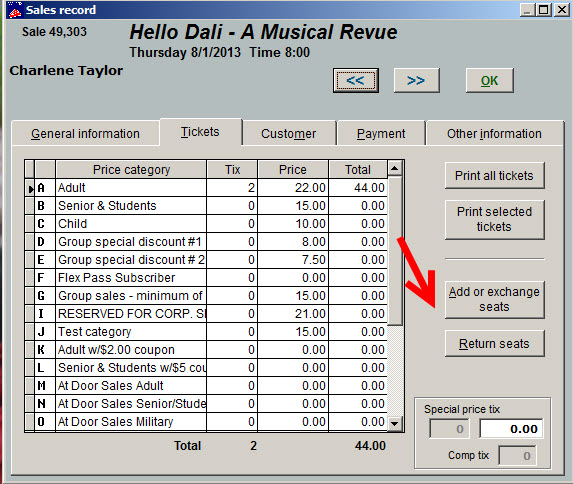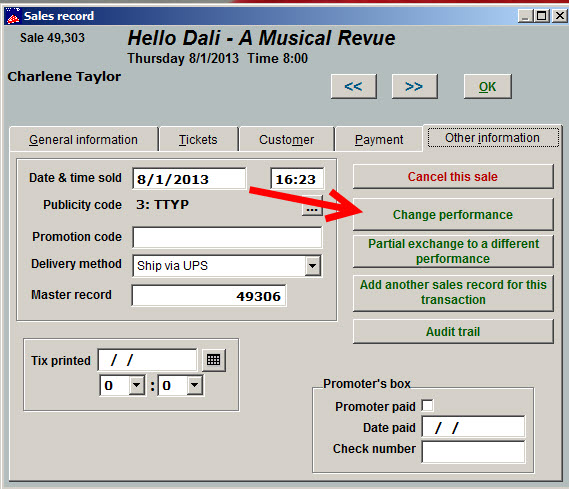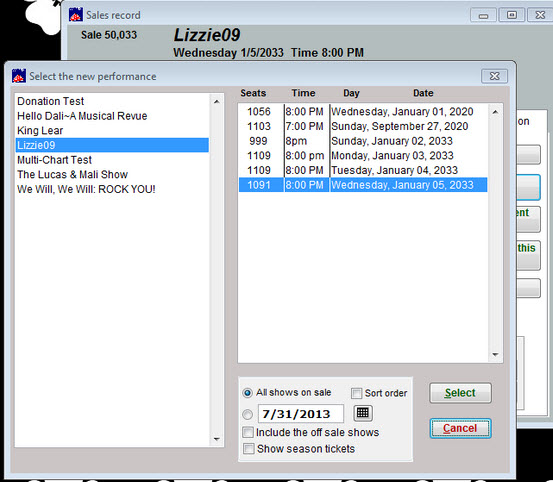(Last updated on: November 10, 2015)
There are two ways of doing this. If you use the Add or Exchange seats button, you will need to remember to release/return the old seats (see below), as well as select the new seats, or you will have double the seats on the sale.
Add or exchange seats
- Go to Sales | Sales Records | Search by: (you can search by sale number, customer name, etc.).
- When you find the sale record and open it, go to the Tickets tab and make a note of the price category the tickets were originally sold at if you need to enter the same price category when you choose new seats (see below).
- Click on Add or exchange seats.
- The seating chart will appear.
- The first seat for this sale will be highlighted so you can easily find it.
- Click on the seats that are currently attached to this sale.
- A window appears titled Price Detail …, listing all prices and a Return the seats option.
- Click on Return the seats.
- Now that you’ve released the seats you no longer want, it’s time to choose the seats you do want.
- Click on the seats that you want and enter the same price category they were purchased at originally.
- If the seat has been upgraded and the patron owes you more money, click here.
- Make sure you’ve chosen the correct number of seats and then click OK.
- You’re done!
Changing performances or exchanging seats on the same performance
- When you find the sale record and open it, go to the Tickets tab and make note of the price category the tickets were originally sold at. You will need to enter the same price category in the step below.
- Now click on the Other information tab.
- Click on Change performance (if you’re not changing performances, just seats for the same performance, you will just choose the same performance in the next step).
- A window titled Select the new performance will appear.
- You will see a message: You selected the same date and time. Is that what you want? Click Yes.
- Another message appears: The same seats are available, do you want them? Click No.
- The seating chart will appear.
- Choose the new seats and choose the same price category that you made note of.
- You will see at the bottom right of the seating chart screen a box showing you how many seats you have chosen.
- Click OK
- Another message appears: Change the date sold to today’s date? If the money was collected and accounted for on the original sale date, then click No.
- You’re done.