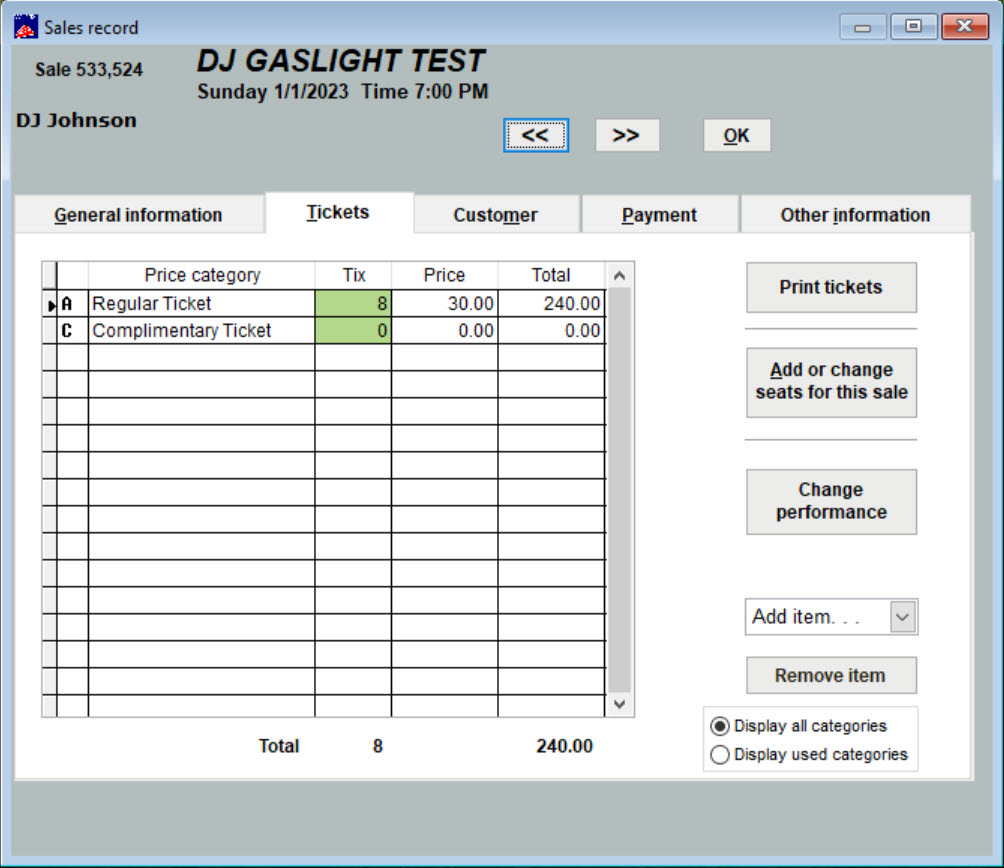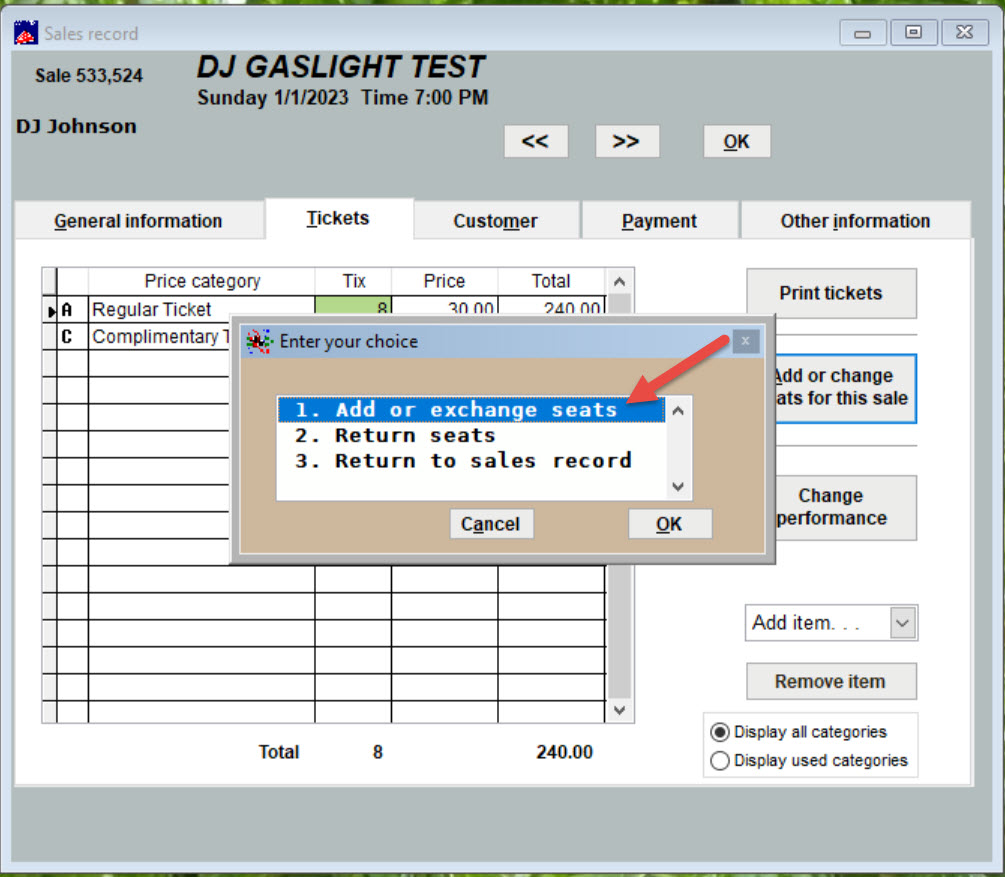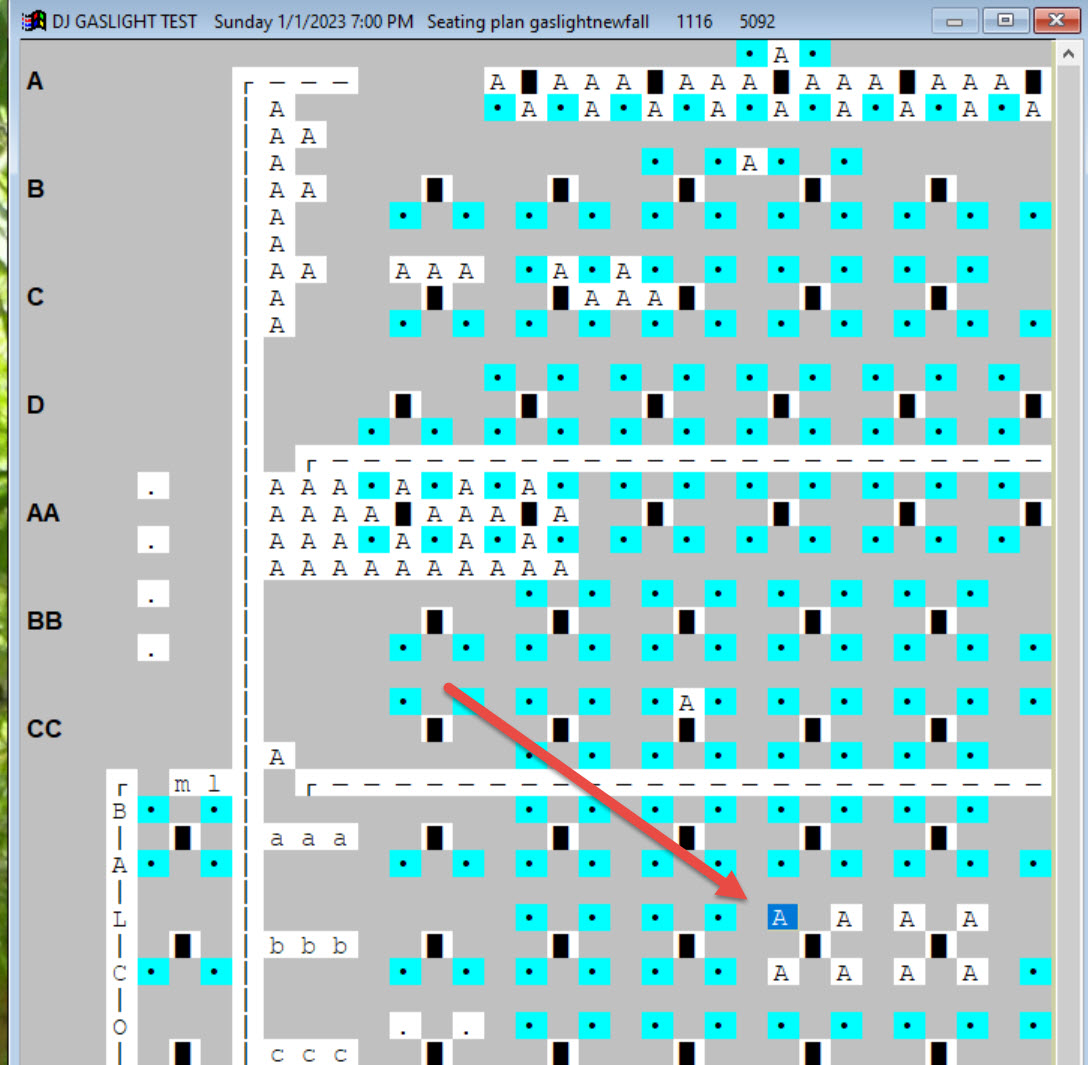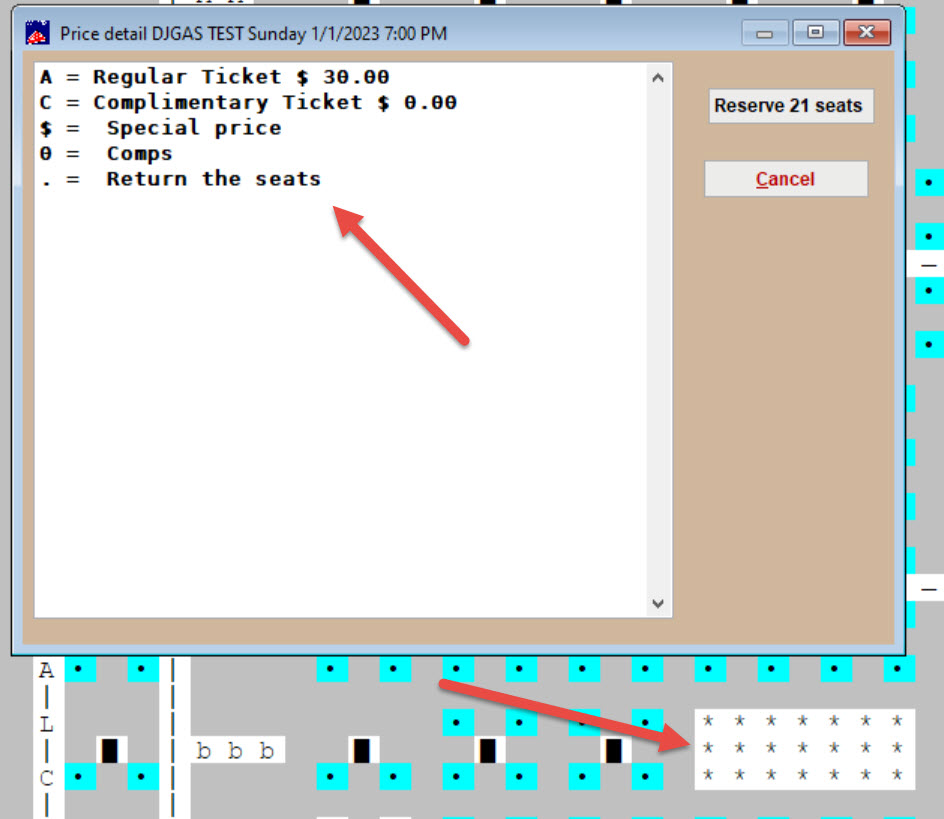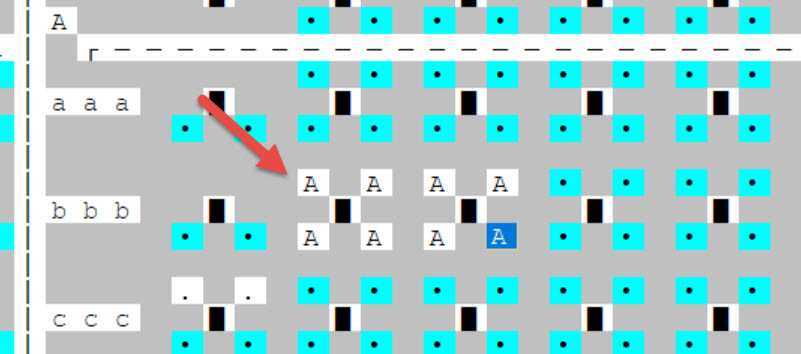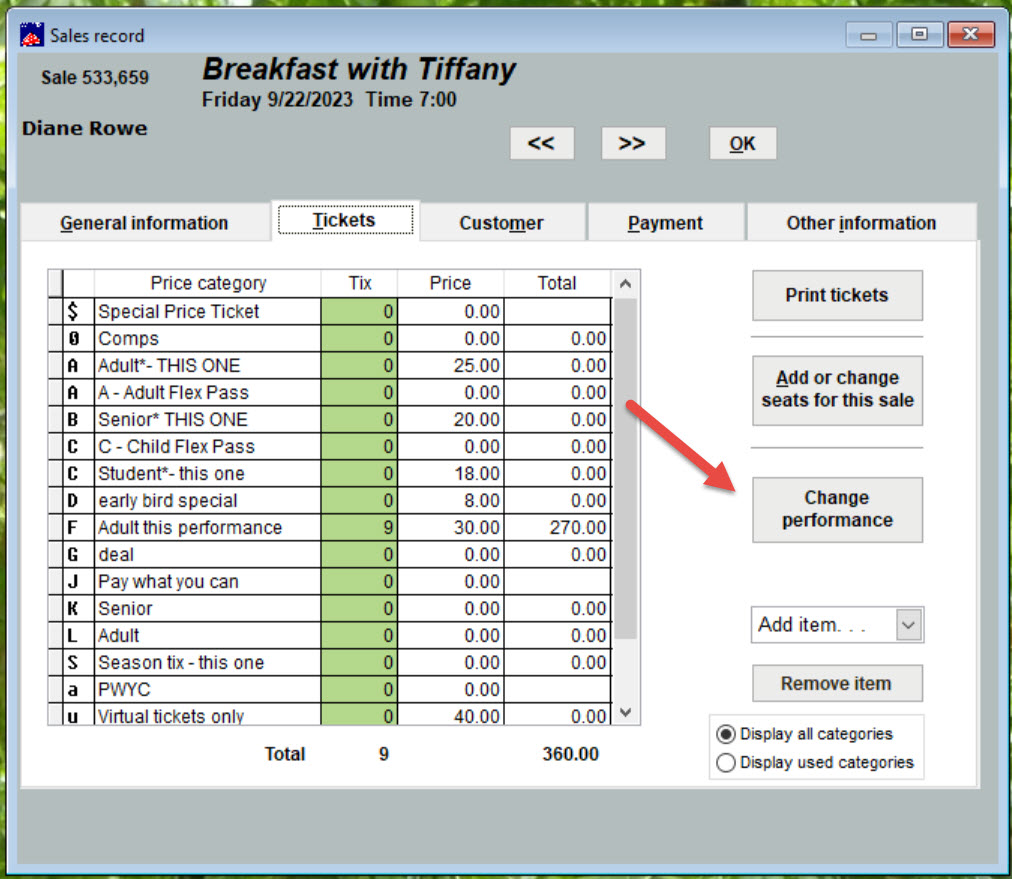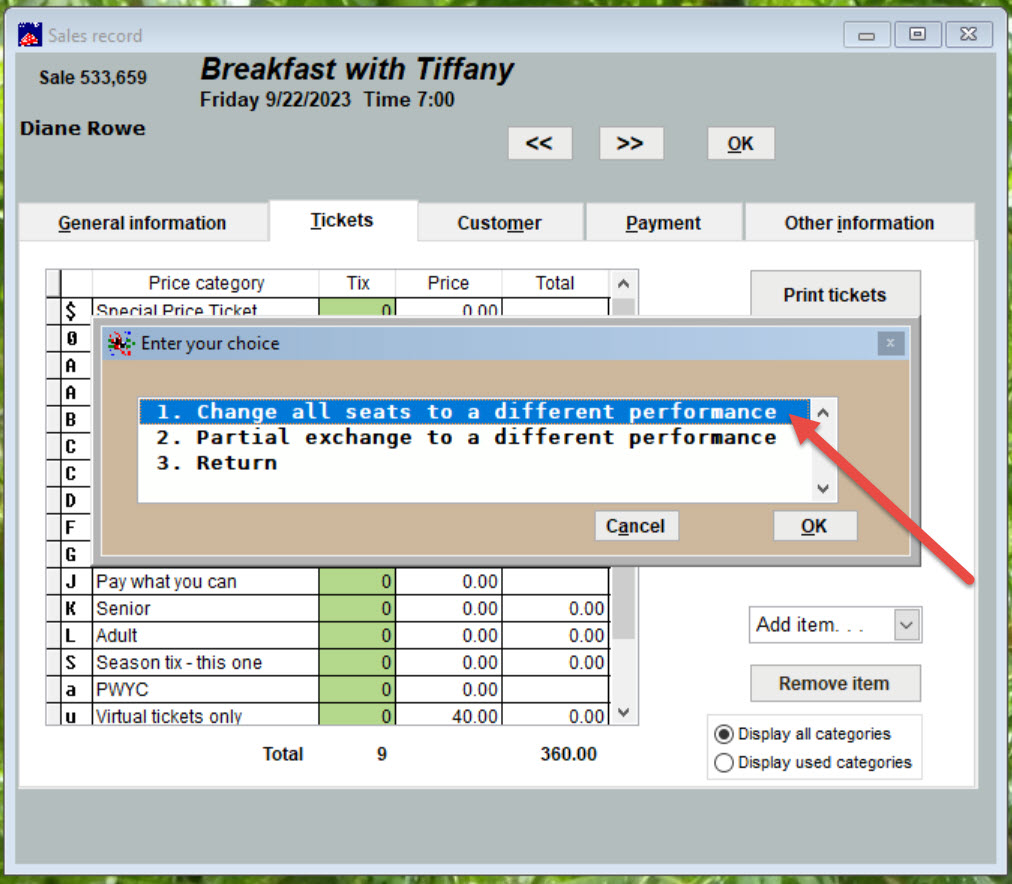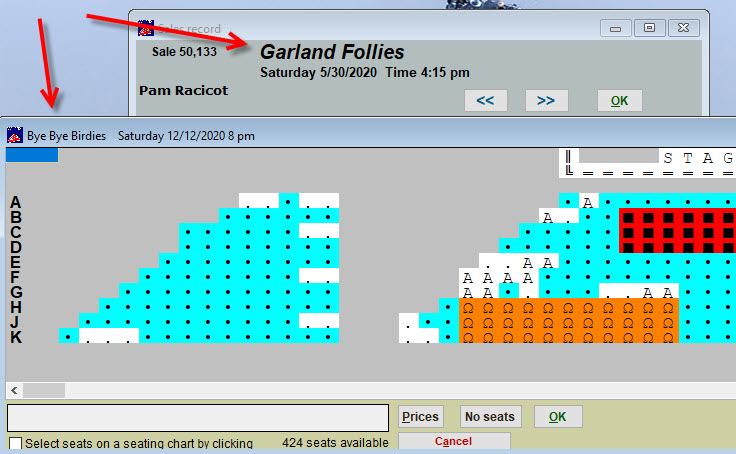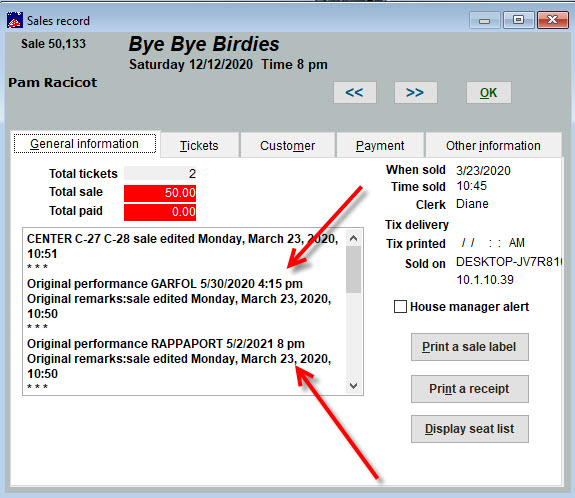(Last updated on: December 29, 2022)
- Go to Sales | Sales Records | Search by: (you can search by sale number, customer name, etc.).
- We will discuss how to exchange seats in the same performance and how to exchange seats to a different performance.
- PLEASE NOTE: These instructions are also for exchanging general admission or GA tickets for reserved seat tickets.
How to exchange seats in the same performance
- Go to the Tickets tab and make a note of the price category the tickets were originally sold.
- Click the Add or change seats for this sale button.
- When an Enter your choice window appears, choose 1. Add or exchange seats.
- The seating chart will appear.
- The first seat for this sale will be highlighted so you can easily find it.
- On the seating plan, right click on the seats (right click far left seat and right click far right seat to group select) that are currently attached to this sale.
- A window appears titled Price Detail …, listing all prices and a Return the seats option. (Note: the selected seats on the plan are now asterisks.)
- Select Return the seats and click the Reserve button.
- On the seating plan, click on the seats that you want to exchange and enter the same price category they were purchased at originally.
- If the seat has been upgraded and the patron owes you more money, click here.
- Click OK.
- You’re done!
Exchanging seats to a different performance
- In the sale record, go to the Tickets tab and make note of the price category at which the tickets were originally sold. You will need to enter the same price category in the step below.
- Click the Change performance button.
- The Select the new performance window will appear.
- To exchange all the seats, pick 1. Change all seats …
- Select the new performance and click the Select button.
- Pick your seats from the seating plan that appears.
- The sales record now reflects the old and new tickets.