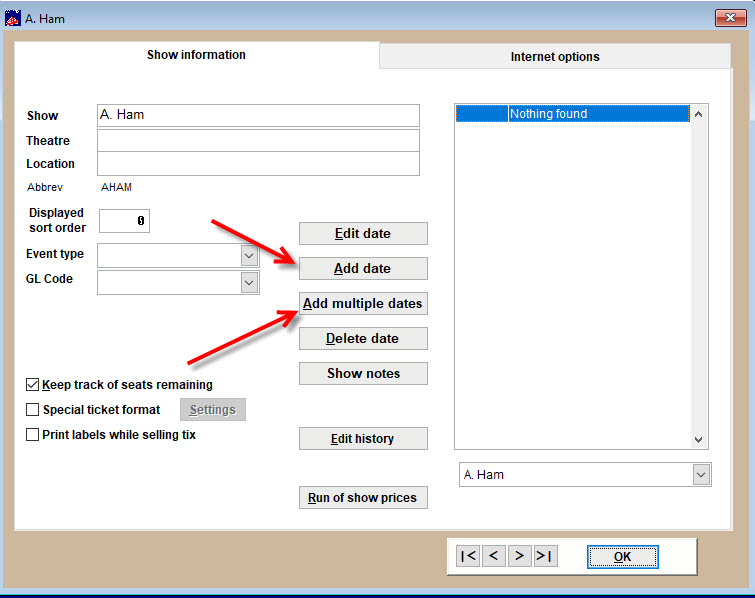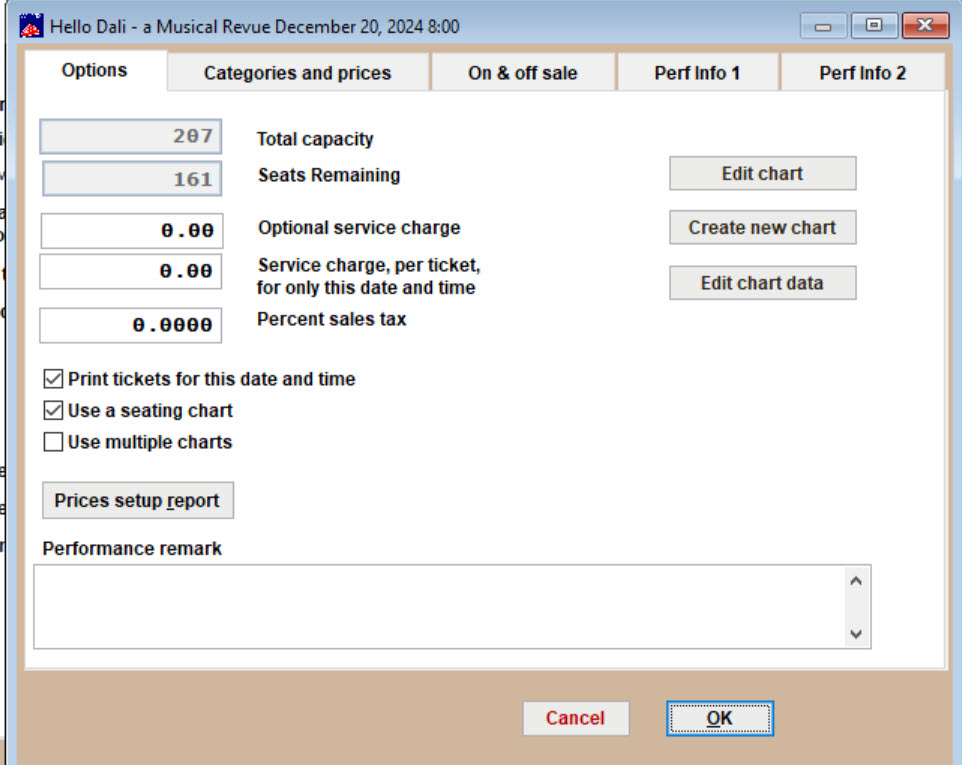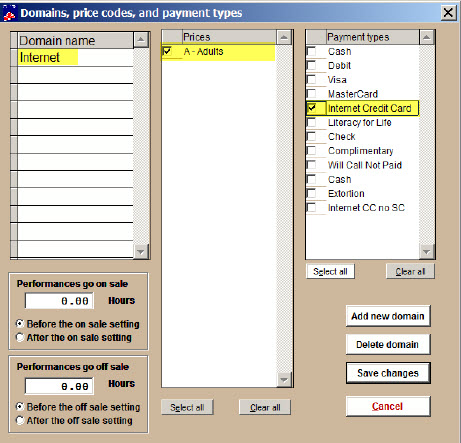(Last updated on: July 9, 2024)
To add a date to the performances for a show, click on the Add date button.
- The Adding a date and time to the list window appears:
- Enter the date as six digits: mmddyy. You do not need to type the slash marks.
- Enter the time in any text format you like (8:00 PM; 8 PM, 8:00 pm, etc.).
- You may also choose to set when the event goes off sale and to copy performance remarks.
After you enter the first performance information, you can click on the Add multiple dates button to add more dates. Click here for instructions.
Now you need to set up details for the performances.
- Double click on a performance.
- The Performance setup window appears:
The Performance setup window will be described in the posting reached by the link below.
Click here to learn how to edit a show.
- Once you are done with the Performance setup window, You will back at the show page.
- If you need to add a new price that is available for more than just this one performanc, click on Run of show prices | Add a price. Then, enter the price and associated information. All you need to do is enter the description, price and printed as
fields. - Don’t enter anything else at this point. This will make your show, performance and price setup unduly complicated.
- Click on the Add price button when done.
IF YOU ARE USING WEBTIX TO SELL TICKETS ONLINE
- Click on the Internet options tab.
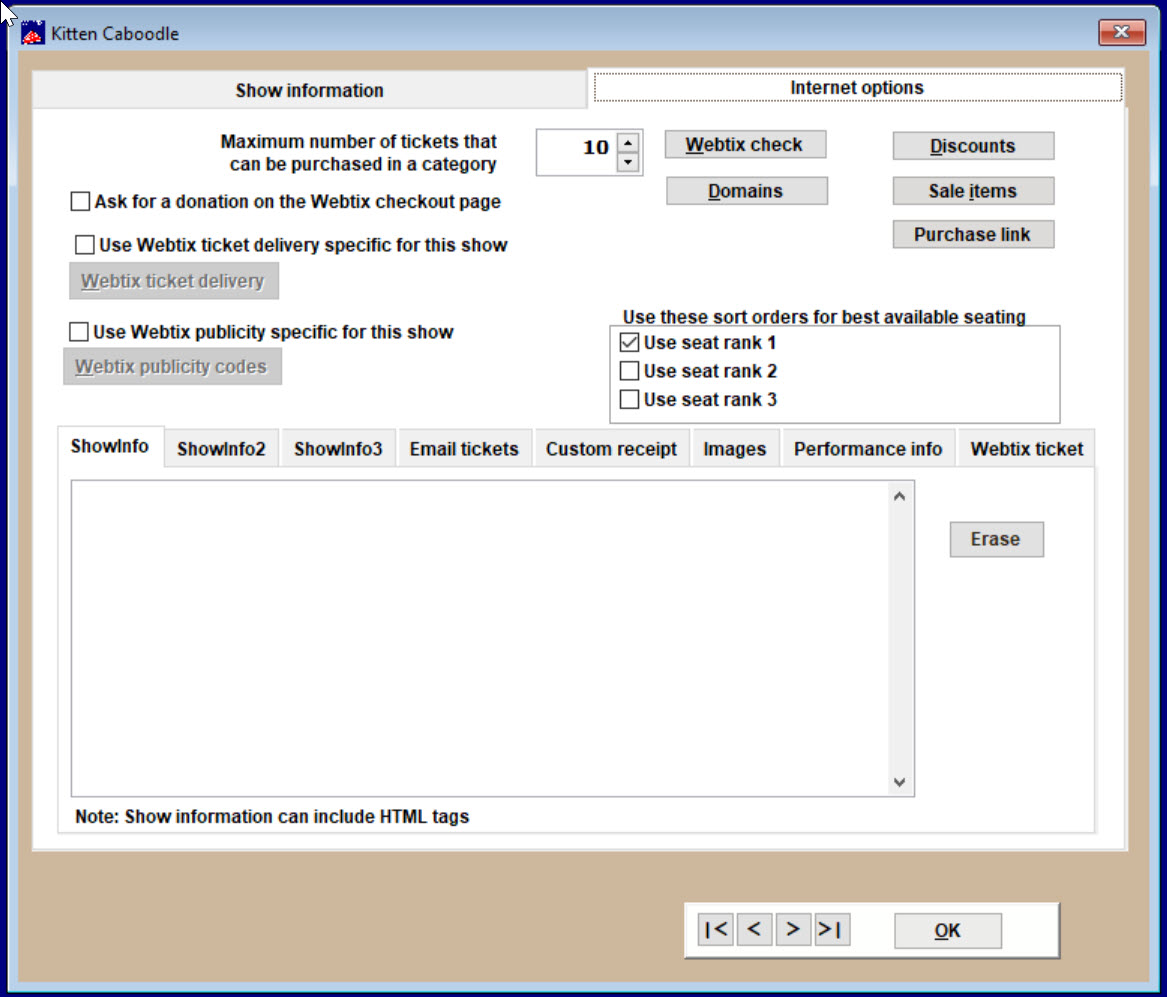
- Click on the Domains button to allow Webtix to sell this show.
- In Domains, price codes and payment types, you need to enter the domain Internet for Webtix sales, and check the price codes you wish to sell online (in the example below, we have checked the price A- Adults) and the payment type you are allowing Webtix to have.
- Click on Save changes
- Check to make sure the show appears in Webtix.