(Last updated on: January 14, 2022)
- Go to Show | Edit a show and click on the Add multiple dates button.
- A new window will appear.
- Set your starting date and ending date.
- Set your Defaults. We will choose the most common performance time, which in this example is 8:00 pm.
- Click Generate times and Wintix will autofill each day of the week with the default time you have chosen.
- Now we edit the defaults. In this example, we have a 2 pm performance on Sunday and Mon., Tues., Wed., are dark so we remove those times.
- Add your Run of show prices.
- If you have reserved seats, attach a seating chart to your first performance.
- The prices and seating charts, will be carried through to all added performances, as will the ticket format you choose.
- Click Add performances and Wintix will autofill from the starting to the ending date. It will copy all the data from the original performance.

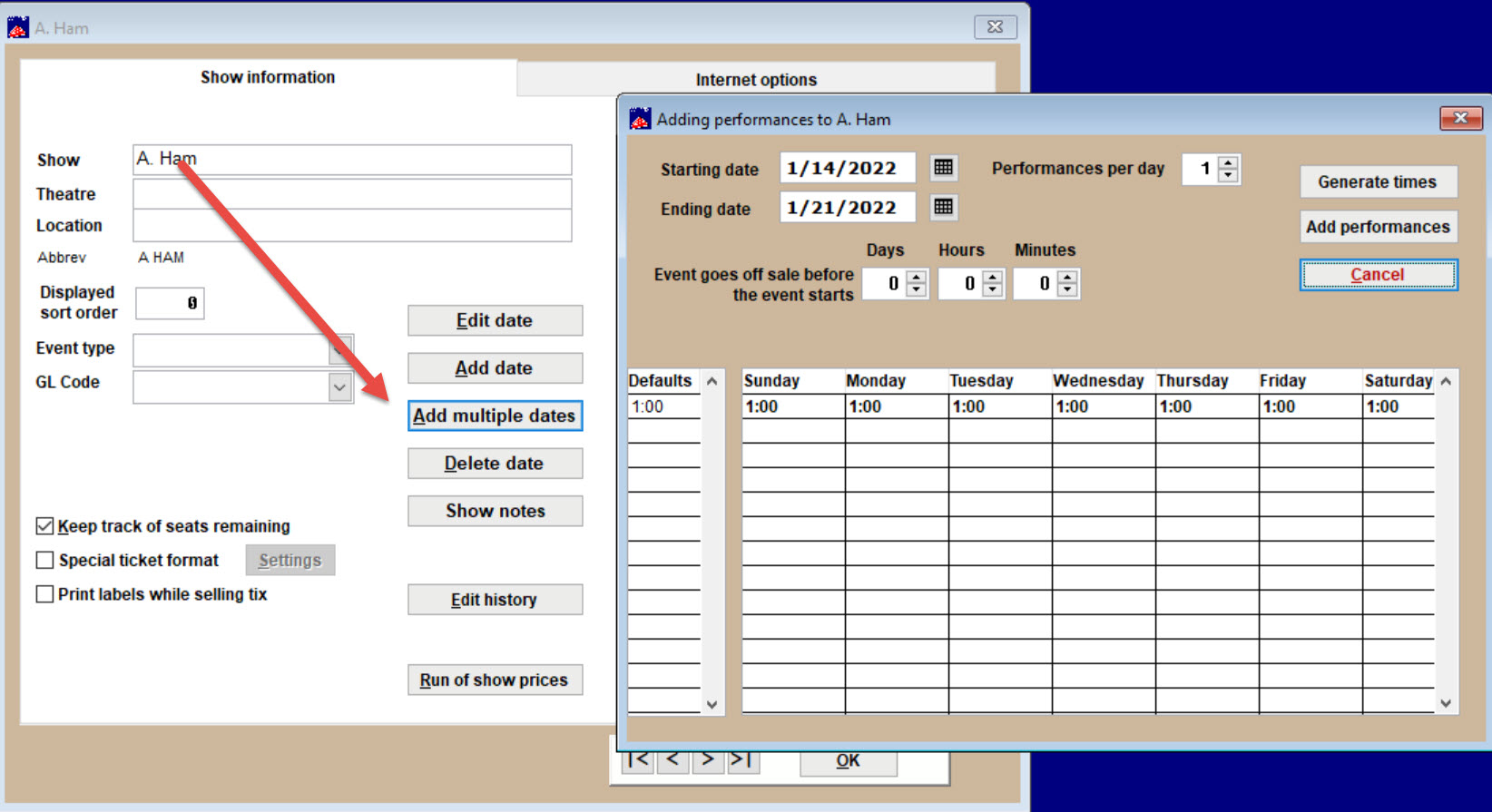
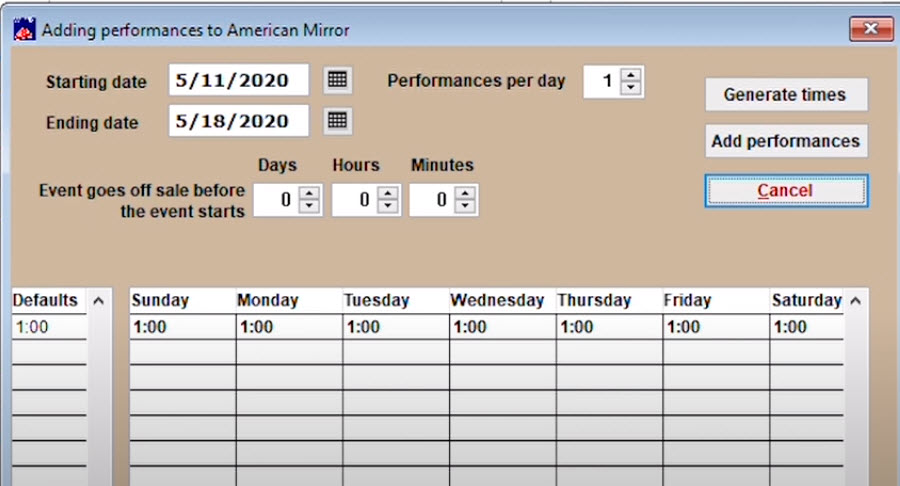
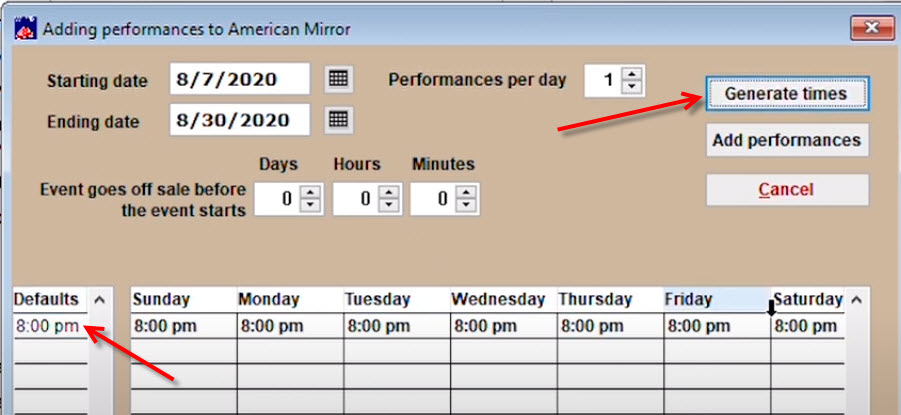
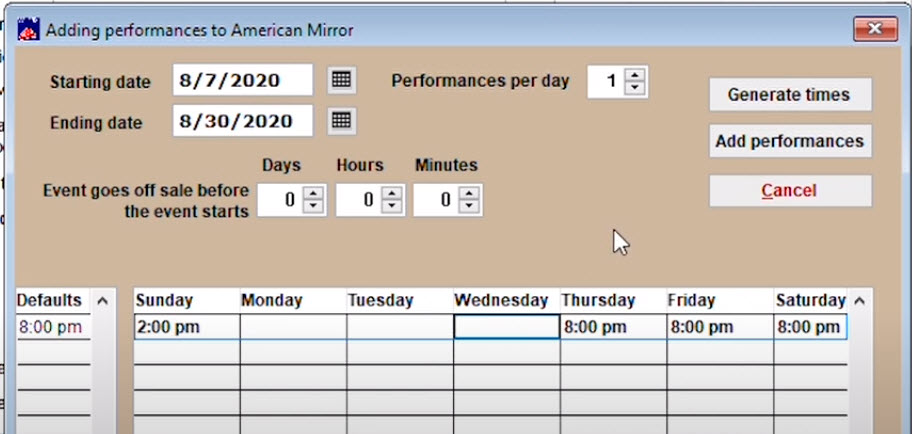
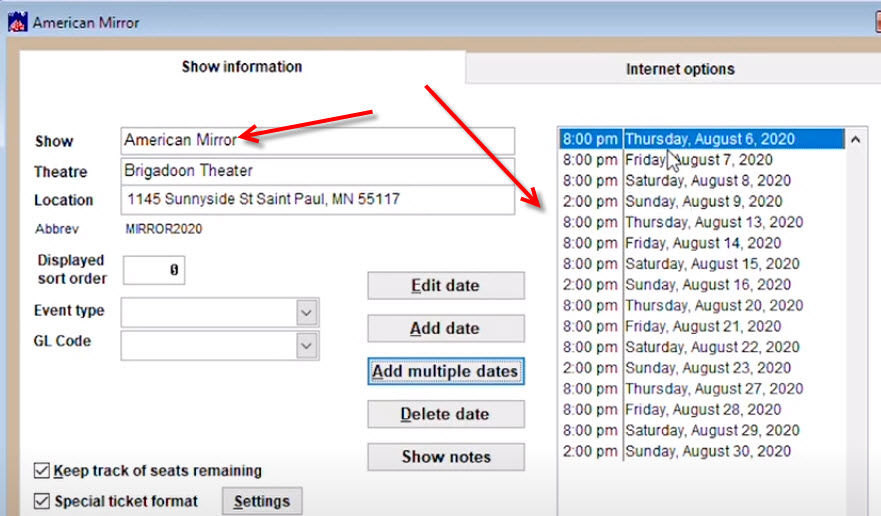
Pingback: Add a new date to a show in Wintix 6 | Center Stage Software Help Desk