(Last updated on: January 23, 2024)
This post will help you learn how to edit a show.
In Wintix, go to Show | Edit a show | <name of show>
The Editing a show window appears. This post will discuss the Show information tab.
Click here to learn about the Internet options tab.
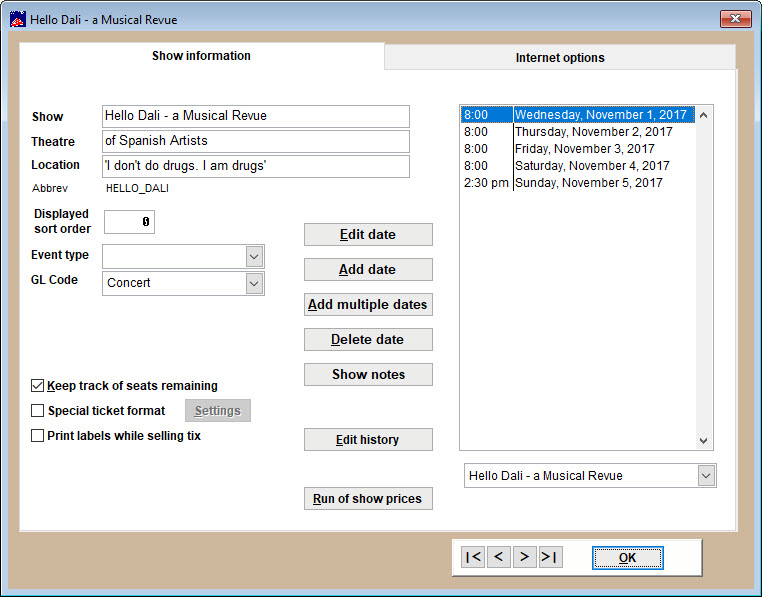
The Show information tab displays by default.
On this tab, you have many options.
- Event type Type a key word to describe the type of performance. Later, you can run reports by event type. You can designate your own categories; some common entries for this field are:
- Drama
- Comedy
- Concert
- Special Event
- Musical
- Lecture
- Opera
- Rental
- GL (General Ledger) Code Type a key word to describe the department. Later, you can run reports by the general ledger entry. The purpose of this report is to group the shows and their money into a list for each department.
Tip: Note the navigation buttons in the lower right-hand corner. These tools allow you to access other existing shows and performances. You can select a show from the drop-down list or use the buttons to view the first, previous, next and last records in your list of shows.
- Keep track of seats remaining keeps a running tally of the number of seats available for sale for each performance. This is handy when you are viewing a list of performances and want to know which dates have the best availability. If you ever need to update this figure, just run the seats remaining report.
- Special ticket format Do you have a special show that just has to have an unusual ticket? Select this option and you can create a ticket format just for this show.
- Print labels while selling tix Mailing and/or ticket envelope labels as a normal part of the print labels while selling tix gives you the option to print sales routine.
- Edit date When you click this button, Wintix displays the Performance Setup window. Click here for instructions on how to use this feature.
- Add date Add one performance.
- Add multiple dates Lets you add multiple performance dates all at once.
- Delete date Delete one date. If you want to delete more than one date, select multiple dates by using the ctrl or shift key.
- Show notes This pop-up window shows you what has been entered in the Show info tab on the Internet options tab. This information is displayed in Webtix once someone clicks on the Purchase button.
- Edit history A pop-up window appears with the date and time of any changes, what changes were made and who made them.
- Run of show prices shows you all the available prices and price categories.

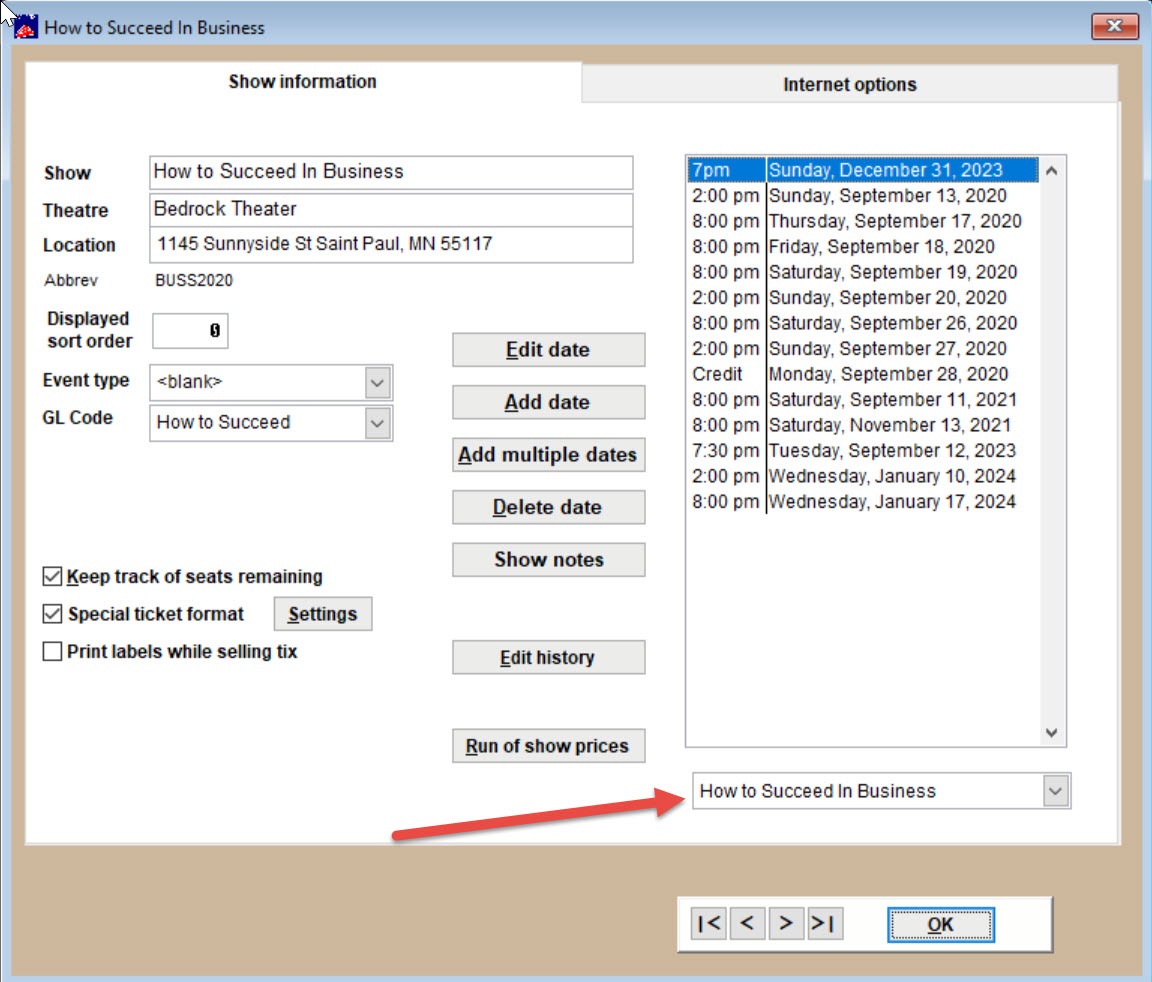
Pingback: Add a new show in Wintix 6 | Center Stage Software Help Desk
Pingback: Add a new date to a show in Wintix 6 | Center Stage Software Help Desk