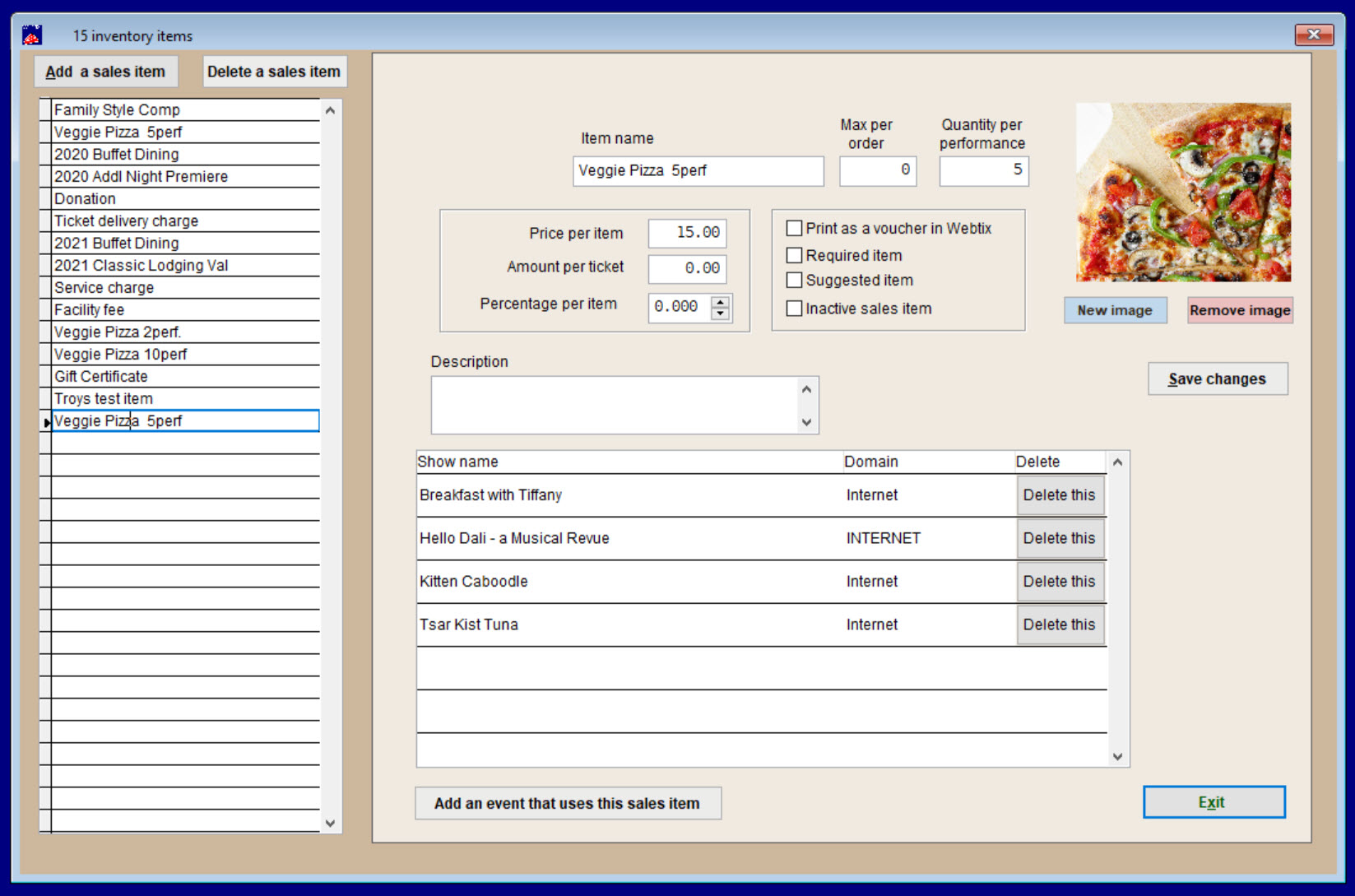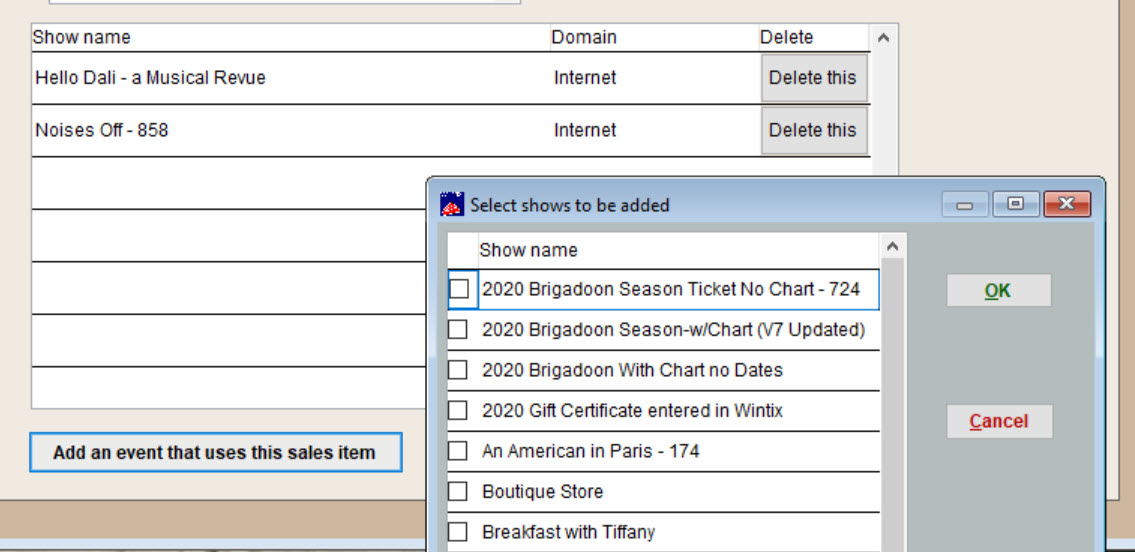(Last updated on: May 19, 2023)
- Go to File | Sales items.
- Click the Add a sales item button.
- The Inventory items window gives you a lot of options for how you want to add and sell your items.
Add a sales item or Delete a sales item.
- Click the buttons to the top left.
- Add the item name.
- You can set the maximum of items per order.
- You can set the quantity that can be ordered per performance.
- You can add prices and also select from a number of check boxes for how the item should be sold (voucher, required, suggested and inactive).
- You can also add or remove the image for the specific item.
- When you click New image, navigate to your Wintix6 | Graphics folder to select the image (images put into Wintix should always be stored in this folder).
Add items to be sold at specific shows or events.
- Click Add an event that uses this sales item.
- Check the name of the show and click OK.