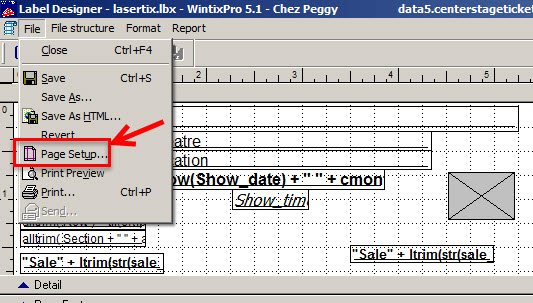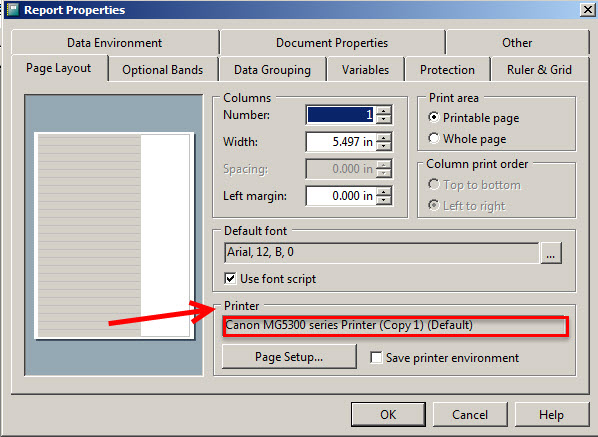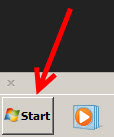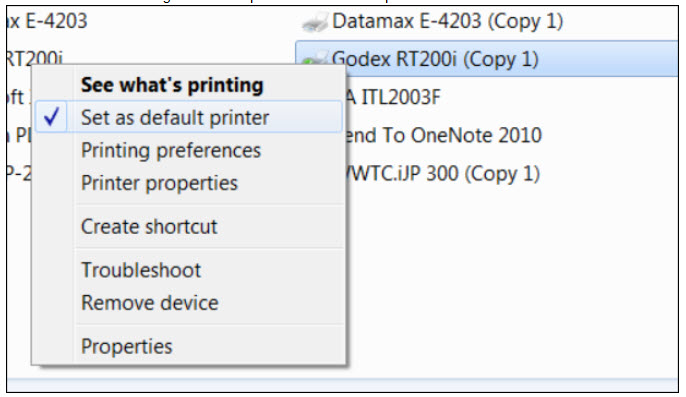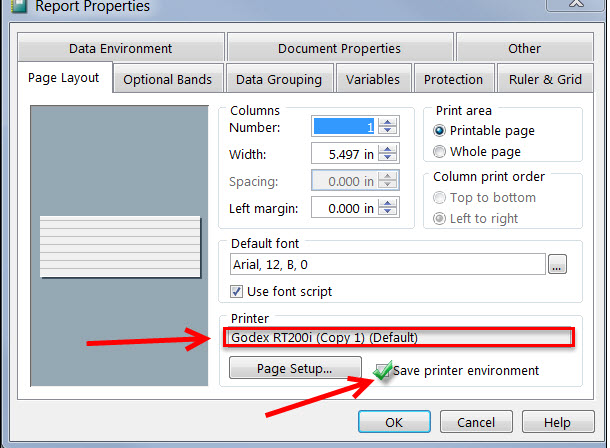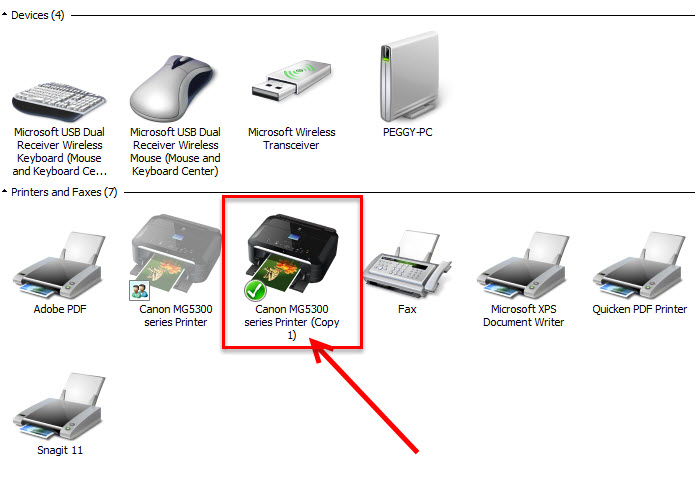If you have an environmental variable, go here for instructions.
If you don’t have an environment variable on the computer, here is what to do:
- In Wintix, go to File | Ticket setup | Windows printer setup – you now see the label designer window.
- Go to File | Page setup.
- The Report properties window will open.
- Check to see what printer is listed in the Printer field.
- You need to have your ticket printer appear in this field.
- To change the printer that appears in the Printer field:
- Close Wintix.
- Click on your Windows Start button that is in the lower left corner of your monitor.
- Click on Devices and printers.
- Right click on your thermal printer and set it as the default printer.
- Go back to File | Ticket setup | Windows printer setup and choose File | Page setup again so you can see the Report properties window.
- Check that your thermal ticket printer is now listed in the Printer field.
- Check the Save printer environment box and click OK.
- After you click OK, the next thing to do is to go back to Printers and devices, and make your report printer your default printer.