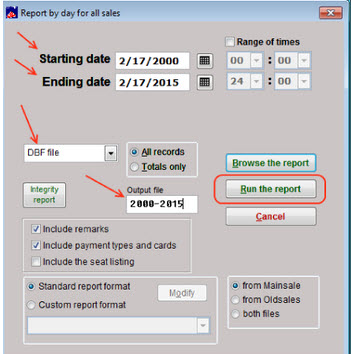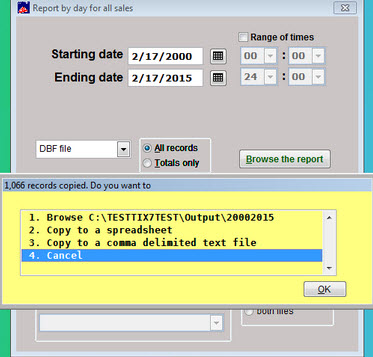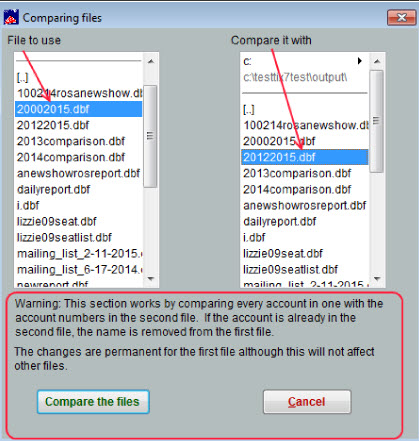(Last updated on: May 11, 2017)
One of our clients asked:
I’m trying to find a way to run a report to see who has not bought any tickets in the last 3 years, rather than going through 2,800 + people one by one. Could you please help me with this?
Here is the solution…you can apply this to any date range.
- In Wintix, go to Reports | By Day | Sales Report.
- Choose a date range (our example started with the year 2000 and ended with today’s date).
- Choose to run the report to a DBF file.
- Give it a unique name in the Ouput File field.
- Click the Run the report button.
- A yellow box will appear showing you how many records were found.
You’ll have four choices. Choose #4 – Cancel.
- You’ll now be back to the Report by day for all sales screen.
- Change the starting date to whatever date you want.
- Leave the ending date today’s date.
- Change the Output file name to another unique name.
- Run the report.
- When the yellow box comes up, click #4 – Cancel.
- Now close the Report by day for all sales window.
- Go to Mailing List|Utilities|Compare 2 files (subtraction).
- In the left column, choose the wide open report with sales for the longest date range.
- In the right column, for our example, we chose the 2012-2015 date range report.
- Read the Warning. That will explain what happens when you compare the files.
- Note, the permanent change is only for the DBF file you ran, not your database.
- You will be left with a DBF file with only those patrons who purchased before 2012, but not since 2012.
- The DBF file can be opened with Microsoft Excel and saved as a spreadsheet.