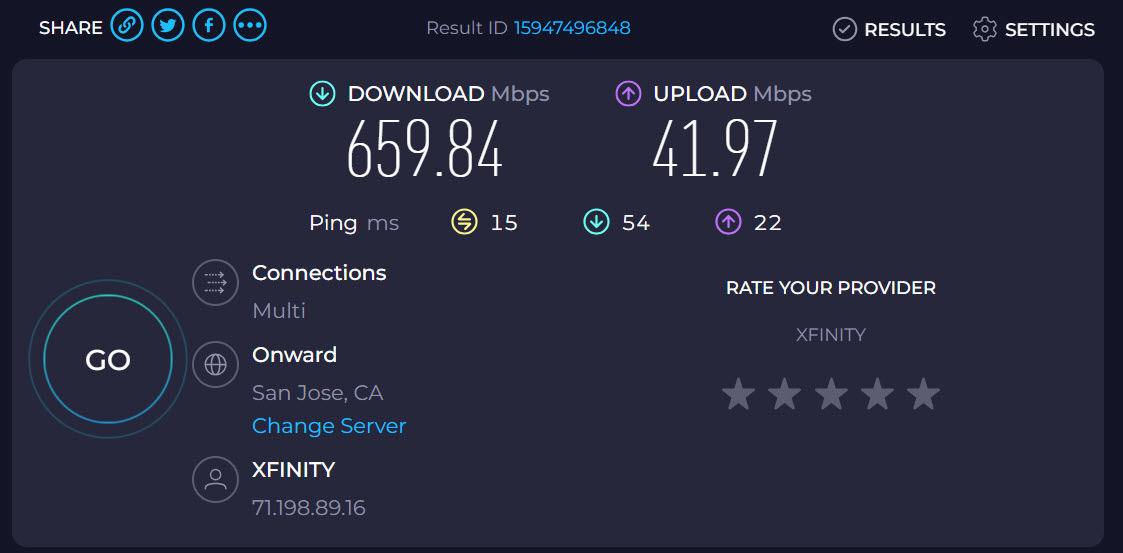(Last updated on: February 28, 2024)
Before you call your ISP and complaining, try this simple test:
- Restart Wintix.
- Click on Sales | Regular sale. *Measure* how long it takes for the list of shows to come up in Wintix
- Restart your browser to clear the cache. Go to Webtix and *measure* how long it takes the list of shows to come up.
- Compare the times. In both cases, the list of shows should take 2 seconds to load. As long as they take the same amount of time, you are fine.
Your internet connection may be suffering from “bandwidth constriction” – the connectivity between your internet connection and the various carriers may have changed. There are two places to check this: Speedtest.net & Internet Pulse. However, Speedtest.net is the most useful.
Let’s take some measurements of your internet speed. Once you have taken the following tests, contact your ISP and show them the numbers:
- Measure your speed with Speedtest.net.
- We recommend a minimum download speed of 16 megabits/second and an upload speed of 4 megabits/second. (Here’s a handy site to convert megabits and kilobits.)
- Note: Other sites that claim to measure bandwidth will compress the data. The results are wildly inflated.
- Run some tests in Wintix.
- Learn more on why you may be having a sluggish system.
If your internet is experiencing connectivity issues, run the traceroute report. Here are the instructions:
- At the command prompt (c:\) type: tracert <name of data server>
- For example, for any of our Webtix rental clients who are on data5, the command would be: tracert data5.centerstageticketing.com
- For any of our Webtix rental clients who are on data1, the command would be: tracert data1.centerstageticketing.com and so on.
What this test does is trace the internet pathways to see if there are any blockages.
- The way the test is displayed is the following example: Trace route 1: 36 ms 36 ms ip xx-xx-xxx-xx
- Notice the number and ms for milliseconds. If you see a major discrepancy between the two numbers, then there may be a blockage.
- If you identify a blockage, please notify your Internet service provider.
- If the above confuses you, then run this test again in this way at the c:\prompt: tracert <name of data server> trace.txt
- Email us and more importantly, your Internet Service Provider the trace.txt file to view your test results.
Again, use the results from these tests to report directly to your ISP representative.