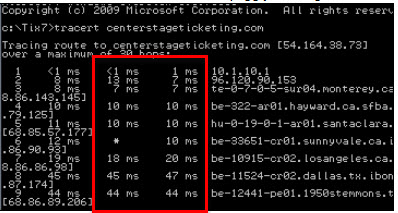(Last updated on: March 17, 2017)
Is your system or network slow or sluggish? Does it stop responding or time out? Could there be a problem with your internet speed?
There are several things to check for in a diagnosis:
- Are you using 32 bit or 64 bit Windows?
If you are using the 32 bit Windows, adding more memory will not help. A 32 bit OS cannot access more than 3.2G of ram
- How fast is your CPU chip?
It should be at least 2.0 MHz server
- How much free disk space is on the drives?
A Windows server should have about 50% free space on the hard disk. Windows and all associated programs get squirrely if the free disk space is less than 15%. A Linux server can have 15% free space and still run efficiently but it’s not a good idea. - How long has it been since the drive has been defragged?
This should be done every month or so. Linux does not need this. - Are there any other problems happening on the network (a bad network card)?
A bad network card will bring the entire network to a crawl. It is diagnosed by turning the affected machine off and on. - When did the problems start happening?
Did you install any memory hogs (like Quickbooks)? Any malware? Again, a Linux server *usually* is not bothered by these things.
If the server needs to be tuned up, we can give you a hand with it and do it remotely.
Also, you may have internet blockages:
To find out, run the Traceroute test.
- At the command prompt (c:\) type: tracert <name of data server>
For example, for any of our Webtix rental clients who are on data5, the command would be: tracert data5.centerstageticketing.com
For any of our Webtix rental clients who are on data4, the command would be: tracert data4.centerstageticketing.com.
What this test does is trace the internet pathways to see if there are any blockages.
The way the test is displayed is the following example: Trace route 1: 36 ms 36 ms ip xx-xx-xxx-xx
Notice the number and ms for milliseconds. If you see a major discrepancy between the two numbers, then there may be a blockage.
If you identify a blockage, please notify your Internet service provider.
If the above confuses you, then run this test again in this way at the c:\prompt: tracert <name of data server> trace.txt
Email us the trace.txt file so we can view your test results.