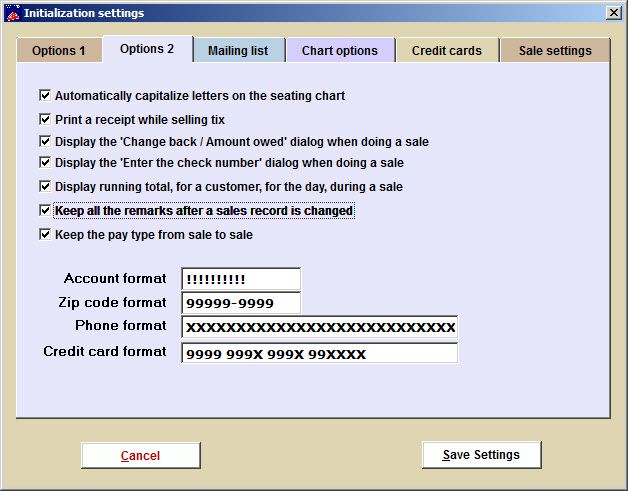(Last updated on: December 14, 2015)
Go to File | Initialization | Options 2 tab.
Here are the choices you’ll find:
- Automatically capitalize letters on the seating chart
- Most users find this easier to read.
- Print a receipt while selling tickets?
- Using this option usually makes sales go smoother if you are using online credit card processing.
- Use performance values when editing a sale
- This option changes Wintix from a double entry, general ledger system to a triple entry system. It is mainly used when you need an accounting for season ticket holders for each performance at a price other than zero.
- Display the ‘Change back / amount owed’ dialog when doing a sale
- Display the ‘Enter the check number’ dialog when doing a sale
- This is for tracking a check payment
- Count seats remaining at the beginning of a sale
- Display running total for a customer, for the day, during a sale
- Automatically update service charges when editing a sale
- Keep all the remarks after a sales record is changed
- The remarks field is a valuable tool for tracking everything that happens during a sale. It can get rather lengthy so Wintix gives you the option to keep or delete the remarks when a sales record is changed.
- Keep the pay type from sale to sale
- You can choose to keep the pay type or not.
- Format fields:
- These are the default format settings for fields in the Customer and Mainsale files. Generally you will want to leave these alone. But if you do want to alter something, this is where to do it.
! any alpha-numeric character, upper-case
9 any number
– (a hyphen)
X any alpha-numeric character, upper- or lower-case
A space in the format will produce a space at that point in the field.