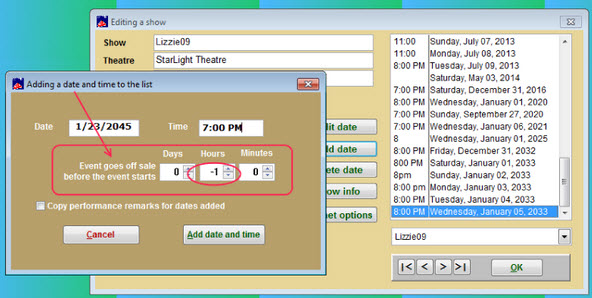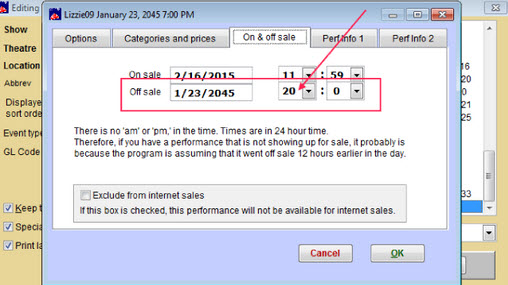(Last updated on: April 26, 2019)
Do you have people coming to the door to buy tickets after the performance has started but Wintix has already taken the tickets off sale?
By default, the off sale time in Wintix show settings (Show | Edit a show | Edit date | On and Off sale tab) is set to go off sale at show time. That is the default time that is set when you add a performance date to a show.
You have the opportunity to change that in two places:
1. When you add the date and time – Show | Edit a show | Add date
- In the screen shot below the performance time is 7:00 PM
- That is the time that will be set as the off sale for that performance.
- If you want to change that, in the section of the screen labeled Event goes off sale before the event start, you have a choice of Days, Hours, and Minutes.
- If you want the show to stay on sale for 1 hour AFTER show time, put a negative 1 (-1) in the Hours field.
- Then click Add date and time.
- You will now be back to the Editing a show screen.
- Either double click on the performance date you just added or highlight the performance and click Edit date.
- Go to the On and Off sale tab.
- The off sale time is set to 8:00 PM (20:00 hours), which is one hour after show time.
2. You can let Wintix enter the off sale time as show time, then go to Show | Edit a Show | Edit date | On and Off sale tab | Change the off sale time (as shown in the screen shot above).
NOTE: Keep in mind that the off sale time affects Webtix as well. So if you want different settings for the off sale time for online sales, you will need to go into the internet options for that show. Learn how to set your on and off sale times for Webtix here.
Learn how to set up your on and off sale times when editing a show.
NOTE: Remember that permissions must be turned on for all clerks to be able to sell tickets for any off sale or past performance date and time. Click here for instructions.