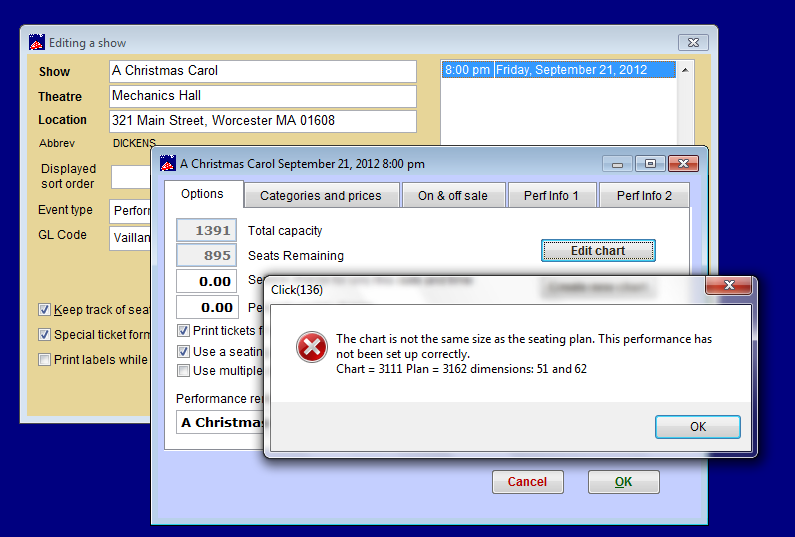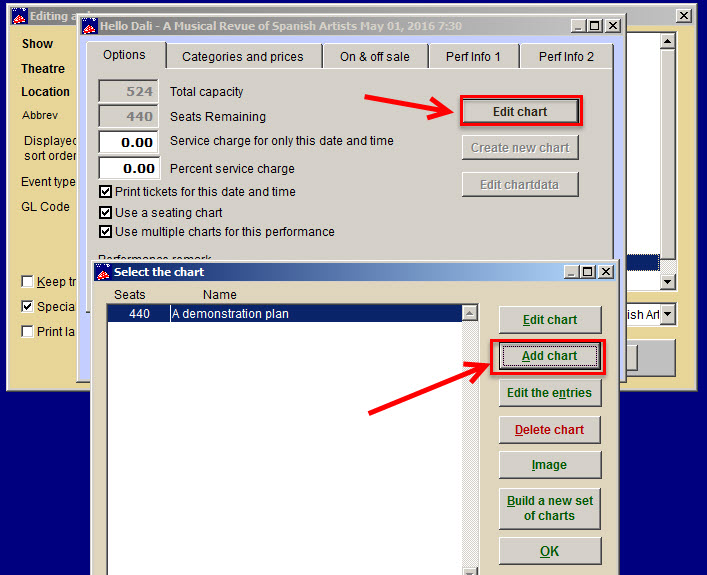(Last updated on: December 11, 2015)
The Error message reads: “The chart is not the same size as the seating plan. This performance has not been set up correctly.”
Note: This error occurs when you’re in Sale | Regular sale | <choose a show> |Select Seats. This error also occurs when you’re in Show | Edit a show | Edit date | Edit chart.
This indicates that the chart and the plan are for different layouts. The easiest way to take care of it is to delete the old chart and enter a new (proper) chart, built from the correct plan. Sometimes, that is not possible (like if you have sales done on that chart).
Here are the steps:
- Back up your data.
- Get a Report |by Show | Single performance and include the seat listings. Print it out.
- Go to Show | Edit a show | <select the show> | <select the performance> | Edit Date.
- Check the Use multiple charts for the performance box.
- Click on the Edit chart button.
- Click on the Add chart button and add the correct plan.
- Using the Performance report, look up each sale. Click on the Other information tab.
- Click on Change performance.
- Once you are done exchanging, you can delete the old (bad) chart.
- Using Windows Explorer, go to your C:\Tix7\Plans subdirectory. Erase all the CDX and PLN files. These are temporary files and are automatically re-created.
This is the quickest way to take care of the problem.