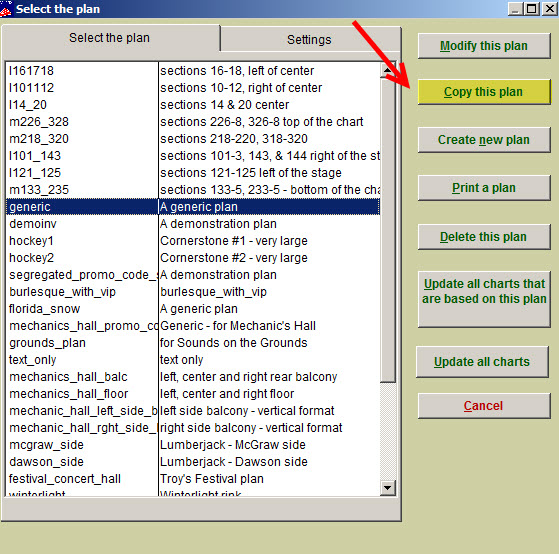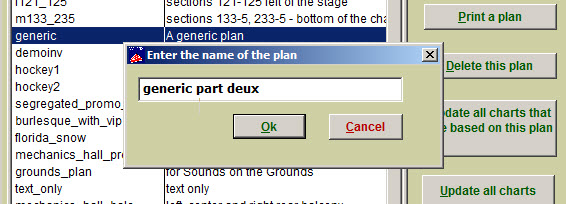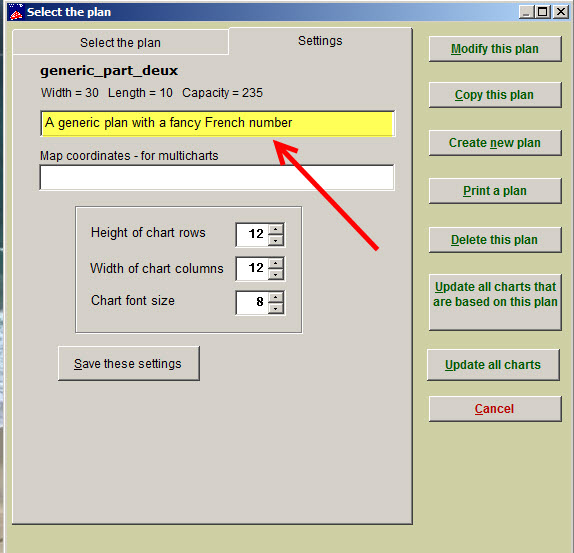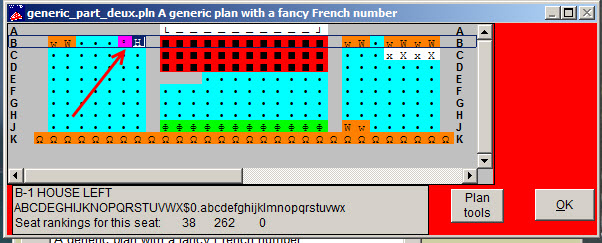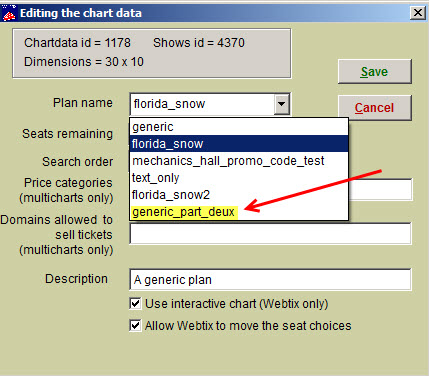(Last updated on: September 22, 2015)
There are two scenarios in which to add House seats:
For venues where all performances use the same assigned seats as house seats.
Different house seats are assigned for every performance.
Here’s a very good posting from another Help Desk post about house seats: https://help.centerstage.com/2012/10/good-information-about-house-seats/
In general, the price code H is used to designate house seats on a seating plan, though you can choose whichever one you want.
HOWEVER – if you are already selling tickets with H as a house seat on your seating PLAN, and change the location of those house seats on your seating CHART while you are selling tickets, Wintix (and Webtix) will still display the original location of the house seats.
For instance, if you change the H on the seating chart or plan to ‘character 249’, by going to Show | Edit a show | Edit date | Edit chart, Webtix will ignore that you’ve changed a seat to character 249 and still display the seat as a house seat and online patrons will not be able to buy them.
To remedy this situation, follow these instructions:
- In Wintix, click on Tools | Seating plans | <Highlight the plan that is being used for the particular performance> and click Copy the plan. See screenshot below:
NOTE: When you copy a seating plan and attach it a a chart to the show for which you’ve already been selling tickets, it overlays the original seating plan and doesn’t overwrite any of the sales.
- You will be prompted to create a new name. After inputting the new name, click on the Ok button
- Wintix creates a copy of the original seating plan. Close the plan, then select the newly copied seating plan and click on the Settings tab and input a new description.
- Click Save these settings, then the Modify this plan button.
- When modifying the plan, find the seats that have been marked with an H or h as per the original seating plan. Change them to characters 249, 232, 234 or 248, whichever is appropriate.
- Exit out of the Tools | Seating plans section of Wintix and go back to the Wintix main menu
- Click on Show | Edit a show | <Choose the show> | <double click on the single performance> where you want to change from the original seating plan to the newly copied one.
- Click on the Edit chartdata button.
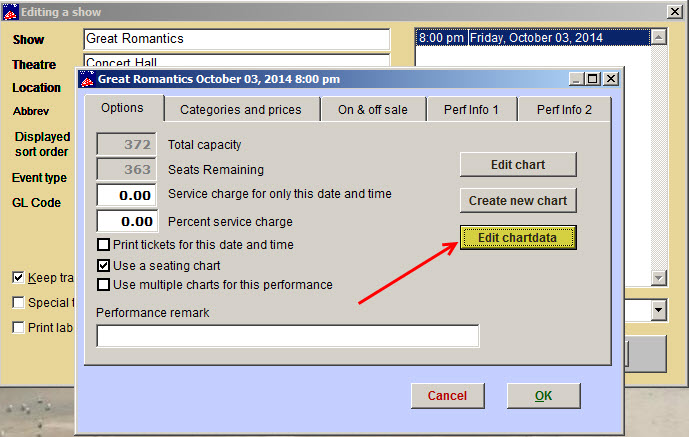 A window will appear. Click on the down arrow under the Plan name field and you’ll see the list of seating plans. Choose the newly copied seating plan. To avoid confusion, change the description to something like “second name of X seating plan.” Click on the Save button.
A window will appear. Click on the down arrow under the Plan name field and you’ll see the list of seating plans. Choose the newly copied seating plan. To avoid confusion, change the description to something like “second name of X seating plan.” Click on the Save button.