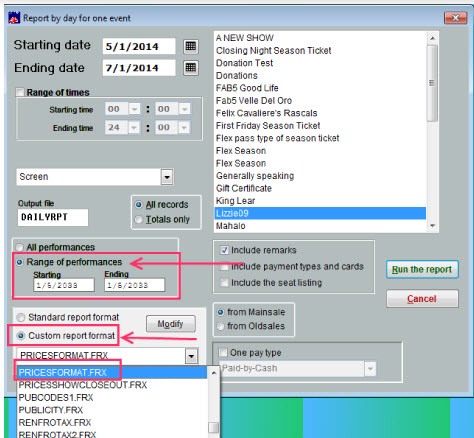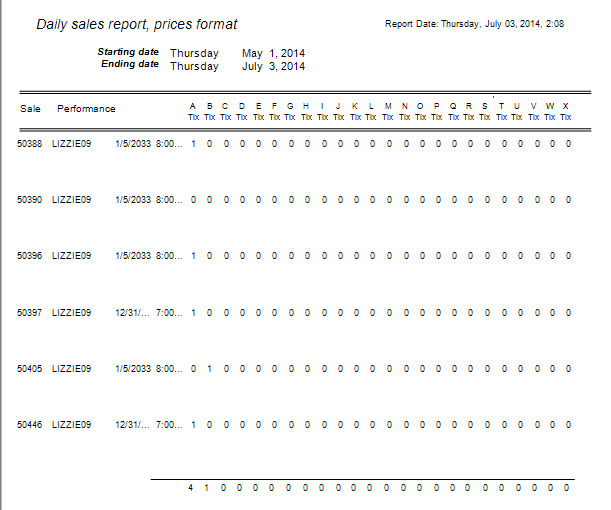(Last updated on: January 19, 2024)
Do you want to run a daily sales report that shows you how many tickets were bought in each price category? This is a very easy and valuable way to see who your patrons are. Are people buying more senior tickets that students or vice versa? Knowing how many tickets are bought in each price category can help you in your marketing efforts!
First check if you have these two files: pricesformat.frx and pricesformat.frt by going into your Windows Explorer.
Go to C:\Wintix6\Reports\By Day\Sales. If you do not find these two files in this subdirectory, then email support@centerstage.com or call 831-920-1254. Our support team will upload these two files and install them into your Wintix6/Reports subdirectory. Once you have these two files or already have these files,then you may generate this report by following these directions:
- If we email you the two files, save them to the following directory: C:\Wintix6\Reports\By Day\Sales
- Then follow the instructions below for running the report.
If you run into any issues, let our support department know and we can help you make sure the attached files are saved to the correct location on your computer.
In Wintix, go to:
Reports|By Day|Show for a day
- Choose the show
- Choose your starting and ending dates
- Choose your range of times
- Then click on Custom report format and choose the report named Pricesformat.frx
- Run the report
- This is an example of what the report looks like: