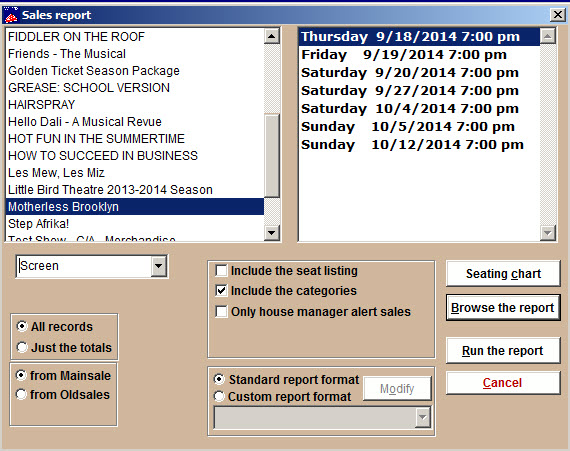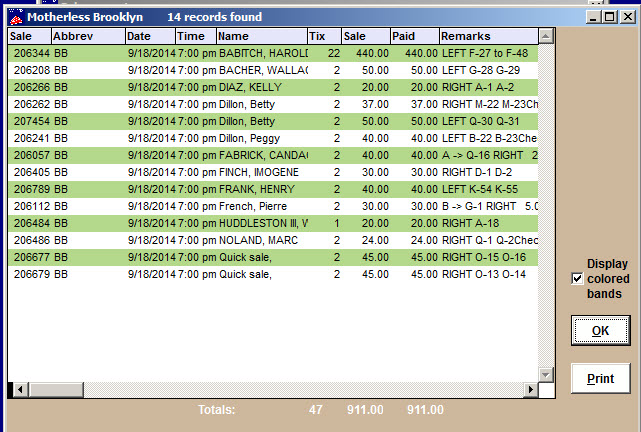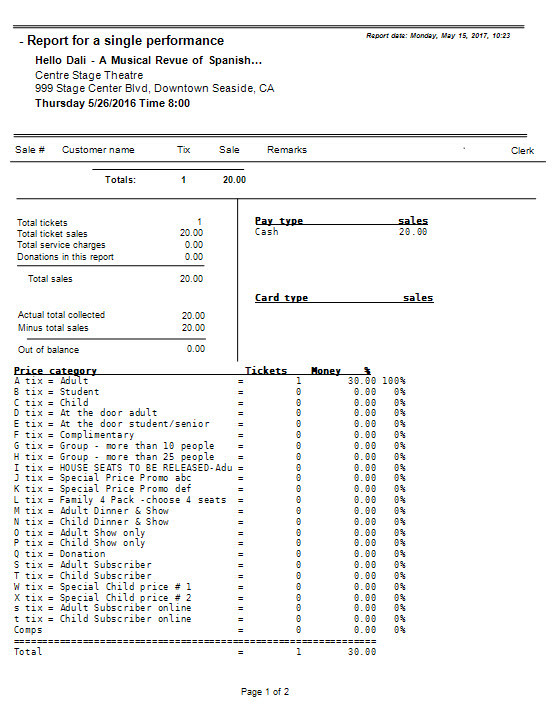(Last updated on: January 2, 2025)
The Single performance report lets you see how many tickets were sold for a single performance.
- Go to Reports | by Show | Single performance.
- A window with all the shows in the left list box appears. Their respective performance dates are listed on the right when each show is selected.
- In this example, we’ve selected Motherless Brooklyn on the left and the opening night performance on the right.
- As you can see, there are several variables you can choose from. You can also choose to Browse or Run the report.
- The main advantage of browsing the report is that you can click on each sale to go directly to that particular sales record. The choices available with the radio buttons or check boxes are not applicable.
Run the report
You can run the report to the screen, DBF, a PDF, a spreadsheet, an email or email as a PDF.
Want the customers names and phone numbers?
- In Wintix, go to Reports | By show | Single performance.
- Choose the show.
- Choose the performance date.
- Choose the output type as spreadsheet or file.
- Click Run the report.
- That will give you the customer names along with their phone number.
- When running a report and sending it to a spreadsheet, you can modify your spreadsheet out so that it will display specific fields like the following: