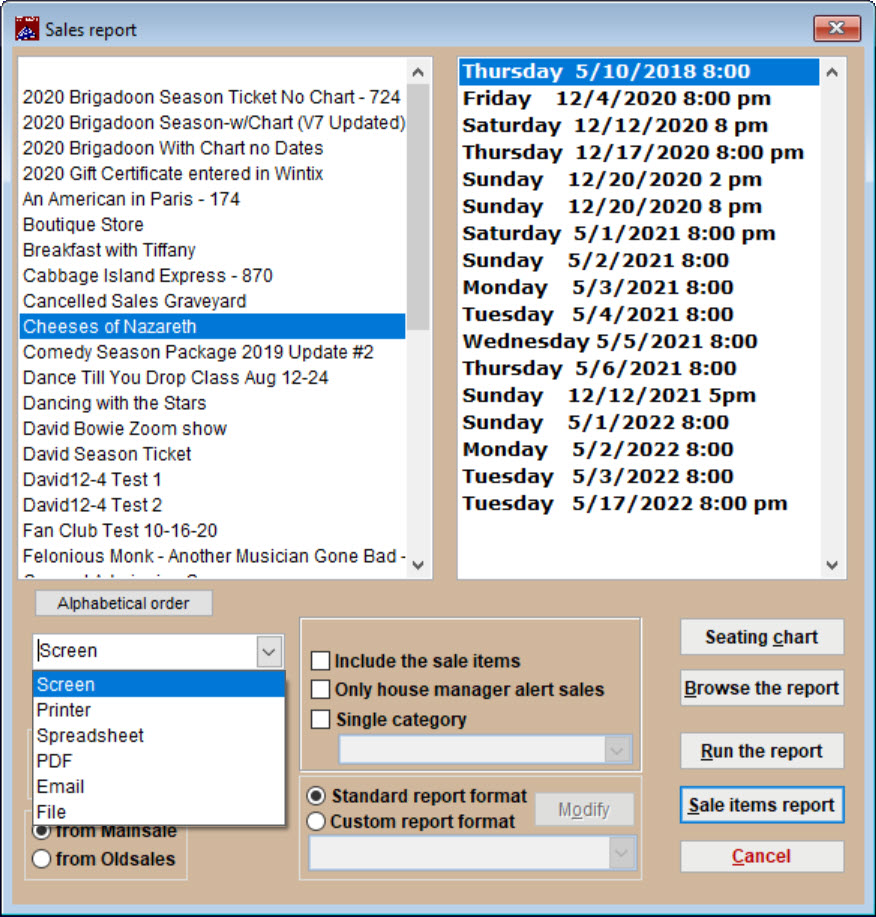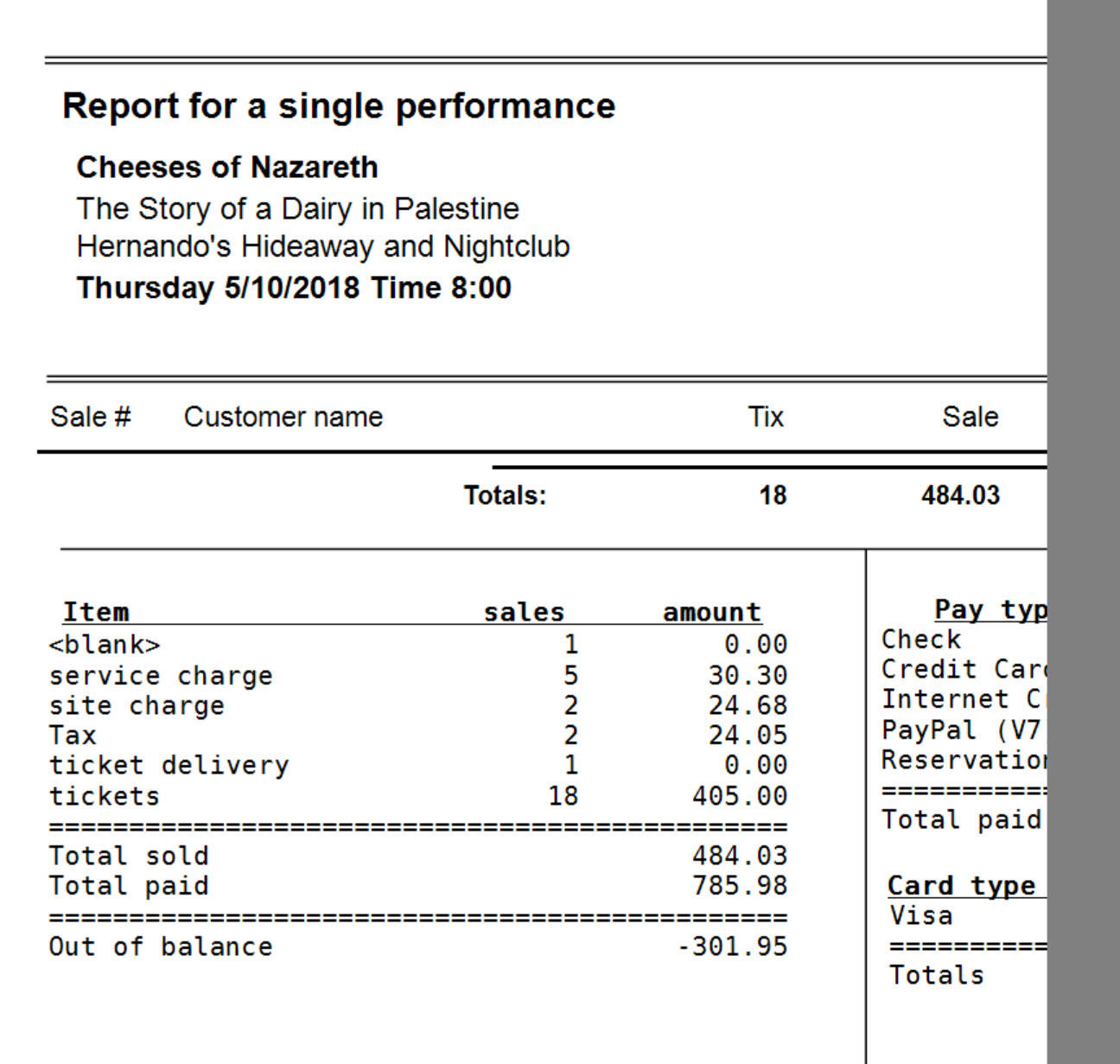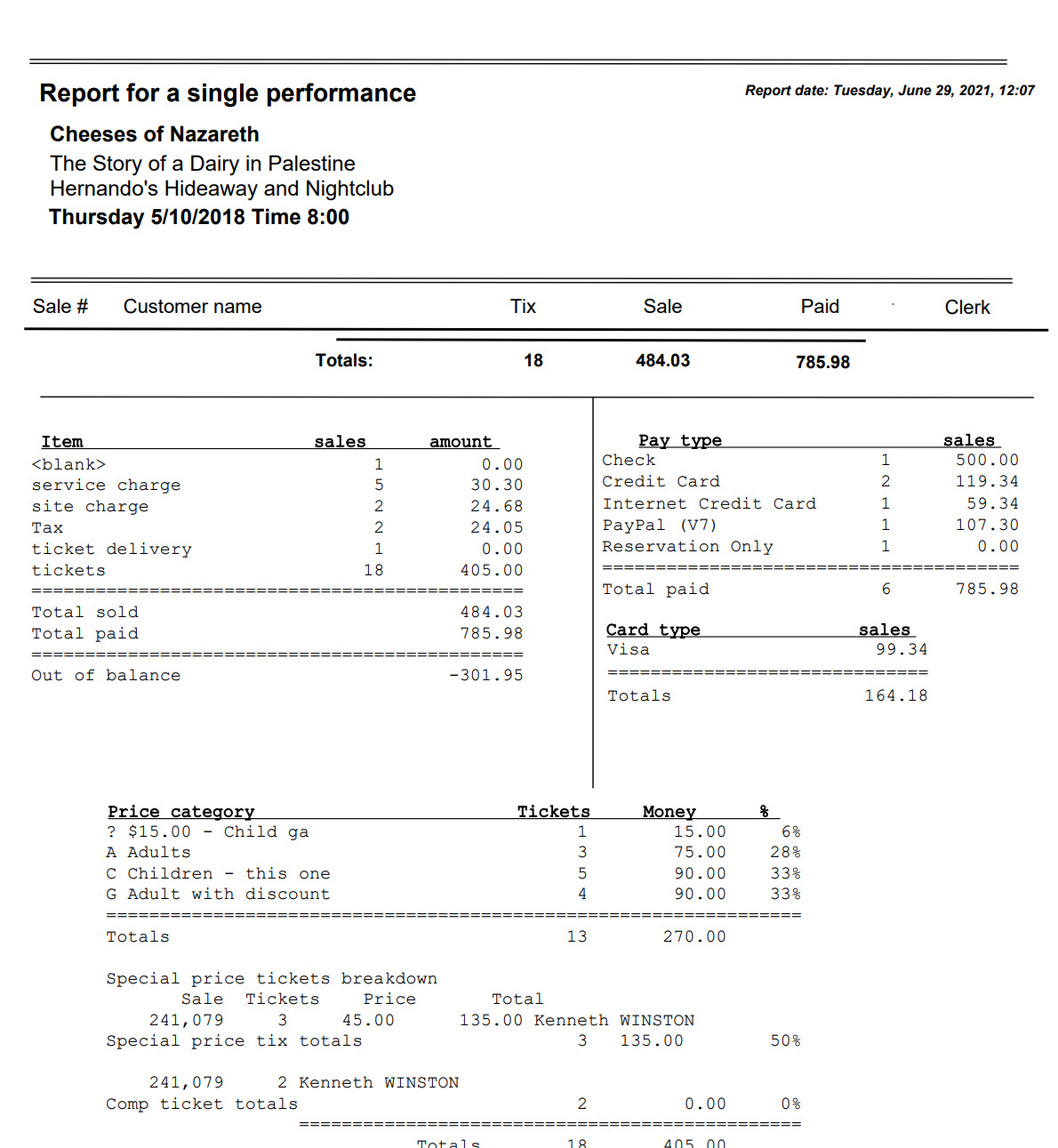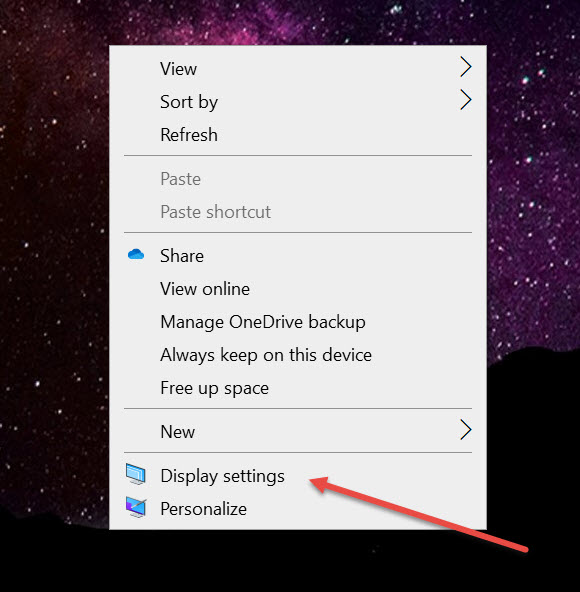(Last updated on: June 29, 2021)
NOTE: A setting in Windows 10 can make your Wintix reports display with the edge cut off when you run the report to the screen.
- While this may be an inconvenience, if you run the report to a PDF, the report displays correctly.
- NOTE: We recommend running your report to a PDF instead of the screen. The following instructions will let you run the report to the screen completely, but will reduce your icons, apps, etc. to very small dimensions that may be very difficult to see.
Here are the instructions.
- Right click in the open space on your desktop and select display settings.
- Find the area name Scale and layout. In that section you will see a dropdown with percentages listed.
- In the dropdown under Change the size of text, apps, and other items, choose 100%.
- Every display on your screen will now be displayed smaller.