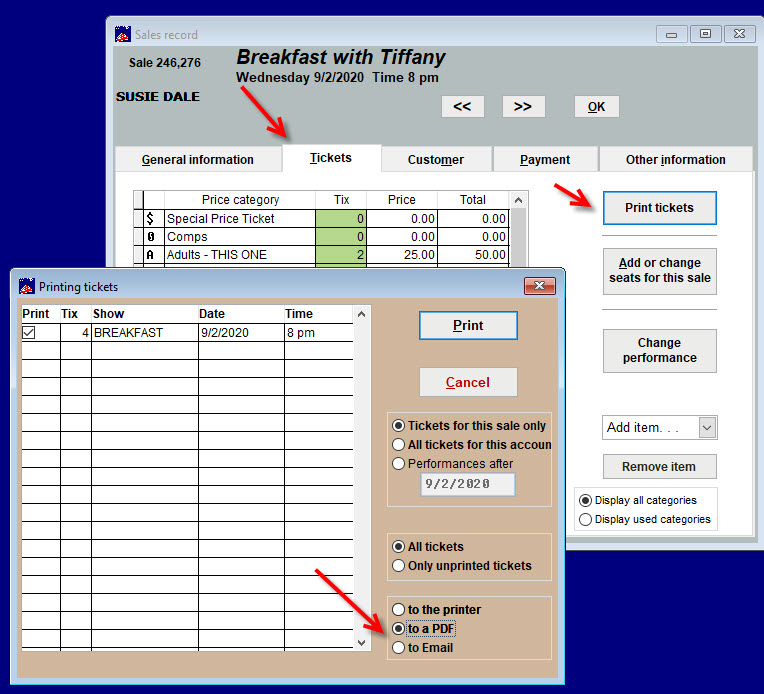(Last updated on: September 4, 2020)
It’s important to text Scantix before you start using it.
- Add a test show or a performance to a regular show for testing. You can use either a reserved seats or general admission show.
- The DATE of the performance needs to be the date you are testing because scanning only works on the day of the event.
- Purchase tickets in-house or online.
- Note: If you sell in-house, use cash as a payment type so you don’t need to void the credit card transaction.
After you have purchased your ticket and completed the sale:
- In Wintix go to Sales | Sales records.
- Find the sale.
- Go to the Tickets tab.
- Click the Print tickets tab.
- The Printing tickets window appears.
- Print the tickets to a PDF.
- Scan the tickets. Scantix can scan bar codes on a piece of paper, from the image from email or from a cell phone or your computer monitor.
- Go into Wintix and click on Reports | Other reports | Bar code scanning to make sure the codes have been scanned correctly.