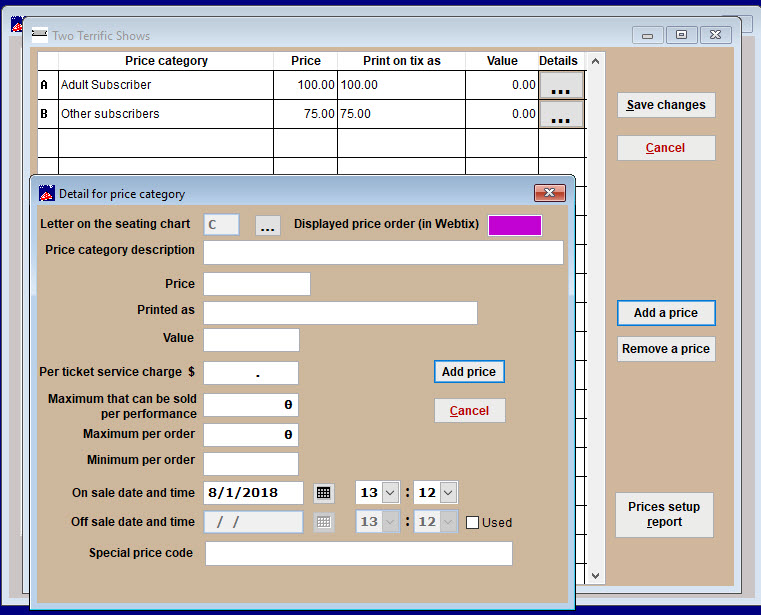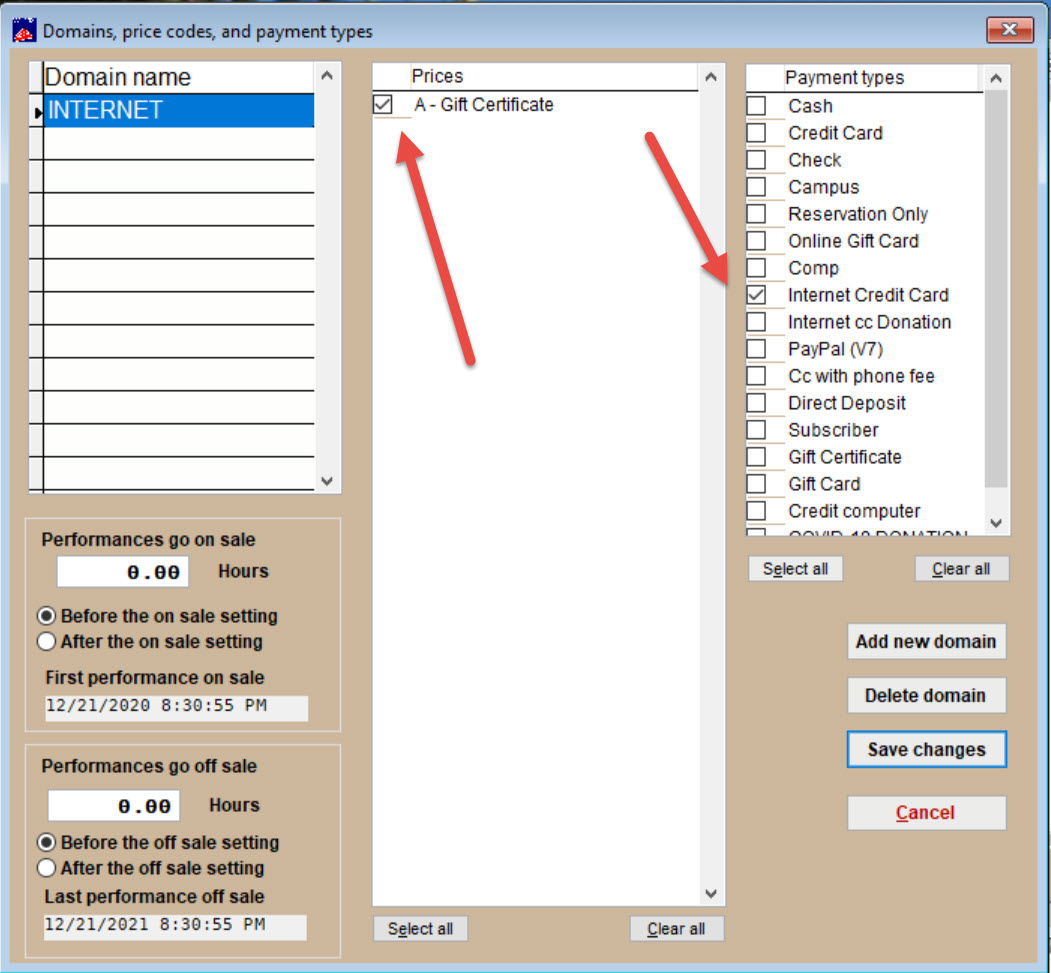(Last updated on: October 27, 2021)
Click here for instructions on how to select and sell season packages.
Click here to learn how to use and redeem gift certificates as payment types.
- Gift certificates in Wintix operate much like a season package.
- Go to Show | Utilities | Add a new season package.
- The Add a new season ticket window will appear.
- In the Title field, type the name of the Gift Certificate you are adding. For the best ticket printing and sale screen appearance, restrict this entry to 26 – 30 characters.
- In the Abbreviation field, type a shortened name for the ticket. This entry will identify the show on reports. The field is restricted to 15 characters and will auto-format the characters entered as uppercase.
- Click the Create package button.
- Click on the Season prices button.
- When you click on the Season prices button, the Price category window will appear.
- To add a new price category, click on the Add a price button.
- Wintix will automatically assign a price category letter. If you need to change it, you can click on the ellipsis to the right.
- Fill in the appropriate information.
- NOTE: Don’t add an Off sale date and time unless it is a special promotional price that only lasts a certain time. That could accidentally make your price category go off sale at the wrong time.
IF YOU ARE USING WEBTIX TO SELL GIFT CERTIFICATES ONLINE
- Click on the Internet options tab.
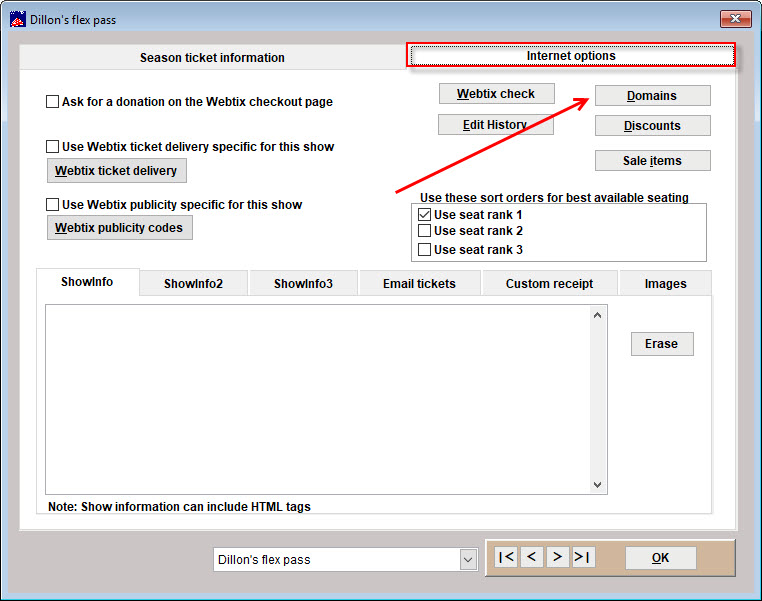
- Click on the Domains button to allow Webtix to sell this show.
- In Domains, price codes and payment types, you need to enter the domain Internet for Webtix sales, and check the price codes you wish to sell online and the payment type you are allowing Webtix to have.
- Click on Save changes.
- You are back at the Internet options window.