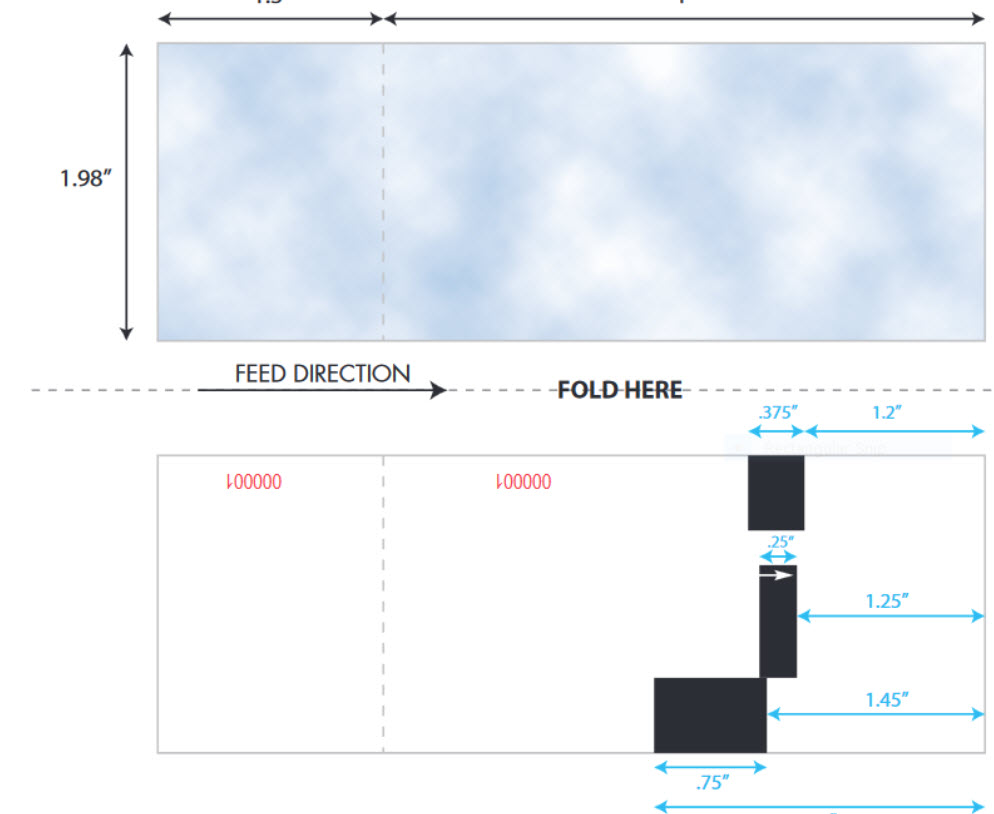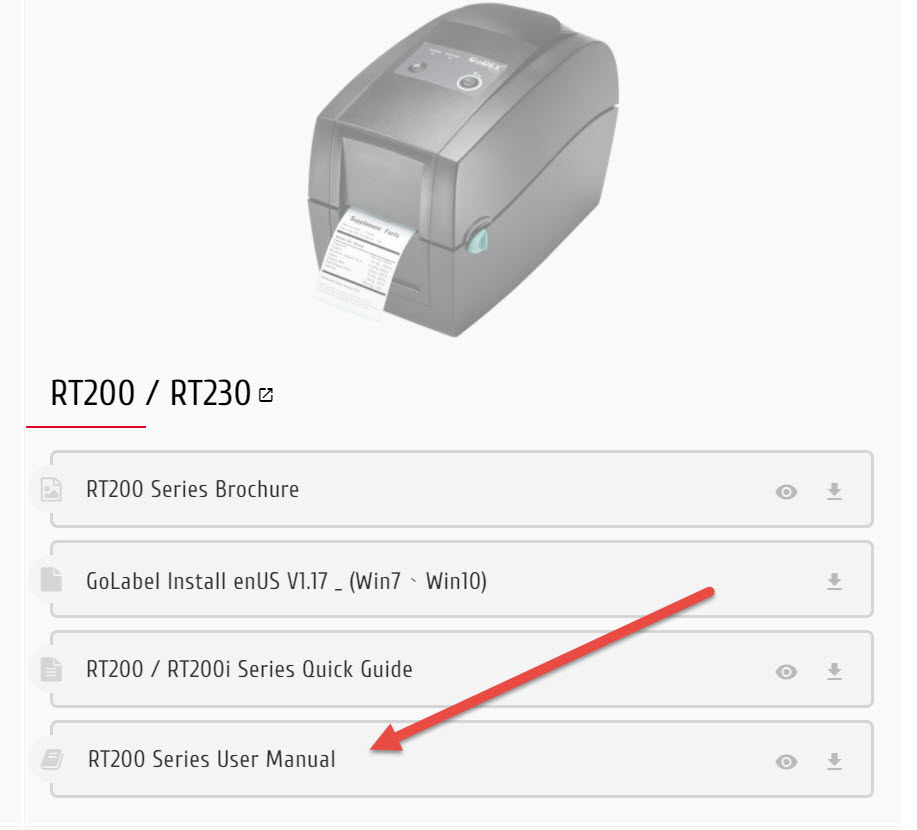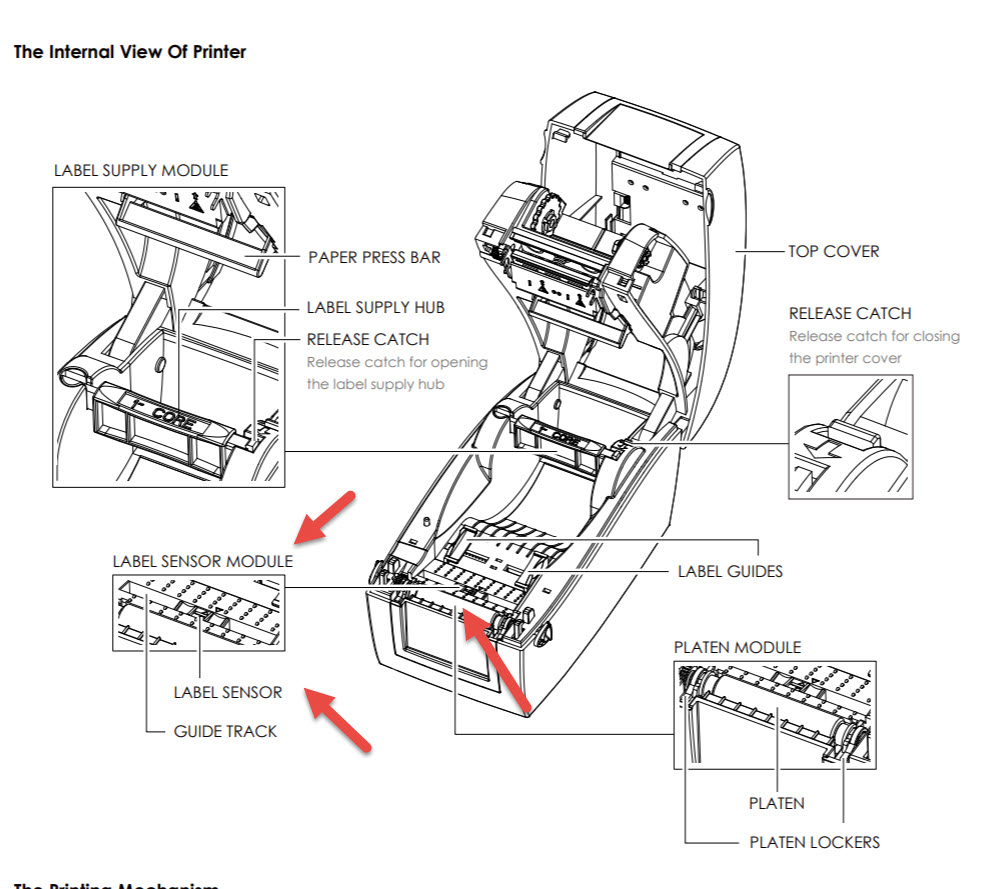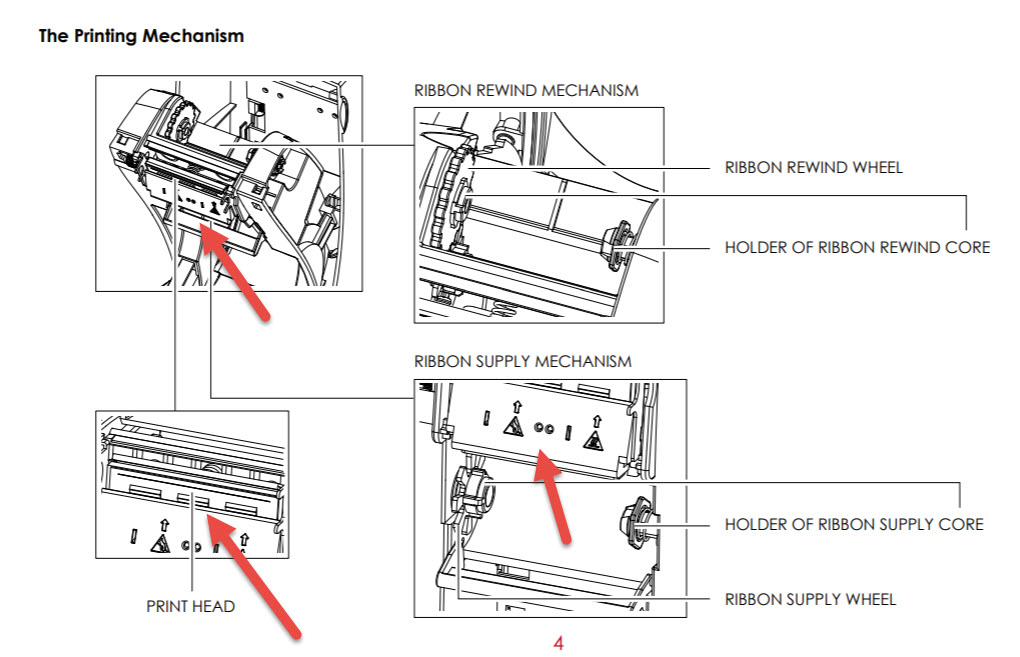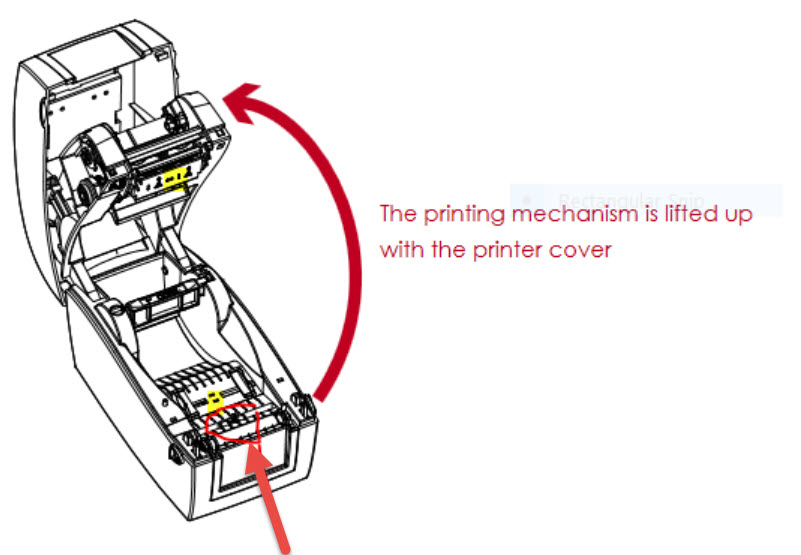(Last updated on: October 29, 2021)
NOTE: Learn how to setup the driver and load tickets in a Godex RT200i printer here.
Are your tickets not printing as they should? It could be that you have removed a ticket from the printer without removing the stub that belongs to the ticket.
How do you know? Take a look at the back of the ticket below.
- Each ticket is numbered. The same number is printed on the main ticket and the stub.
- There is a white arrow on one of the black lines which calibrates the ticket. This shows you the direction to load the ticket. Notice there is about 1 1/4″ between the leading edge of the ticket and the black line.
- Loaded correctly with the main ticket loaded first, the ticket stub is printed last.
- There are TWO perforations for each ticket. One before the ticket stub and one after the ticket stub that separates each ticket.
- Tear the ticket off at the SECOND perforation that is between two tickets.
- You will know if it is separated correctly if the numbers on the main ticket and the ticket stub match.
PLEASE NOTE: If the ticket is still not printing properly, go here: https://www.godexintl.com/downloads?locale=en_US
- Download the RT200 Series Manual and turn to page 8.
- Check the moveable sensor. It needs to be set at 0 (zero).
- When you lift up the print head, this is what you will see. The eyelets look like this: ∙ ∙
- Here’s another diagram showing the sensor eyelets on the underside of the printhead and at the base of the printer: The movable lever that should be at zero is in the red circle.