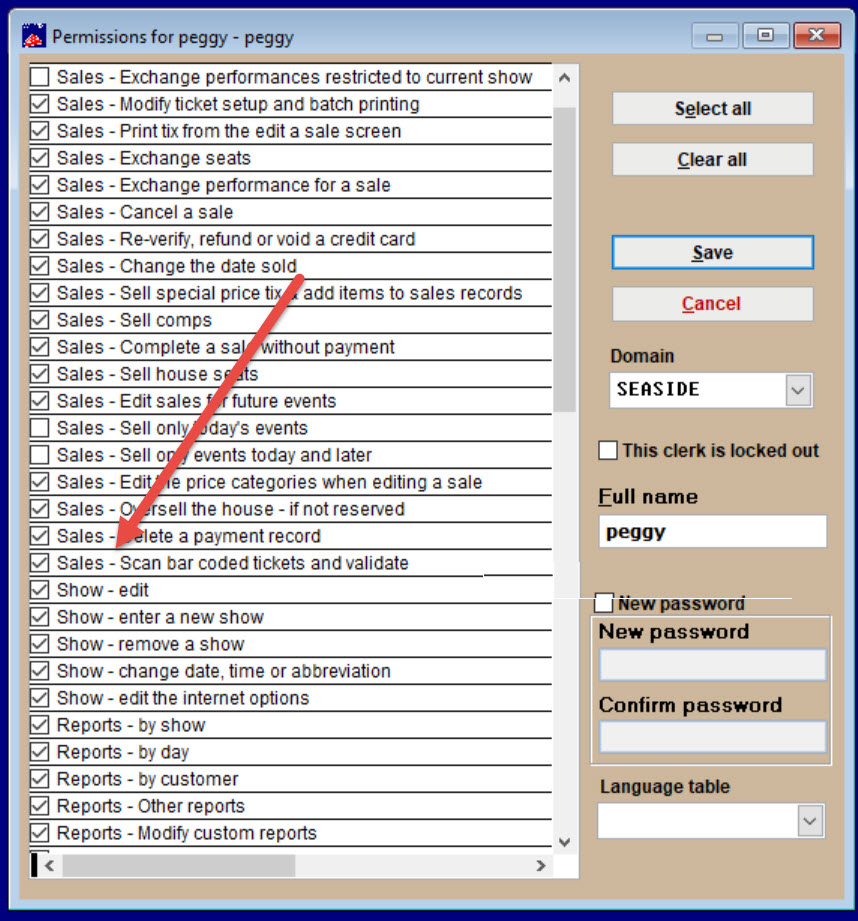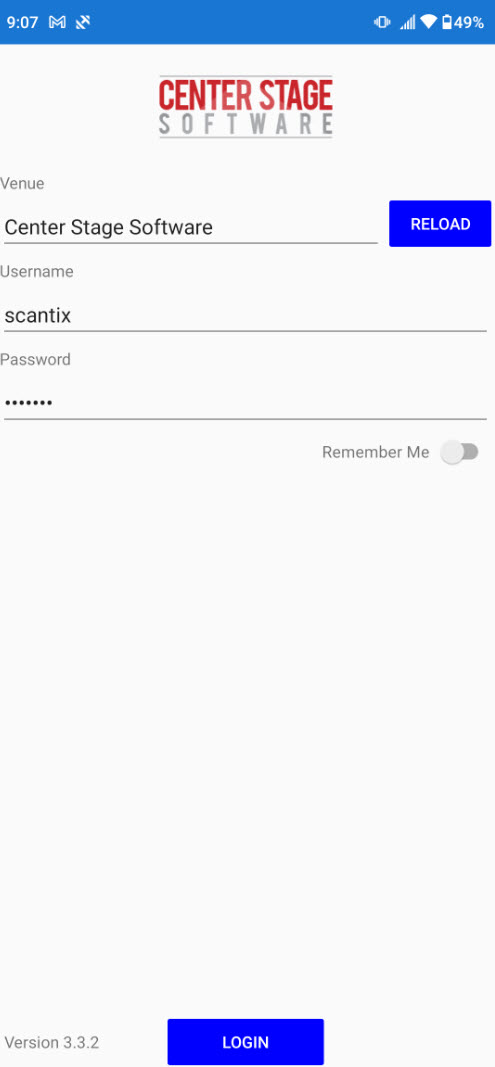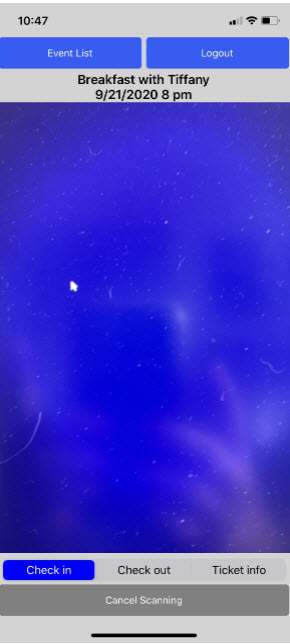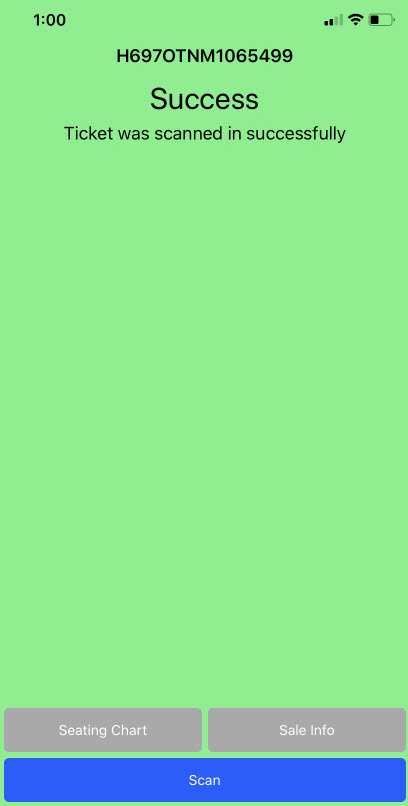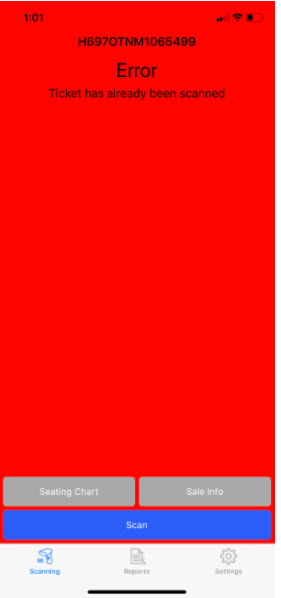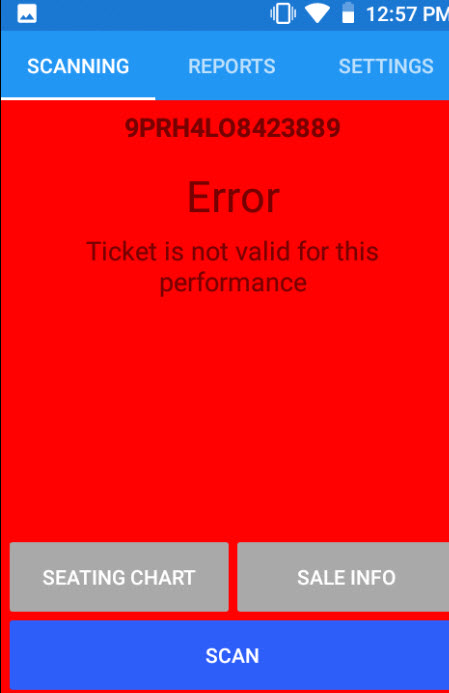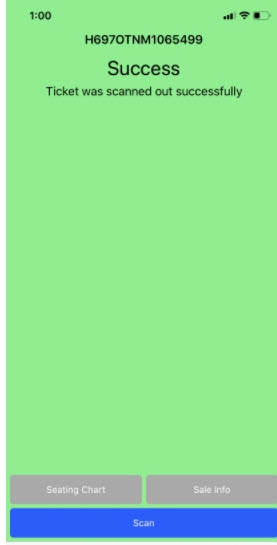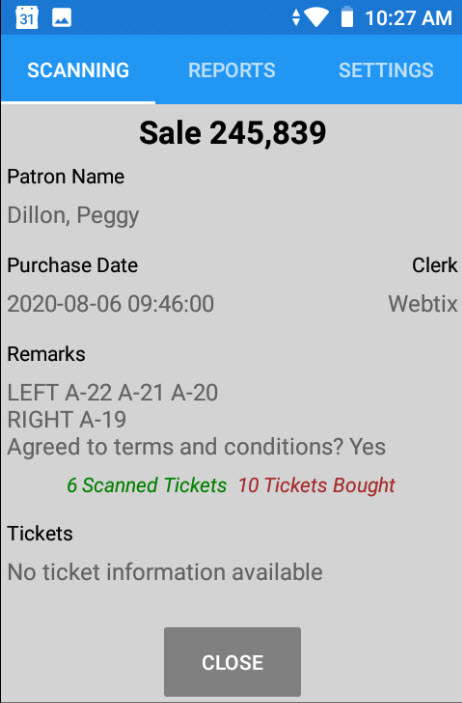(Last updated on: August 13, 2024)
First you need to download the Center Stage Software Scantix app to your phone.
Depending on your phone type, either go to the Google Play Store or the iPhone app store. Search for ‘center stage software’ to find the application.
NOTE: The system administrator needs to give each clerk permissions to scan tickets by going to Tools | Passwords | Edit the list of users | Permissions | check the option Sales – Scan bar coded tickets and validate.
Enter a show and performance that is currently happening that there have been tickets sold or change the performance date and time.
Make sure the Start scan and Stop scan (when editing a performance) is set properly.
The bar code can be either printed or on the screen. It just needs to be readable by the scanner.
Go here to learn the advantages of using Scantix.
Scantix makes bar code scanning a snap.
- Touch the Scantix icon to open the app.
- The Center Stage Software screen appears.
- Next comes the log in screen.
- Note the version number on the bottom left. Scantix will automatically update your app when there are improvements and changes.
- Once you’ve logged in, the Today’s Events window appears.
- Touch the event for the ticket you wish to scan.
- Notice the options on this screen. You can check guests in or out, or look at the sales record data by touching Ticket Info.
Check someone in:
- Aim the camera at the bar code.
- Once the bar code has been scanned, you will see a screen similar to the one below. The bar code number is displayed and you are ready to scan more tickets.
- If the ticket has already been scanned, you will receive an error message: “Ticket has already been scanned.”
- If the ticket has not been scanned, but is for a different performance, you will receive an error message “Ticket is not valid for this performance.”
How to scan someone out:
- At the main screen, touch Check out in the middle bottom.
- Scan the bar code. This window will appear.
How to get information about tickets already scanned:
- If you need to retrieve information about the customer, purchase date, or seat assignments for a scanned ticket, go to the main scanning screen but this time, touch the Ticket Info button at the bottom of the screen.
- Rescan the scanned ticket. You will bring up the sales information for that ticket.