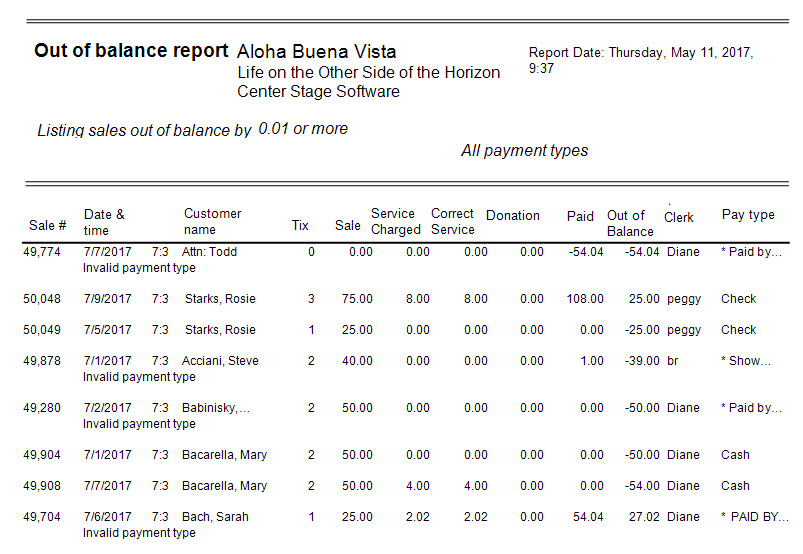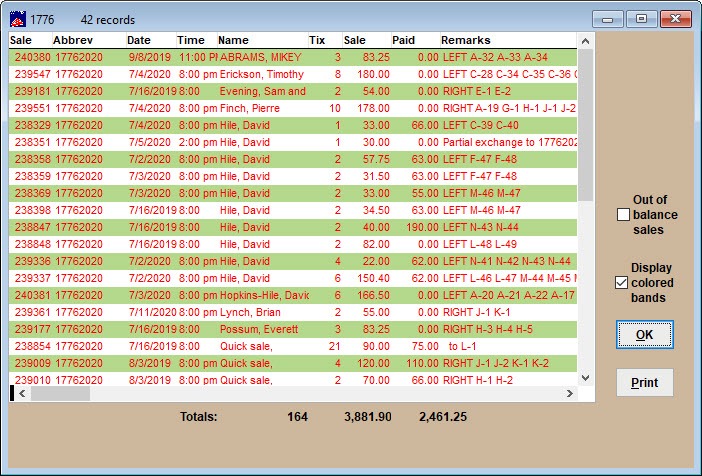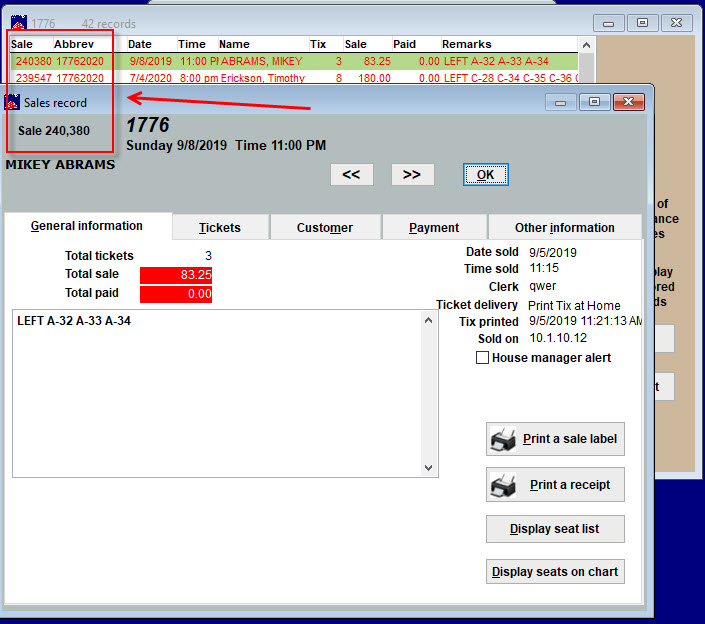(Last updated on: September 19, 2019)
The Out of balance report lets you quickly see any sales that are out of balance. You can run this report for either the run of show or for a single performance.
There is one significant difference between the Out of balance report for the run of a show and the out of balance report for a single performance. The single performance report will take into account multiple payments by the same customer. This cannot be done with the out of balance report for the run of a show. The reason is that tour groups will make reservations and payments for multiple performances. If the out of balance condition was determined by the customer’s history, nothing would be in balance.
So, if you want a customer’s balance, get the single performance Out of balance report.
- Go to Reports | Out of balance | Run of show.
- Choose the amount out of balance.
- You can choose other variables next to the check boxes to include in the report.
- One of the chief differences in the way to view the report is in choosing Browse report or Run report.
- Here is an example of what you see when you choose Run report.
- Here is what results when you choose Browse report.
- All out of balance sales display in red.
- When you double-click each sale you are taken to the sales record.
- In the example below, we double-clicked the first entry – sale #240,380.
To run the Out of balance report | Single performance:
- Go to Reports | Out of balance | Single performance
- Choose a show from the left side, then choose a performance from the right side.
- Again, you can choose to Run report or Browse report depending on what you need.