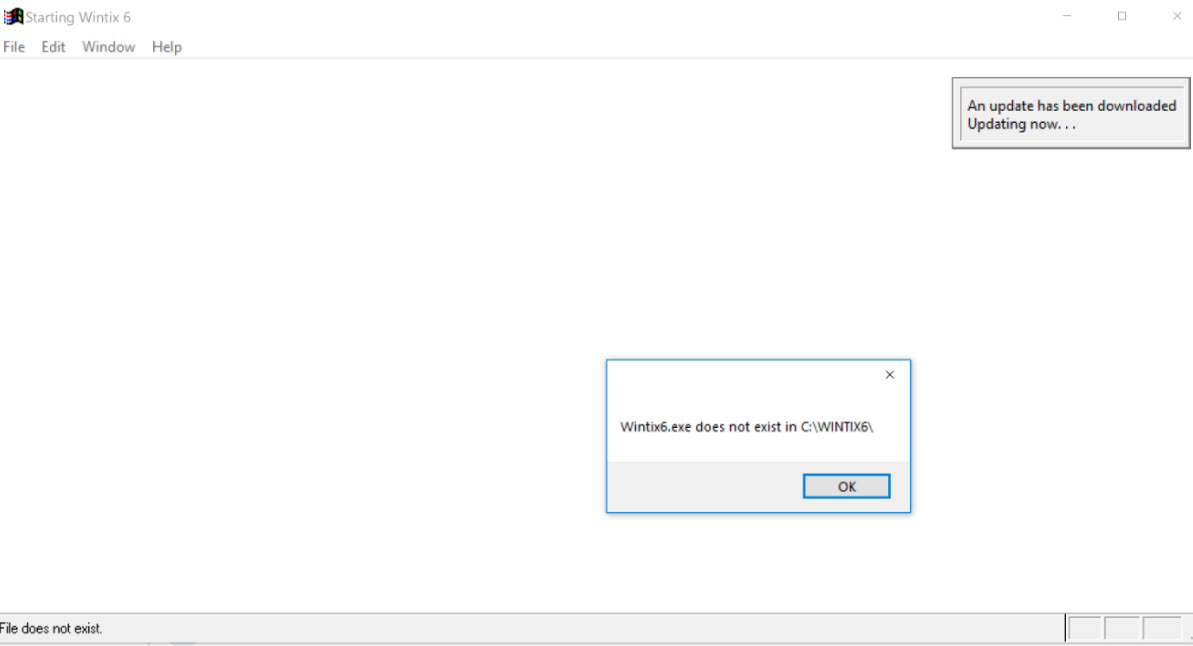(Last updated on: February 15, 2024)
PLEASE NOTE: The best thing to do is contact our support team: support@centerstage.com or 831-920-1254. The following instructions are advanced technical directions and you will most likely need our help.
Here is the issue: Wintix 6 automatically downloads an update. While running startwintix6.exe, Wintix6 is deleted and the download can’t be opened as a zip file.
The reason this could happen is if the download is corrupt or incomplete.
- After downloading an update, (either manually or if the program automatically downloaded the update), if you get the following error:wintix6.exe does not exist in C:\Wintix6
- On your computer, navigate to C:\Wintix6.
- Find the file named wintix6.dld.
- DELETE IT.
- Contact Center Stage to get a link to where you can go to download.
- Once you have downloaded wintix6.exe to your computer, copy it and paste it into C:\Wintix6
- Open Wintix 6 using your desktop shortcut (NOT your taskbar shortcut, if you have one) Once Wintix is open, go to Help | About Wintix | Download update.
- Close Wintix.
- Re-open Wintix using the DESKTOP shortcut.
You should have the latest build of Wintix 6 at that point.