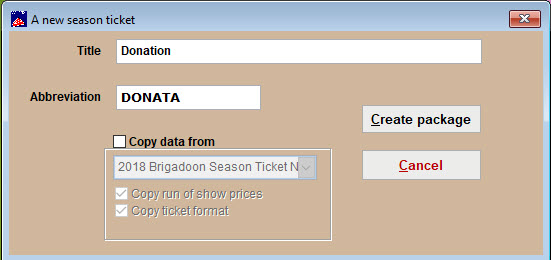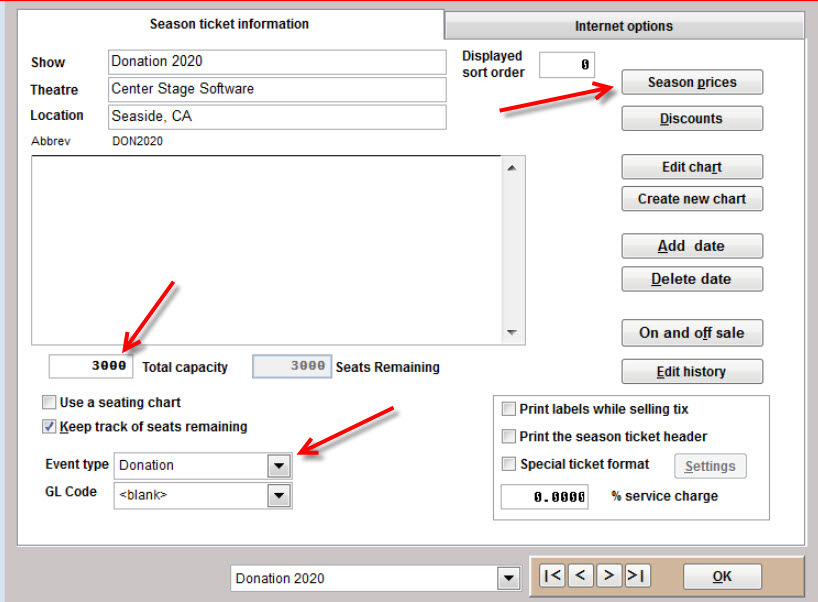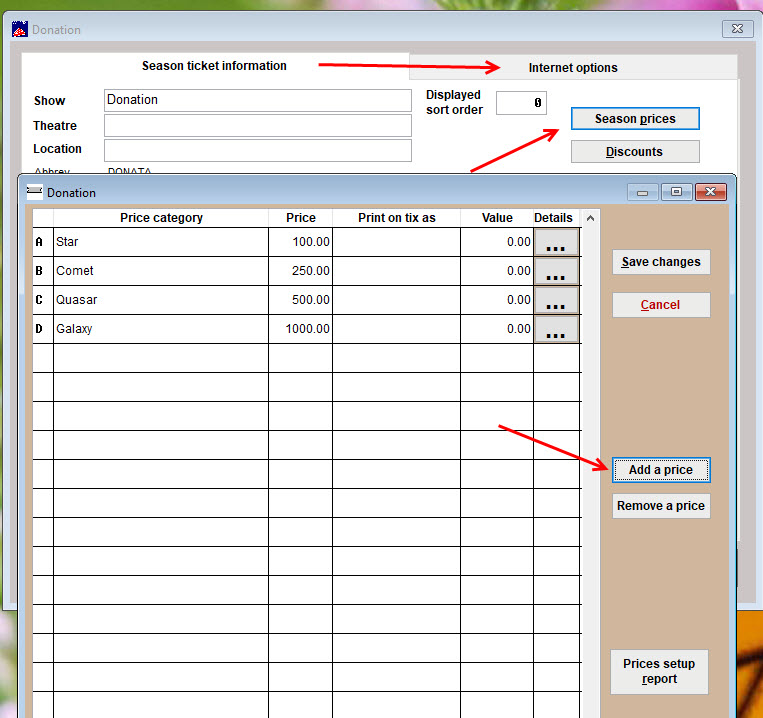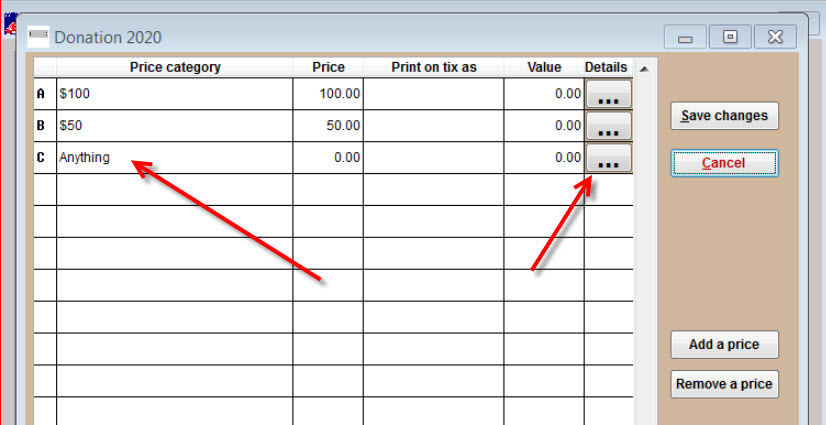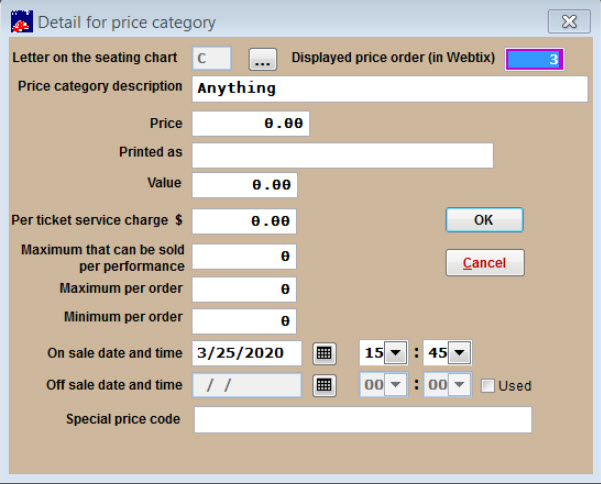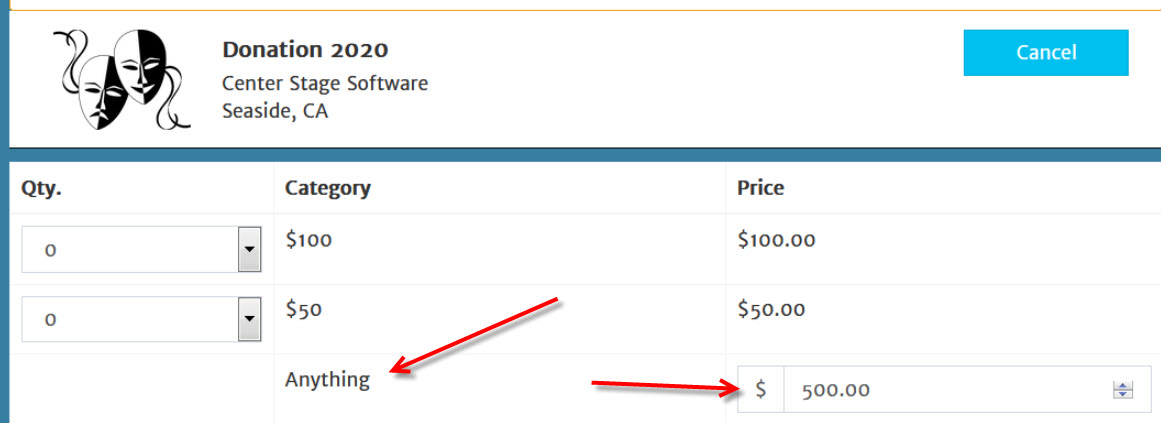You can collect donations with Wintix and Webtix by setting up a season package with which to collect them.
See also: Get a Donate button for Webtix donations
We recommend that you set up your donations as a season package for online sales, so you don’t have to add a date.
See also: Sell and track in-house donations as sales items
- Go to Show |Utilities | Add a new season package
- Fill out the Title and Abbreviation fields and click on the Create package button
- The window below will open. (You can also access this by going to Show | Edit a season package and choose Donation.)
- Enter the name, plus a random, large number in Total capacity.
- Set the event type as Donation.
- Click on the Season prices button.
- Add your donation prices.
If you want patrons to choose their own donation amount (also known as pay what you can or PWYC):
- Click the Add a price button.
- Give the price category a name like “donate any amount” or something like that.
- Click on the ellipsis in the Details column.
- Leave the Price and Value columns at 0 (zero).
- Leave the Print on tix as field blank.
- The example below shows how patrons will be able to pick their own donation amount online.
- Note that the amount of $500 under Anything was manually input.