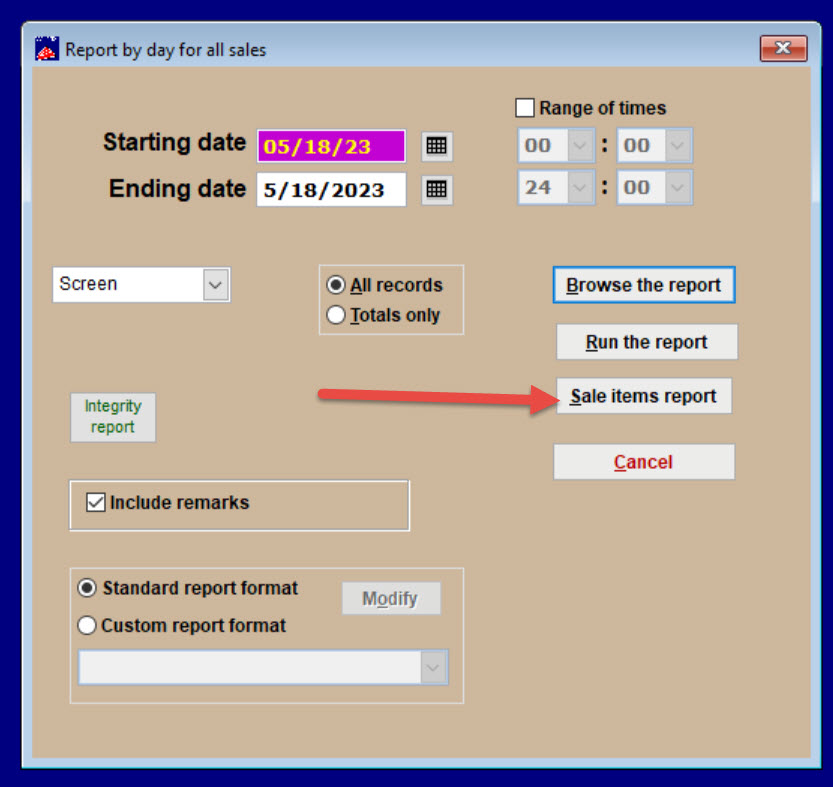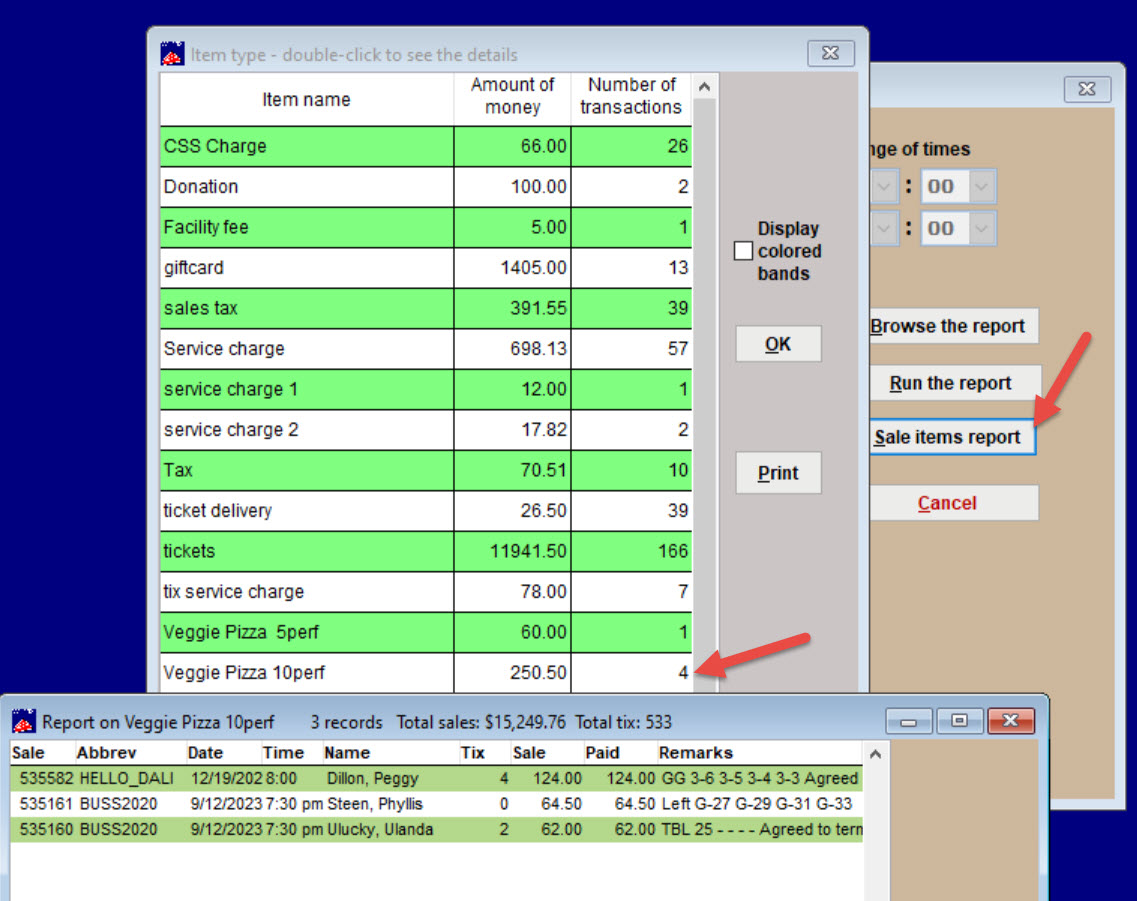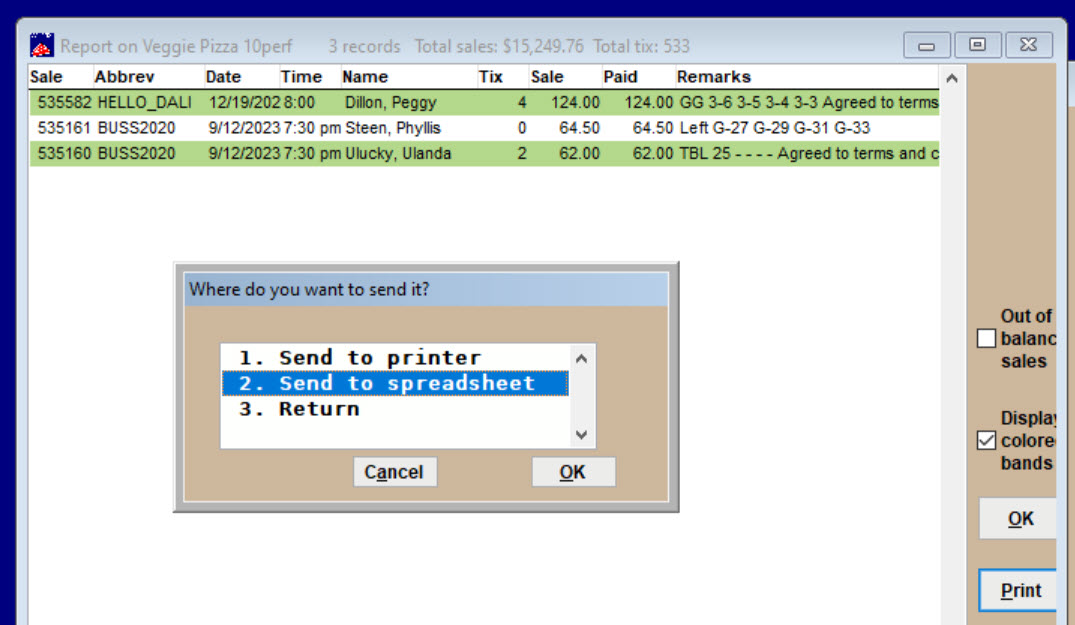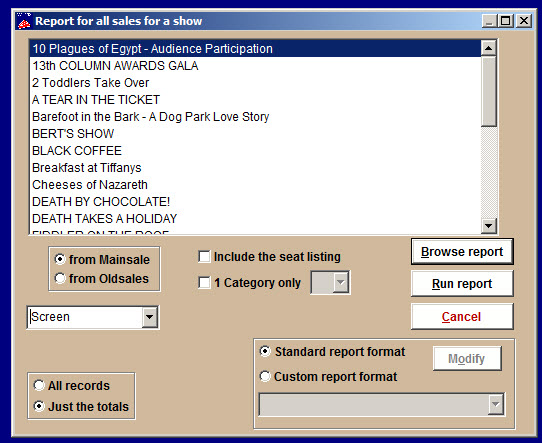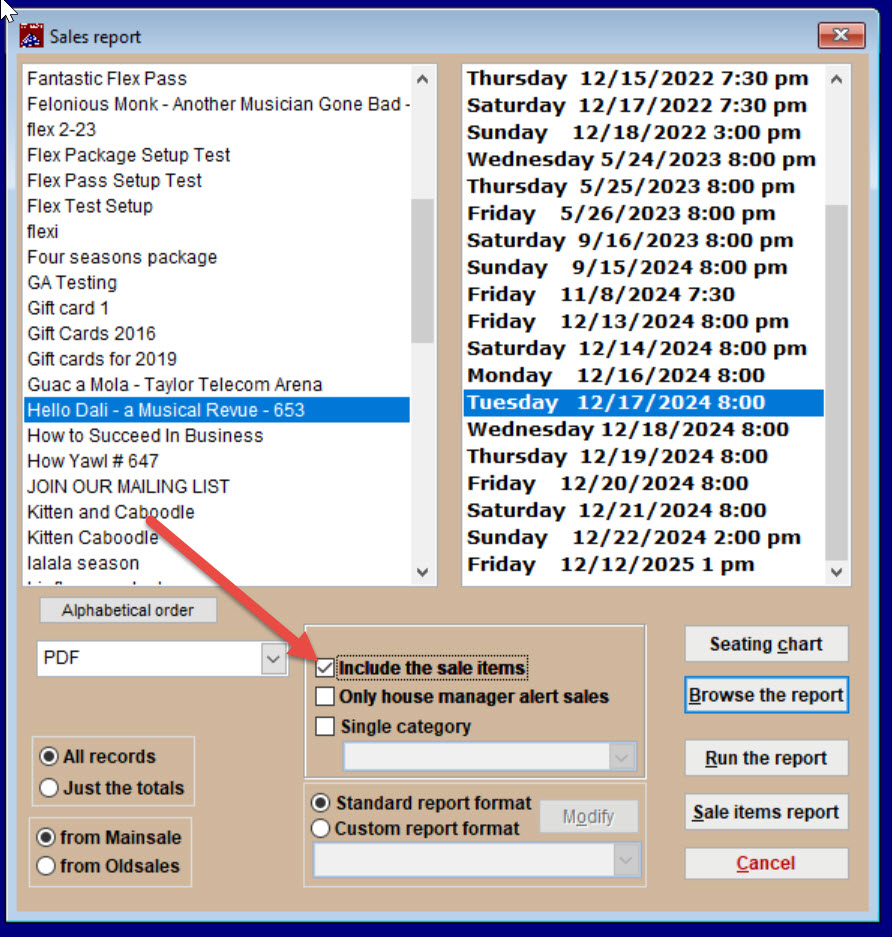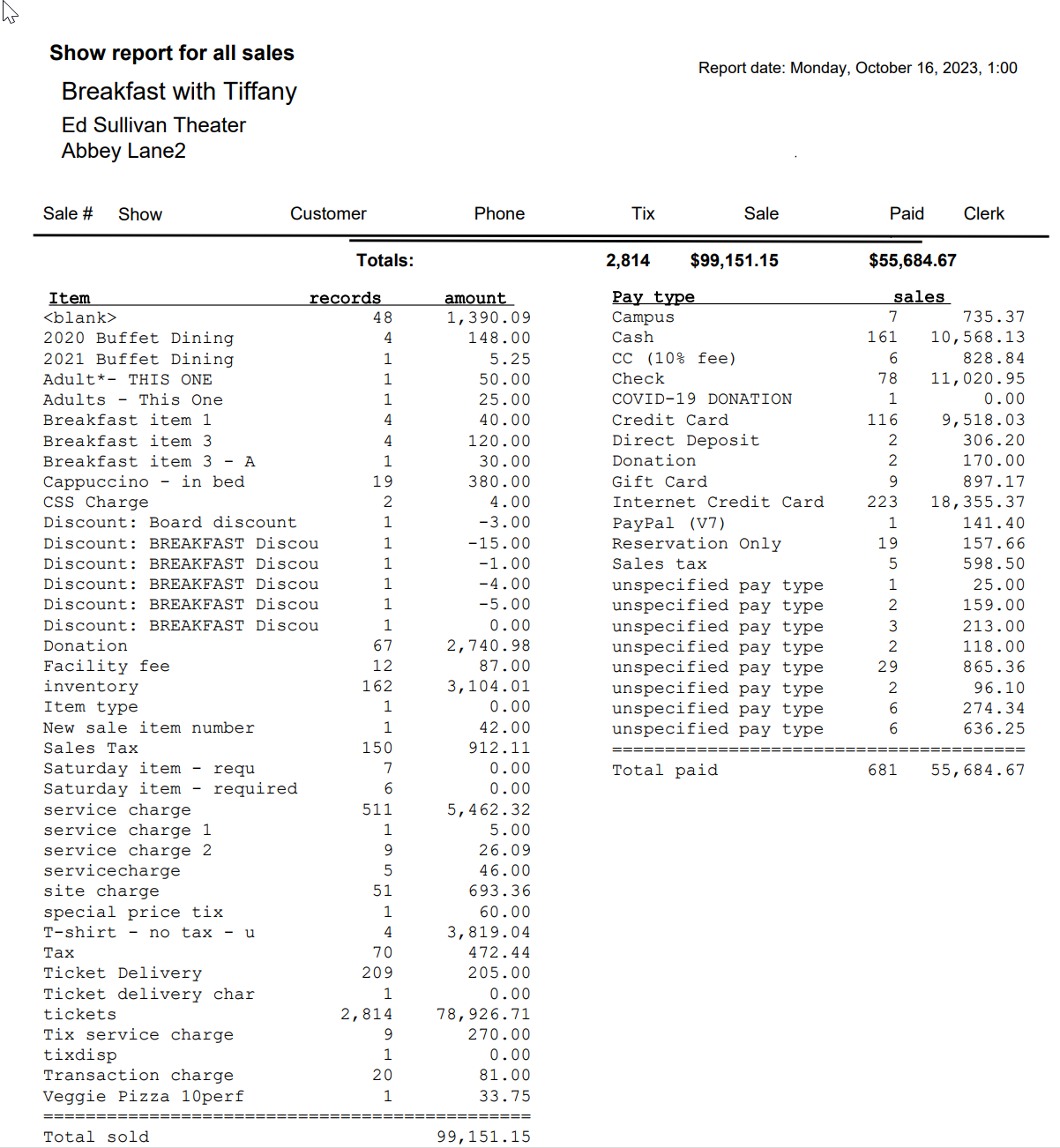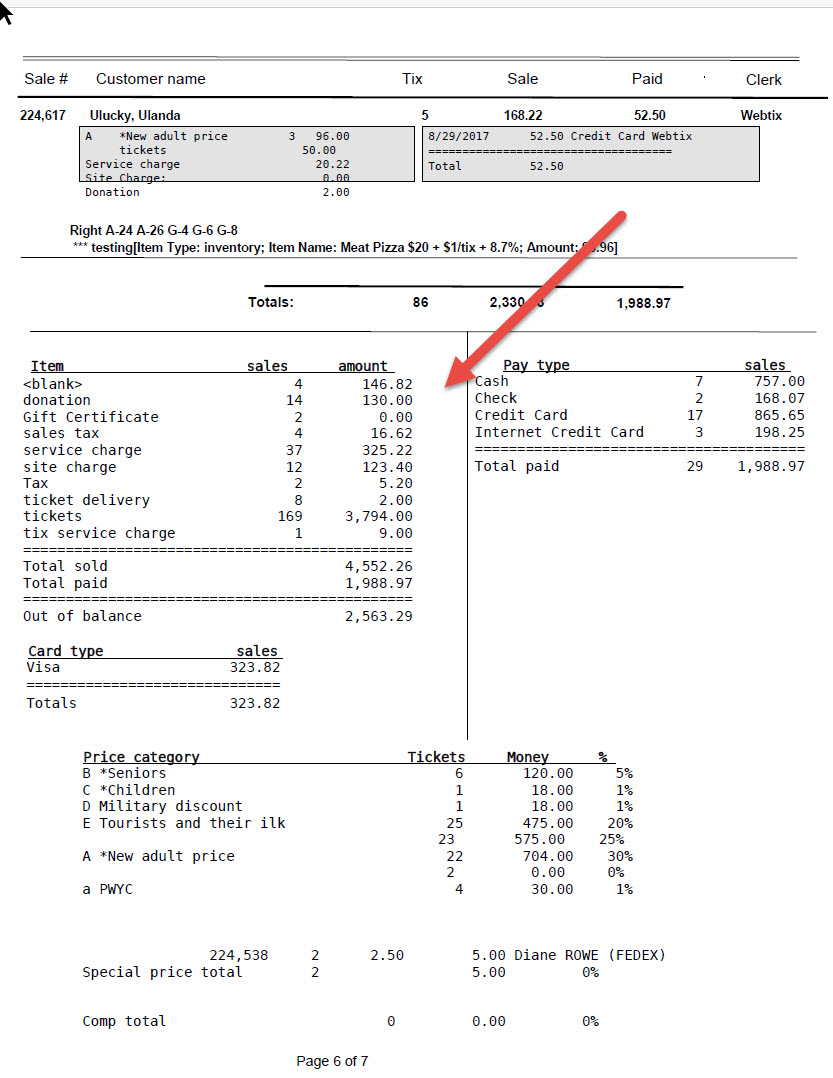(Last updated on: September 10, 2024)
There are a couple of ways to get a report of sales items. Items don’t need to be just merchandise you sell – they can be anything that someone pays for, such as service charges.
You can choose to view the data these ways:
- Each item individually through the Daily Sales Report
- To see an overview of ALL items, you can run a report for:
- Run of show
- Single performance
Run a report for individual items
- Go to Report by day| Sales items.
- Click on the Sales items report button.
- A window will appear with sales items listed.
- Double click the item name you want to run a report.
- The report appears.
- Double click the item and select the Print button.
- A window appears asking where you want to send the file.
Run a report for all items
- Go to Reports | by Show | Run of show or Single performance
- The Report window appears.
- Below is an example of the Single performance report window. (Choose a show on the left and a performance on the right.)
- Make sure the Include sale items box is checked.
- In the dropdown menu for either kind of report, you can choose to send the report to your computer screen, your printer, spreadsheet, PDF, email or other file, such as a text file or a .DBF file.
- Click on the Run report button and the report you specified will appear in the Report preview window.
Run of show report: all sales items give you the total records and total amount on the left side.
For the single performance report, scroll until you see the same kind of data on the left.