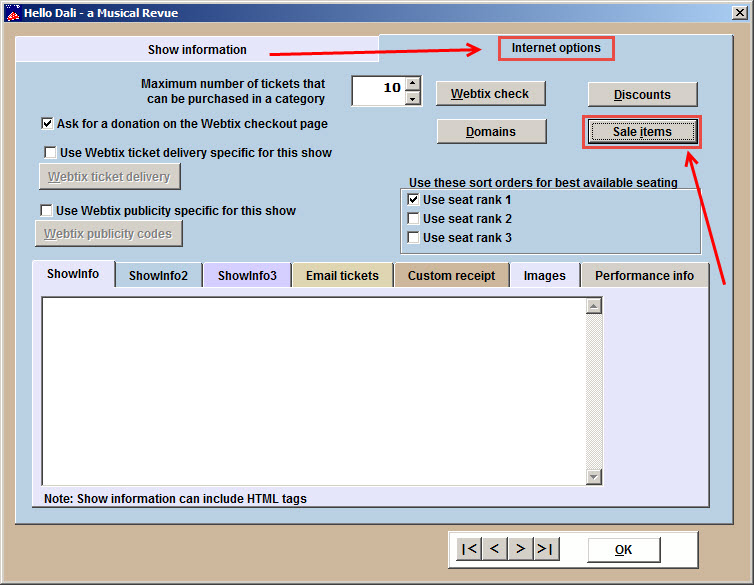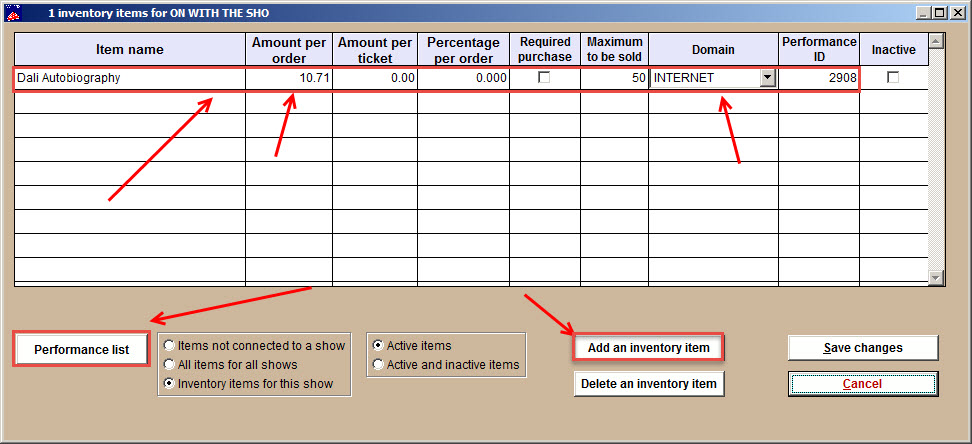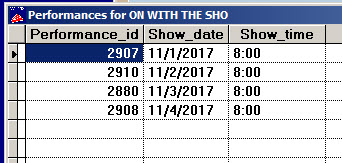(Last updated on: February 27, 2017)
From time to time, you may want to sell an item connected with a show. To sell this item to your patrons purchasing tickets online, the steps are very simple.
- In Wintix, go to Show | Edit a show and choose the show to which you would like to connect the item.
- Once you are in the Edit a show window, click the Internet options tab.
- Click the Sale items button. This takes you to the window below.
- Click Add an inventory item.
- You may now enter in the relevant information for your sale item. Remember that your Item name is the name that the customer will see. So make sure that it is descriptive.
- NOTE: You may want to calculate any tax that will need to be paid on each item and add that into the Amount per order price.
- Next set the Domain. In order for a sale item to be sold online the domain must be INTERNET.
- If your item is connected to the entire show you can now click the Save changes button and you are done.
- If the item is connected to a specific performance, you need to click on the Performance List button.
- From this list, choose the Performance id for the performance to ehich you want to connect the item. If there is more than one performance you wish to connect the item to, it is helpful to write down the performance ids.
- Close the Performance id window and enter the Performance id into your sale item information line.
- If you want to attach an item to multiple performances, you must add an inventory item for each performance and copy the information into each. Make sure that when you do this you change the Performance id for each sale item.
- When you are finished, click Save changes.
- After you give Wintix a couple of minutes to update Webtix, make sure that the item shows up when you make an online sale.
- The item will be offered to the customer after they choose the type of tickets they want and should look like the following-