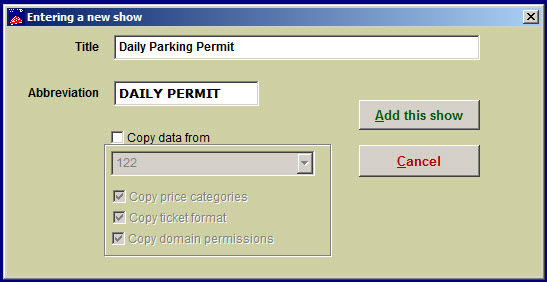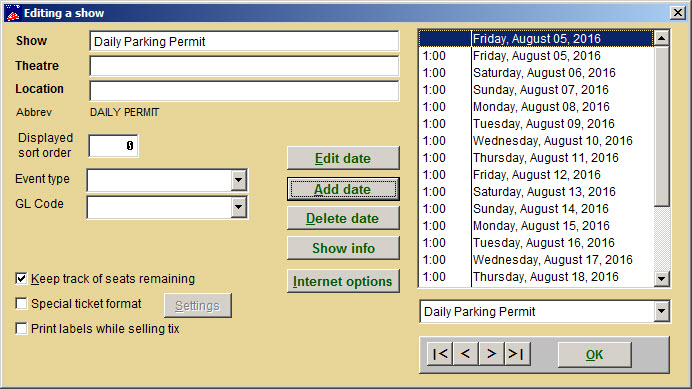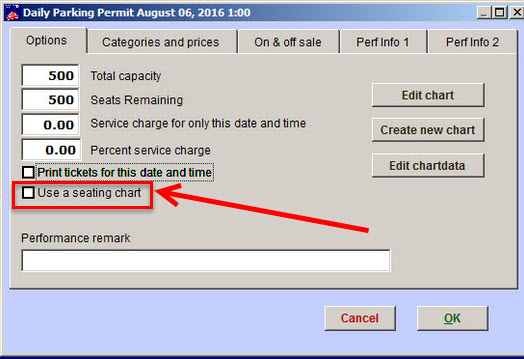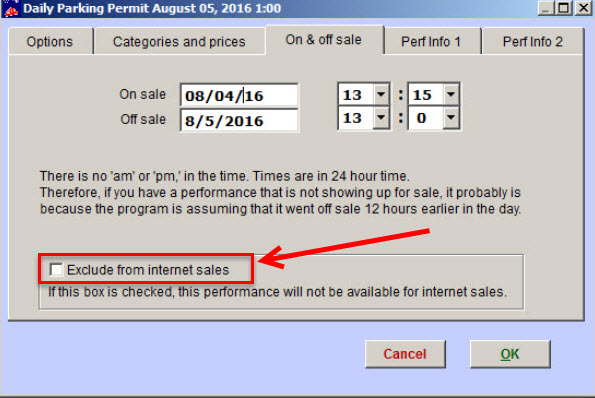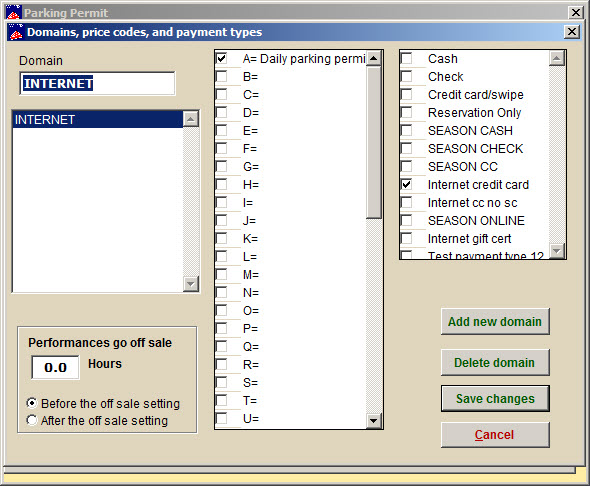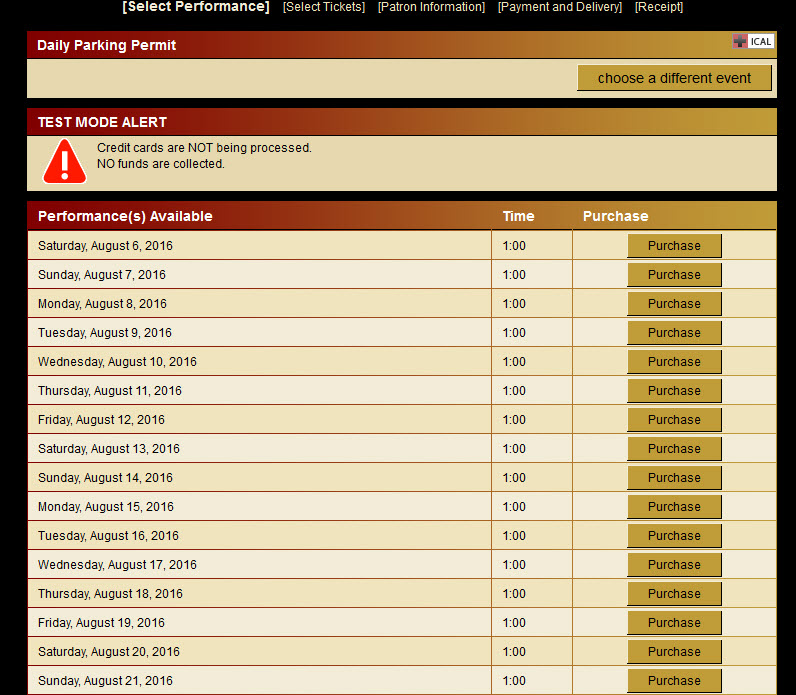(Last updated on: August 18, 2016)
Click here for instructions if you don’t want the permits to have dates.
- In Wintix, go to Show | Utilities | Add a new show, so you don’t have to worry about inputting any dates. Enter an event called Parking Permit. See screen shot below:
- Follow the instructions here on adding “performance dates” since you need to have dates on your parking permits.
- Your Editing a show window will now look something like this:
- Notice we have checked the Keep track of seats remaining box.
- For each day you sell parking tickets, you will need to double click on the date.
- On the Options tab, input the Total capacity and Seats Remaining.
- Make sure Use a seating chart is unchecked.
- Go to the On & off sale tab.
- Choose when the parking permits go on and off sale.
- Make sure the Exclude from internet sales box is unchecked.
- For the final step, from the Edit a show window, go to Internet options | Domains to make sure the domain Internet has been input and you have chosen the price categories and payment type boxes.
- Don’t forget to go to your Webtix shopping cart to make sure the “performances” are displaying the way they should.