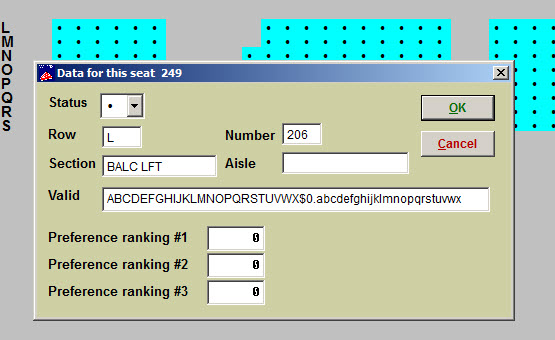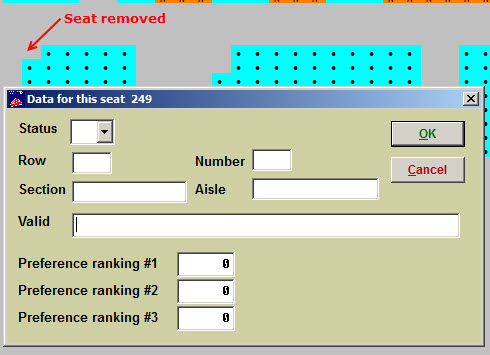Skip to content
How to remove seats from a seating plan
- Double click on the first seat you want to remove.
- You will see the following screen, showing the data (row, section, seat number, etc.) for that seat.
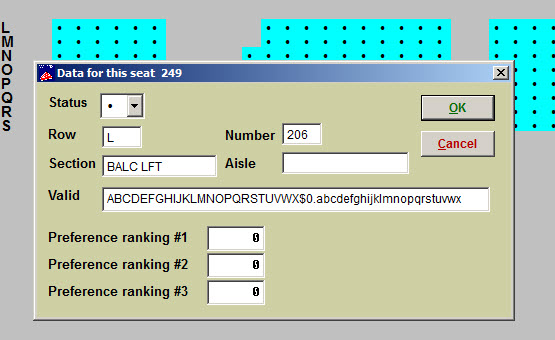
- Remove all data from all fields.
- The Data for this seat window should now be blank in all fields, as in the screen shot below.
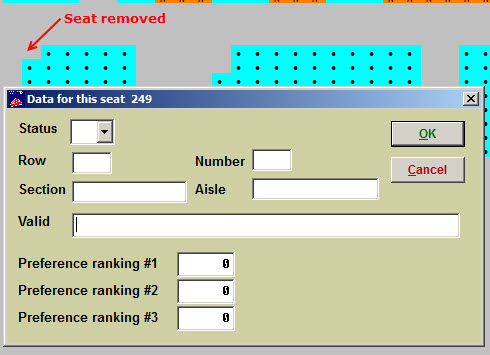
- Click OK.
- Once you’ve remove the data from all seats, close the plan.
- Then close the Select a plan window.
- Go back to Tools | Seating plans.
- In the Select a plan window. Highlight your plan and click on the Settings tab.
- You will see the total capacity of your plan after removing the seats.
This entry was posted in
Seating Plans & Charts and tagged
tutorial. Bookmark the
permalink.