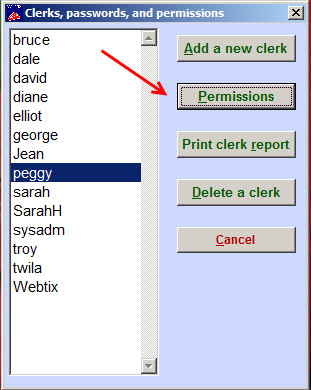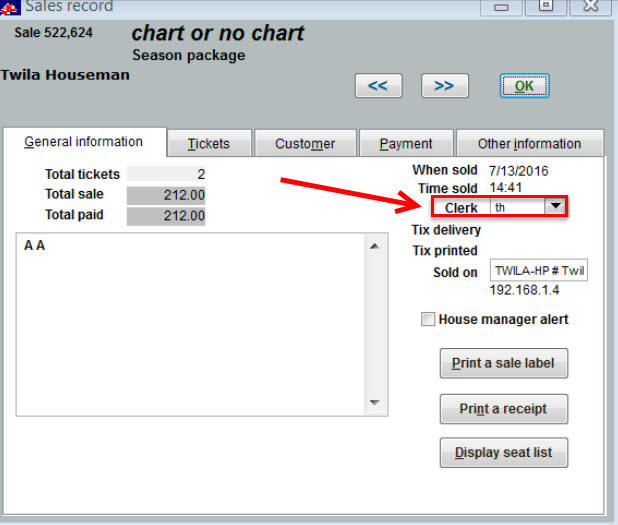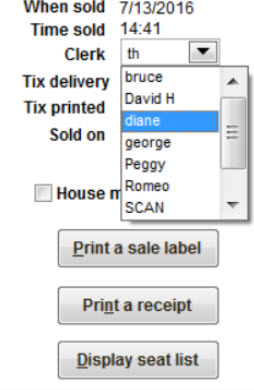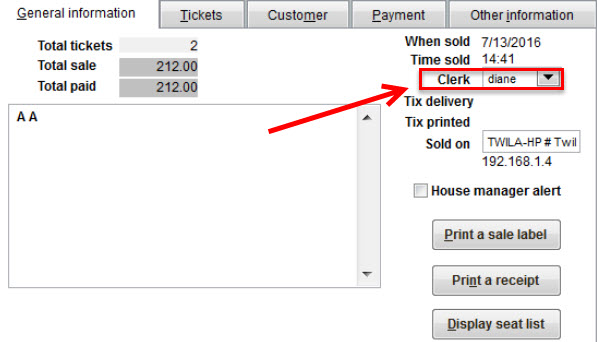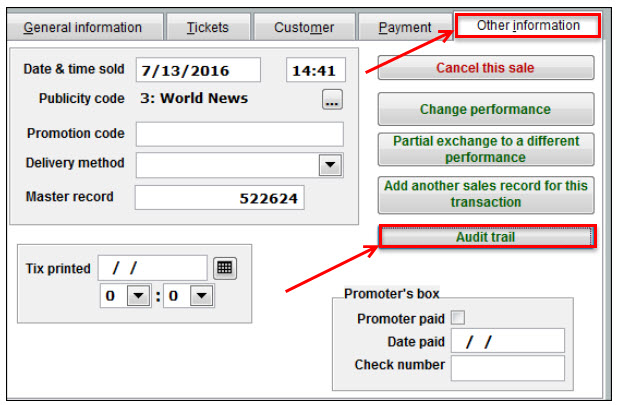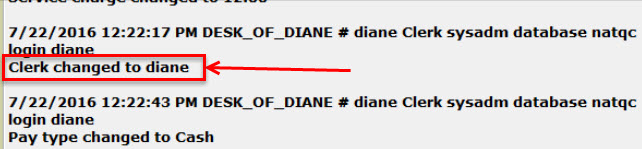(Last updated on: July 25, 2016)
If a ticket has been sold by one clerk, but another clerk needs to edit the sale, it’s a good idea to change the clerk so that the record reflects the correct person who edited it.
The clerk does need to have permission to do so, however.
NOTE: The System Administrator or Box Office Manager are the only people who can add clerks and modify permissions. Click here to learn how to require passwords.
- The System Administrator or Box Office Manager needs to go to Tools | Passwords | Edit the list of users.
- Highlight the clerk you want and click the Permissions button.
- Check the box:

- Once the box has been checked, click on Save settings.
- Exit out of Wintix.
- The clerk needs to login using login and password
- Go to Sales | Sales records and find the sale that needs to be edited
- See clerk field below:
- Next, click on the down arrow of the Clerk field and highlight the correct clerk’s name.
- Proceed with the editing of the sale.
- Once the changes have been made, click on OK.
- Go back and edit the sale, and see which name is in the clerk’s field.