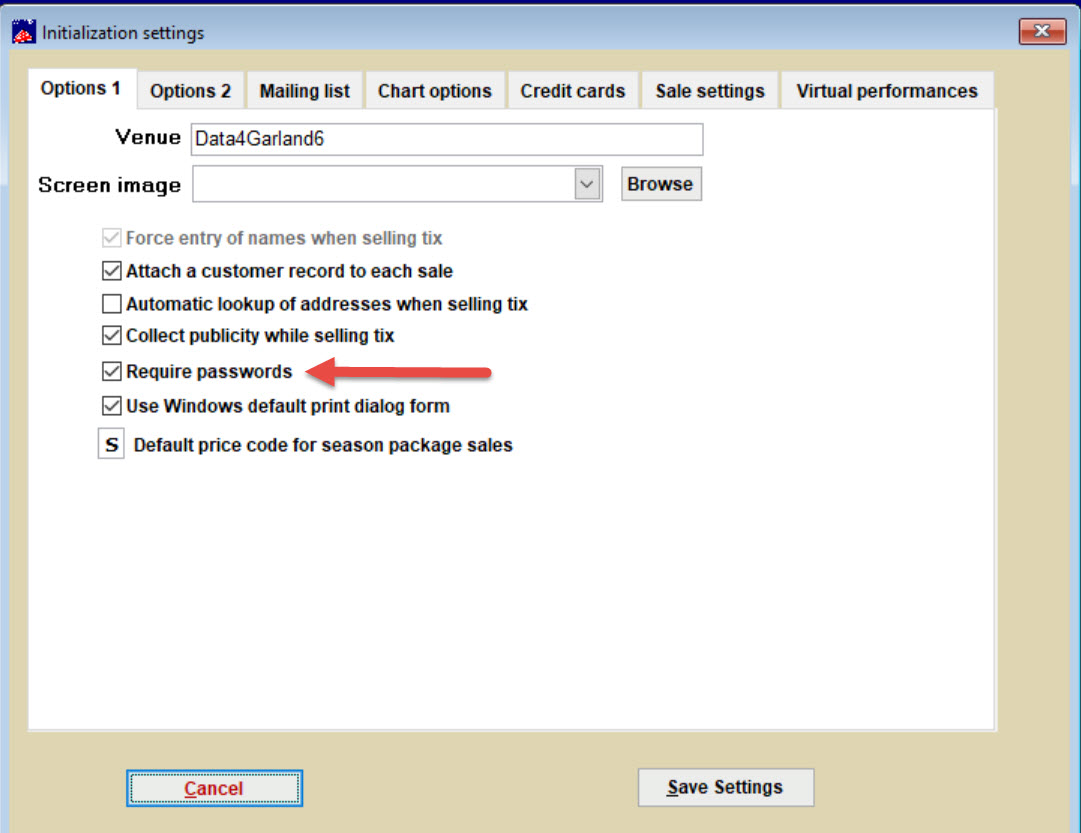(Last updated on: November 13, 2024)
- In Wintix, go to File | Initialization | click on the Require passwords checkbox.
- Once the Require passwords checkbox is checked, click on the Save Settings button.
- When selected, all users will have to login to Wintix with a username and valid password. The system administrator or Box Office Manager then can set user “rights” or “privileges” according to the individual needs of your staff by clicking on Tools |Password | Edit the list of users.
- Remember, only the designated system administrator or box office manager can get into the Tools | Password section.
- Warning: Administrators or Managers! Do not turn passwords on until you give yourself permission to turn them off. Go into the password section to do this. Again, only the designated system administrator or box office manager can do this.