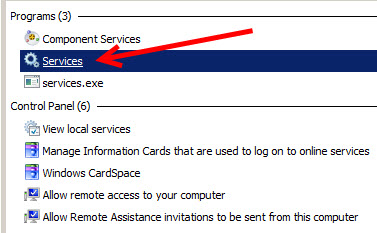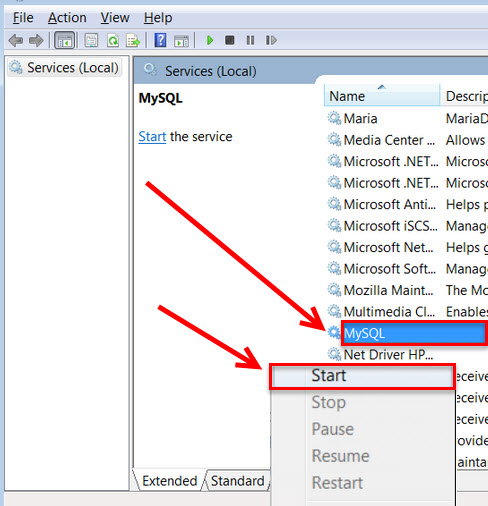(Last updated on: June 3, 2016)
Wintix depends on MySQL to run. MySQL is where all the data, custom reports and ticket formats get stored. It has to be running in order to use Wintix and Webtix. Rarely, after a Windows update, or for some other reason, you may get a message, “Cannot connect to localhost server.”
It could be that your MySQL service has stopped. There are two ways to get the MySQL service to re-start.
Restart your computer
- Close all programs on your computer, then re-start the computer. When your computer starts back up, the MySQL service should be started again.
- Your MySQL server software was configured so that it automatically starts up each time you start your computer, so restarting the computer is restarting the MySQL service.
Restart the MySQL service by following these steps
- Click on the Start button on your computer.
- In the search box type “services”.
- You should see a list of files containing the word services.
- Click on Services under the Programs heading, as seen in the screen shot below.
- That will open the Services window.
- Scroll down the list of services until you see MySQL.
- Right click on MySQL and choose Start.
- Once the service has started, you’re done. Just close the Services window.
- Wintix will now open up as expected.
- Note: You will also notice on this screenshot, there is another process running: MariaDB. MariaDB is a plug-in replacement for MySQL. You can use either one. Frankly, there is no difference as far as Wintix and Webtix go.