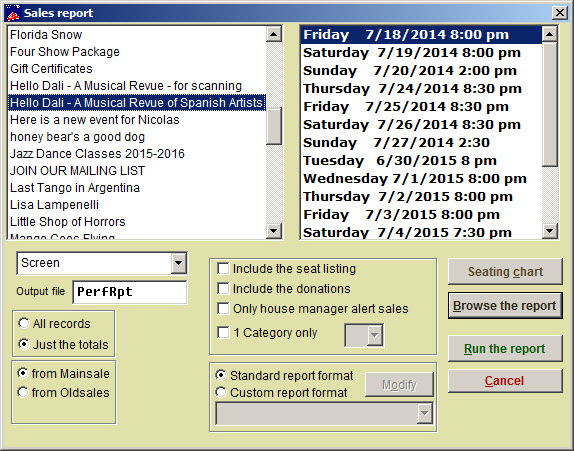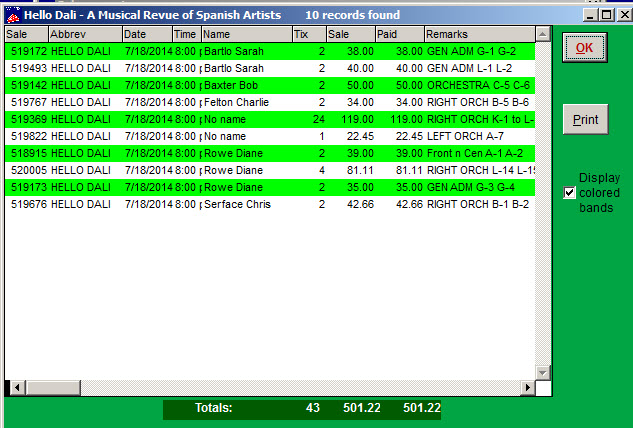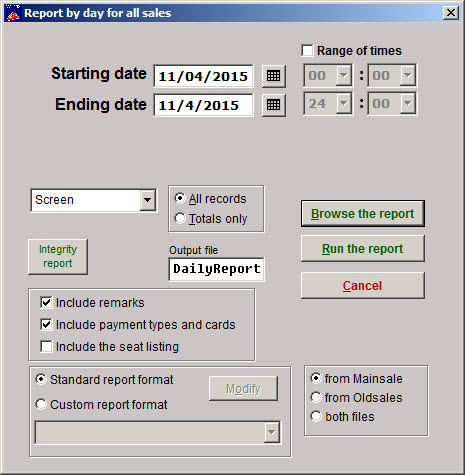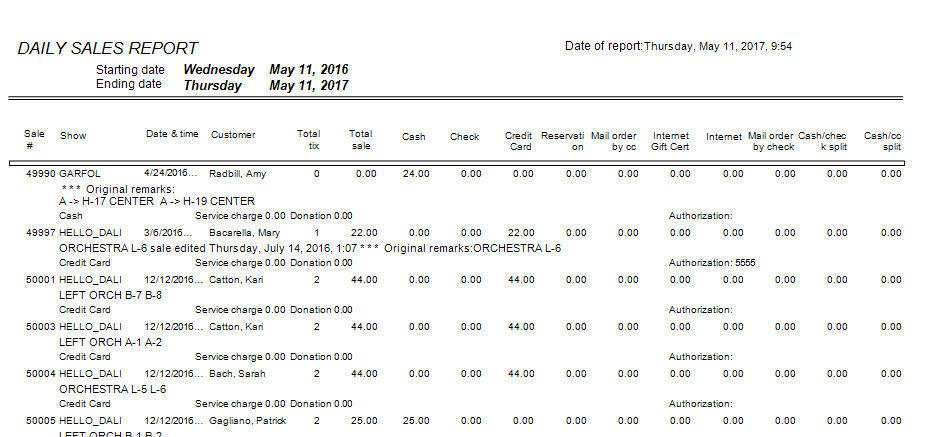(Last updated on: October 2, 2017)
Let’s run some reports to show yourself all the good work you’ve been doing!
First we will run a report for a show we have sold, Hello Dali. Then, we will
run a report of all of today’s sales.
By Show
- Go to Reports | by Show | Single performance. A window with all the shows in the left list box appears. Their respective performance dates are listed on the
right when each show is selected. - Select the show on the left and the performance on the right.
As you can see, there are several variables you can choose from.
- You can run the report to several formats:

- You can sort the shows by the dates or alphabetically.
- You can choose to include Just the totals or All records, depending on how much information you need.
- You can draw date from Mainsales or Oldsales.
- There are also check boxes where you can also choose more details and refinements.
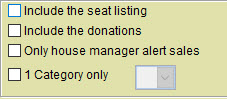
You can also choose to Browse or Run the report. Let’s do both!.
Browse the report
The main advantage of browsing the report is that you can click on each sale to go directly to that particular sales record. The choices available with the radio buttons or check boxes are not applicable.
Run the report
You can run the report to the screen, a printer, a PDF, a spreadsheet, an email, or other file type. Now, let’s run the report you need to balance out all the sales you have entered today.
By Day
- Go to Reports | by Day | Sales report.
- Enter the date of your choice as the starting and ending date for the
report. - Choose the options for Include remarks, Send report to screen
and All records. - Click on the Run the report button. A report of all of today’s
sales appears on your screen. This is the report you will run to
verify all of your day’s sales to balance them with your receipts
for the day.
- Now that you have seen a few reports, you can experiment with the other
available reports and options. Run them to the screen, or print them.