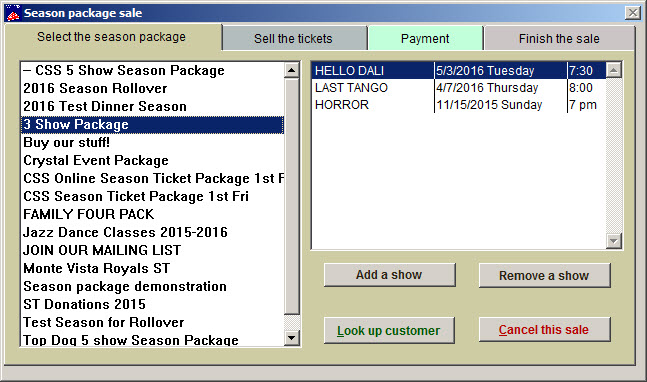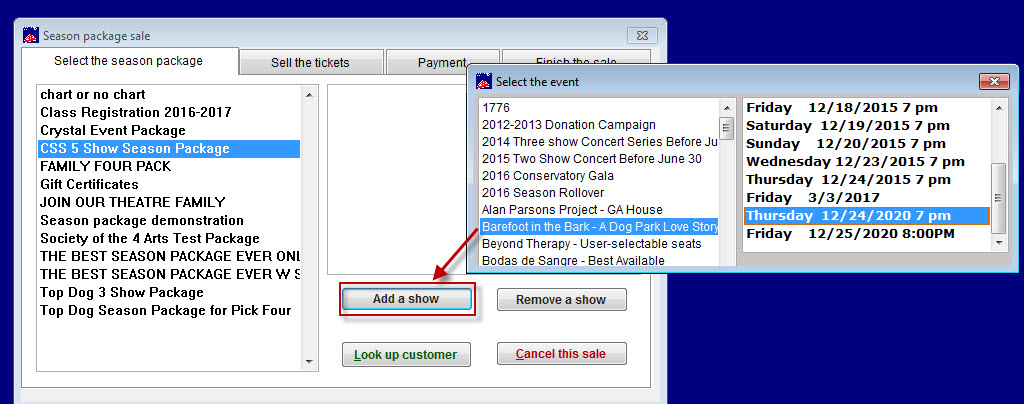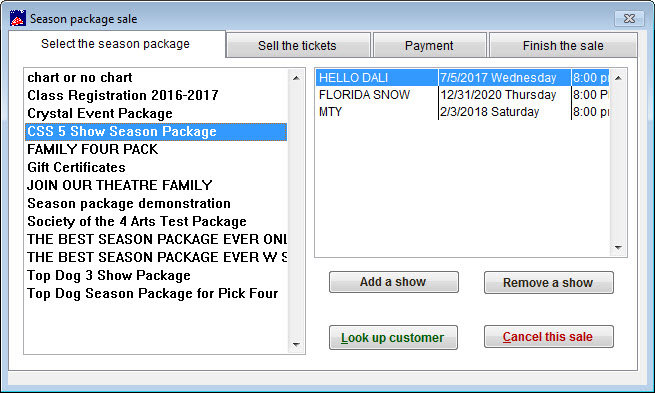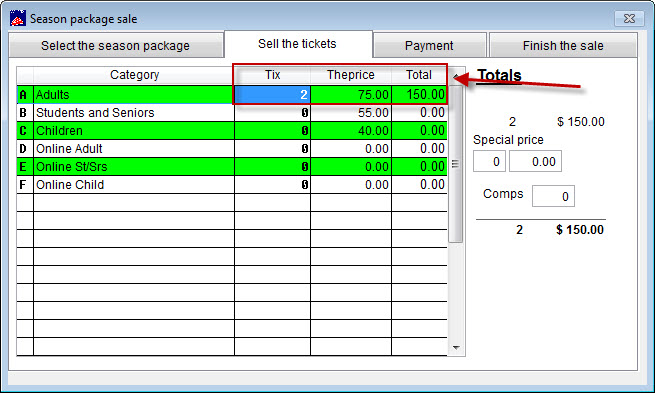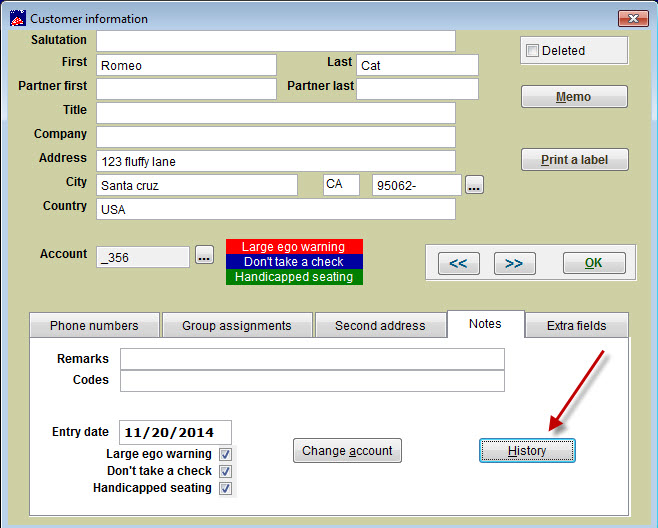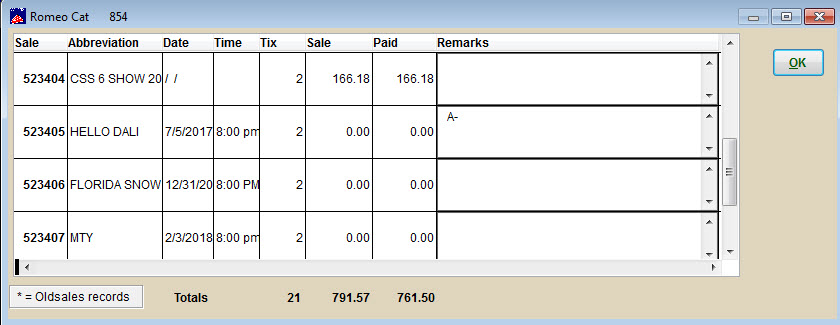(Last updated on: June 23, 2017)
The directions below are for both pre-assigned packages and flex passes.
- Go to Sales | Season package sale.
- The Season package sale window appears.
- To sell pre-assigned season packages:
The list box on the left shows all available season packages. The list box on the right shows the individual performances that are in the season package when each one is selected.
Note: A season package automatically sells all the shows in this list, so you cannot select individual shows from this list as you do for an individual performance sale.
In this example, we double-click on the 3 Show Package on the list, or select it and click on the Sell the tickets tab to advance to the seating chart.
Note: this is for a simple season package sale that will use the same seating plan for each performance. Follow the steps as if you were selling a regular ticket.
To sell a flex pass:
- In this example, we will sell the CSS 5 Show Season Package. Because it’s a flex pass, there are no shows in the right column of the window.
- Ask your customer which show(s) they would like to see.
- Click the Add a show button and double click the show date and time to add it to the flex pass.
- Continue to select show dates and times.
- NOTE: With some flex passes, you may offer the patron a variety of options. This pass, for example, buys the patron five tickets. They could choose one ticket to five shows, five tickets to one show, or any combination that adds up to five tickets.
- In our example, our patrons picks three shows.
- Now treat it like a regular sale and click on the Sell the tickets tab.
- The prices listed are for the season flex passes NOT the individual shows.
- When you go to finish the sale, Wintix will guide you through selecting seats for reserved shows and number of tickets for GA shows.
When and if people need to complete the number of tickets or shows later on:
There are a few ways you can determine how many more tickets or shows they will receive. Once that has been determined, sell the outstanding ones as a regular ticket but use your Subscriber price code.
- The easiest way to find the records you need is to go to Mailing list | Look up a customer.
- In the Customer information window, click the Notes tab, then the History button.
- A window with all that customer’s sales will appear. Click on any sales number to go to the sales record.