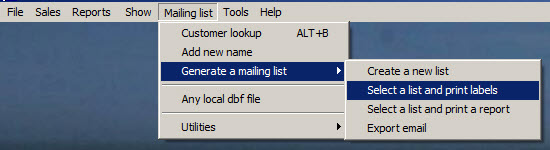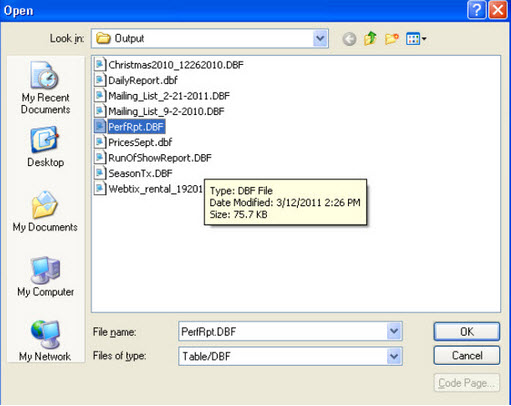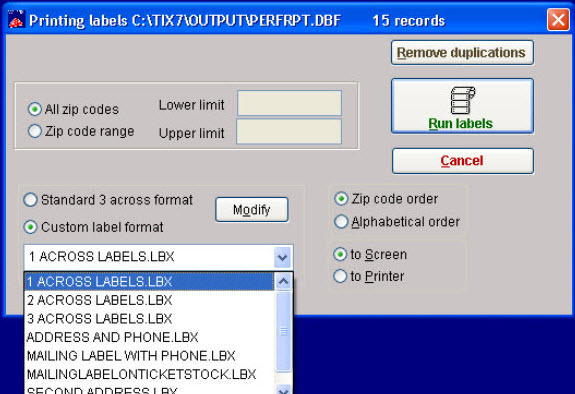(Last updated on: October 2, 2015)
In Wintix, create your mailing list as a dbf file:
- You can open that file using Microsoft Excel for use as a mailing list.
- You can also open the file in Wintix by going to:
- Mailing list | Any local dbf file.
- That will bring up a windows screen that is opened to your Output folder (C:\Tix7\Output).
- That is the folder that all lists that are created in Wintix are saved to.
- Choose the file you created.
- Click Ok (or Open).
- Wintix will open the file in a table format which will allow you to remove duplications, view as a spreadsheet, etc.