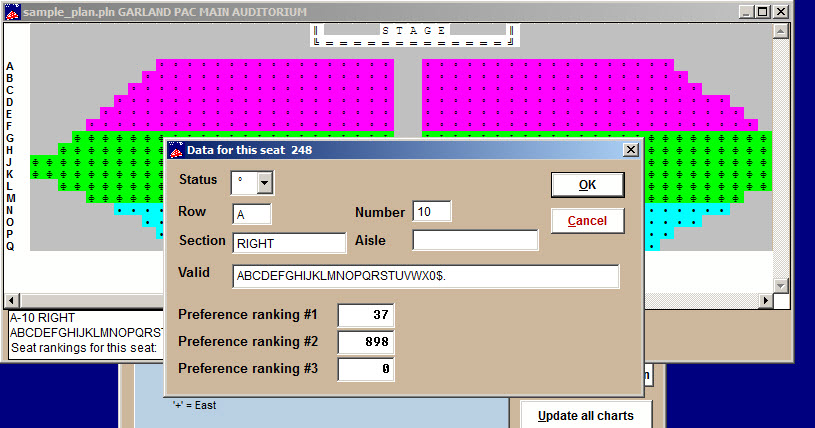(Last updated on: November 3, 2014)
Your first seating plan will be provided to you by Center Stage Software. Be careful to keep one version of your original plan saved at all times. If you wish to make alterations, save the original plan, copy it and then alter the copies.
Note: The seating plans are kept as separate files in your ticket program directory. Plans are the files with the .pln extensions. A separate file named Planlist stores the names and dimensions of your plans
Seating plans are not difficult to work with, but they can be tedious. A seating plan is organized like a piece of graph paper, or a spreadsheet. Each square or cell contains the following information:
Status: Character displayed on the plan
Sale number: Must be zero for unsold seats
Row, Number: Seat designation (C-134, for example)
Section: Section description (Main Floor Left)
Aisle: Aisle description (aisle number, ramp,
portal, parking lot, etc)
Valid: Price codes that can be used to sell the seat
Seating preferences A numerical ranking for how desirable a
particular seat is. This is used for Best Available seating.
The Status field contains the character that is displayed for that seat on the seating chart.
- An available seat is displayed as a dot – but can appear as other characters.
- A sold seat is displayed as the letter for the category of ticket that was sold.
- Special price seats appear as dollar signs ($).
- Complimentary tickets appear as zeros (0).
Note: Be aware of how your computer screen displays a zero (0) and the uppercase letter, O. The letter O, both uppercase and lowercase, will represent sold ticket categories, while comp tickets are always indicated by zero.
When you modify seats on a plan, simply double-click (or right-click) the seat you wish to edit. The following screen appears:
- In the Status field, it is best to use only the characters available in the drop-down list for actual seats on a plan. Other characters may be entered by selecting the field with your mouse and typing the desired character. (Note that the characters, which are entered in this way, will not be counted as available seats in your chart and plan reports.) In the example above, we typed S, T, A, G, E in the status fields to spell out the word “STAGE” to indicate where the stage is.
- Row, Number are the fields that indicate the corresponding row (can be letters or numbers) and seat numbers for every reserved seat on your plan. You may use up to three characters in each field. For instance, your plan will accommodate row descriptions from A to ZZZ, and seats may be numbered from 001 through 999. When you create a new plan, Wintix can automatically assign row letters (the letter “I” can be omitted in keeping with standard seating conventions.)
- Section is the field that describes the area of the room where the particular row and seat will be found. You may choose to leave this field blank, especially if yours is a small theatre with only one seating section.
- Aisle is an optional field that will print on your tickets to help customers find the best entrances to the theatre. You can indicate which entrance is most convenient for every seat on your plan, for example: East, West, 1-W, 2-E, etc.
- Valid is the field that indicates which price category codes can be sold for each particular seat on the plan. If some price codes should not be sold for certain locations, you should delete those particular codes from the Valid field for the corresponding seats. For example, if you have a “scaled” house with more than one price zone or if discounted/comp tickets are not to be sold in particular areas, delete the unwanted price codes from the seat’s Valid field. This will prevent anyone from being able to sell that seat at an incorrect price code
- Preference ranking is a measurement of when the seat will be selected if Best Available seating is turned on. In other words, it is a measurement of how desirable the seat is. This is done through a mechanism called a “sort order.” What this does is to take the seats and put them in the order that you want them selected. Sort orders are a way of having the computer account for personal seat preferences. For details on how and why to use this feature, click here. You can turn the automatic seat selection on when you edit a performance or in the click on edit a chart and then click on ‘Edit the entries’.