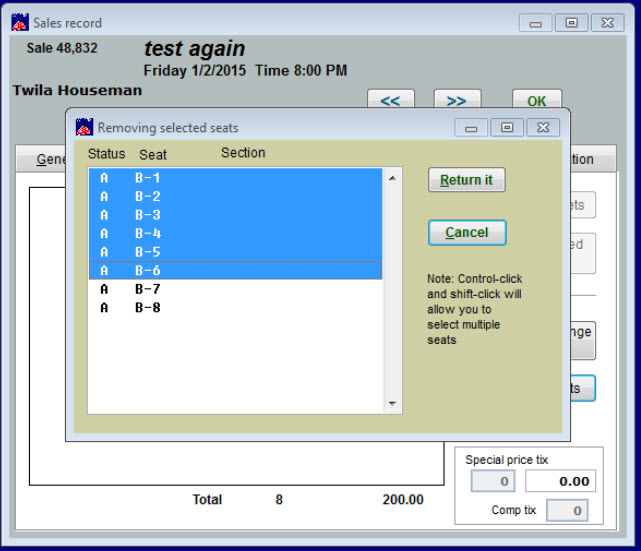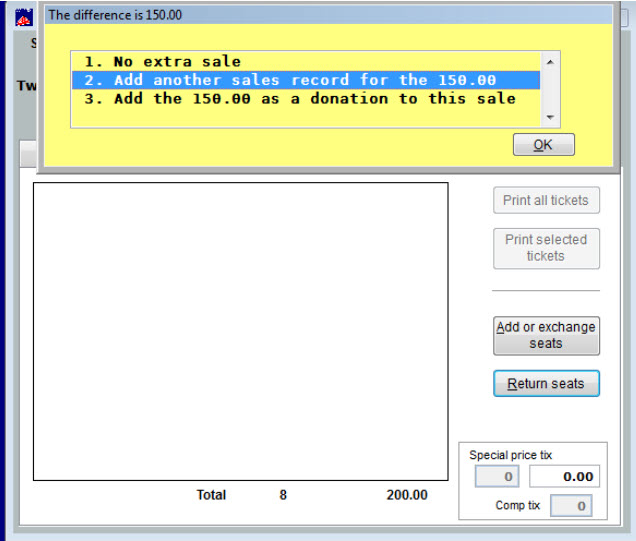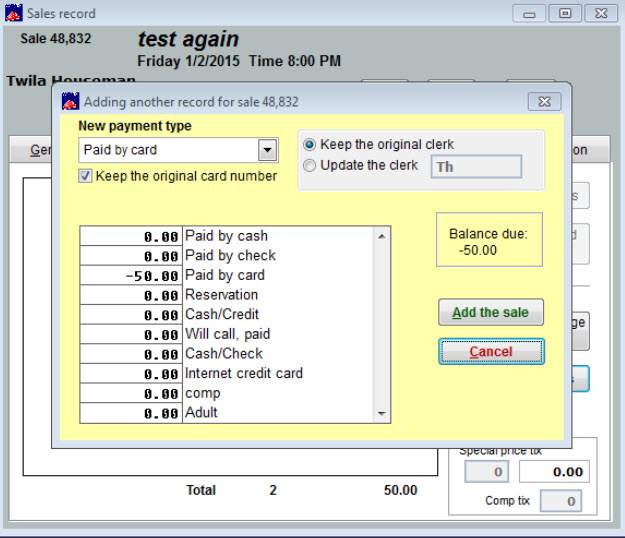(Last updated on: July 1, 2021)
- Go to Sales | Sales records | Search by sale number, customer name, etc. and bring up the sale you want to credit.
- Go to the Tickets tab | Return seats.
- The Removing selected seats window will appear.
- Choose the seats you want to return.
- Note: Ctrl-click and Shift-click will allow you to select multiple seats
- Click on Return It.
- A yellow window, giving you the difference in the paid amount, minus the amount being refunded, will appear.
- Click on #2 – Add another sales record for the $______ (refund amount).
- Another yellow window will appear, Adding another record for sale _______.
- The New payment type will be Paid by card. The Keep the original card number box will be checked. The payment amount will appear as a negative. The Balance due will appear as a negative number.
- Click on Add the sale.
- This will create a sale record for that customer with a total sale of $0.00 and a Total Paid amount of $ -________ (a negative amount).
- The original sale will show a total sale of $0.00 and a payment of $_________ (a positive amount).
- Together, the two sales balance each other out.
- You will need to go to your payment gateway (Authorize.net, etc.) and manually do a void for that sale if it was done the same day as the original sale.
- If the original sale was done on a previous day, you will need to manually do a refund.
- Currently, Wintix does not interface with your payment gateway for credits or voids. That feature is being developed to adhere to the strict PCI regulations that are constantly changing.