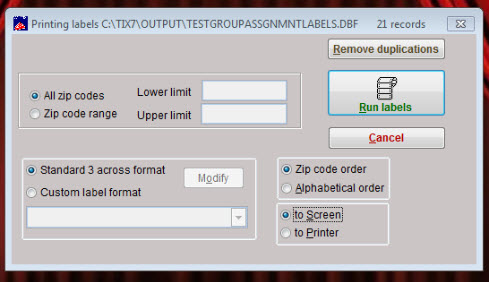(Last updated on: November 24, 2015)
- In Wintix, go to Mailing list | Generate a mailing list | Create a new list.
- Give the file you create a name in the Mailing list name field.
- Choose dbf file.
- Select the group.
- Click on the Select fields tab and check or uncheck the boxes in the left column depending on what information you want to show up on the label.
- Click Create list.
- A window will come up showing the list of names in that group and at the top of the window it shows you where the file was saved. Close that window.
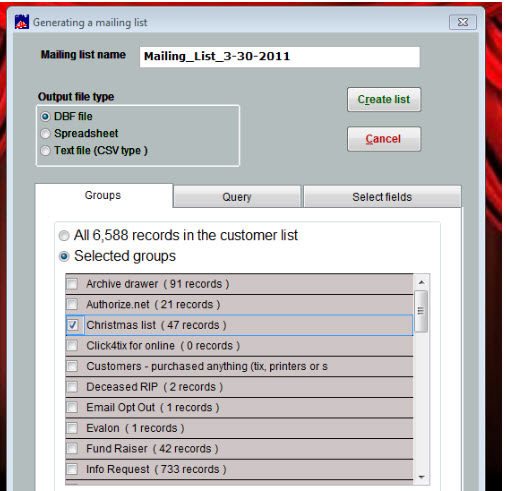
- To print labels from the list you created, go to Mailing list | Generate a mailing list | Select a list and print labels.
- Choose the file you created and a window will appear giving you options for printing.