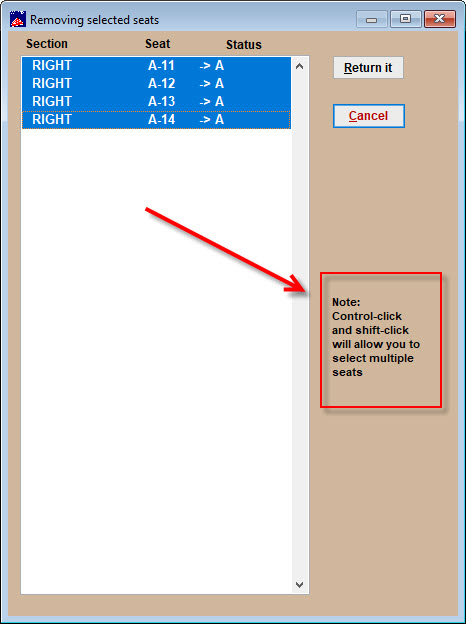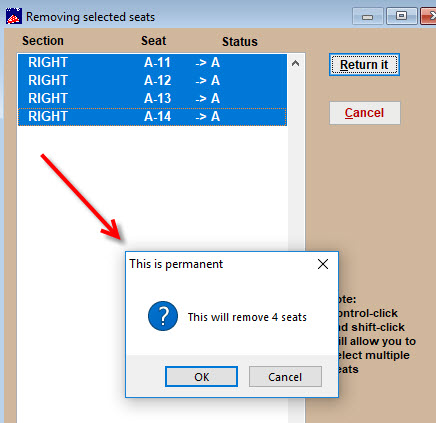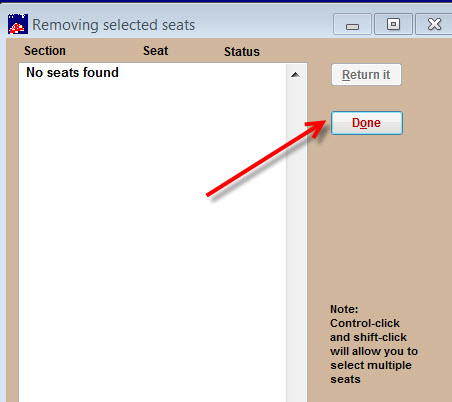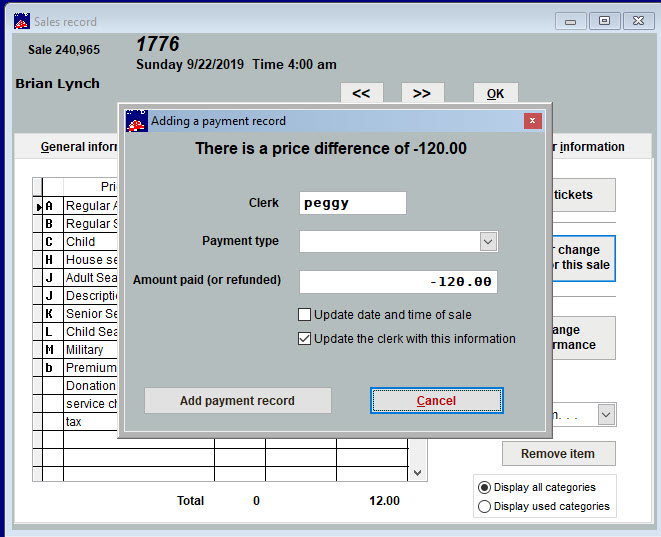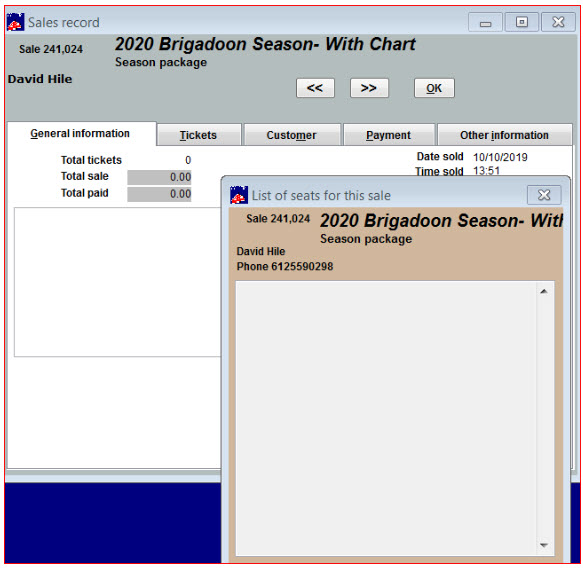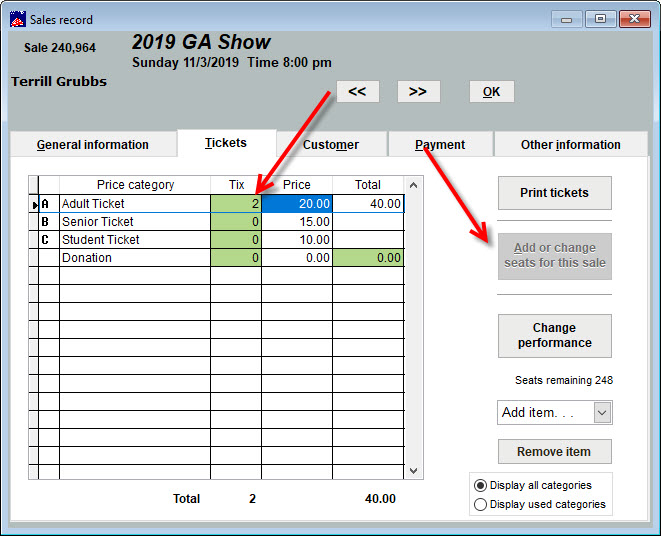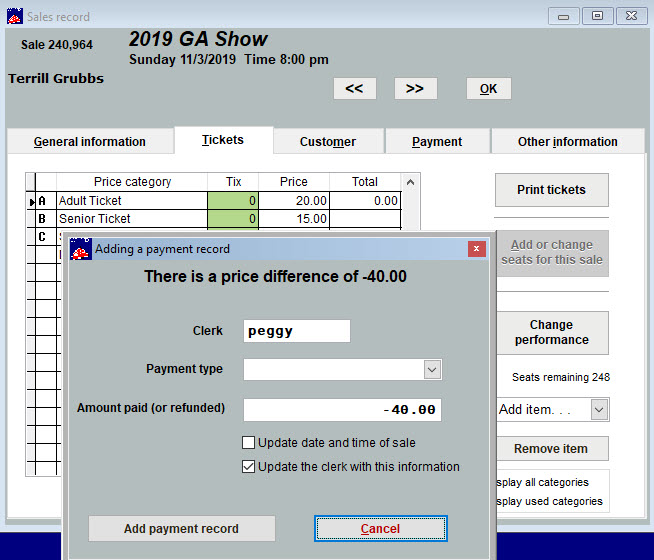(Last updated on: November 6, 2019)
Below are instructions on how to 1) return reserved seats; 2) return GA seats.
NOTE: Most organizations have a no refund policy but we’ve also included directions for refunds.
1) Return reserved seats
-
- Go to the Sales record.
-
Click on the Payment tab.
- Click the Tickets tab.
- Click the Add or change seats for this sale button.
- Choose 2. Return seats and click the OK button.
- The Removing selected seats window appears.
- As you can see below, control-click and shift click allow you to group select seats to return.
- Select the seats you want to return and click the Return it button.
- A warning window appears.
- Click OK.
- The seats are now returned.
- Click the Done button.
- The Adding a payment window appears.
- Choose Cancel unless you need to do a refund.
- If refunding: Input the current payment type and click the Add payment record button.
- You can also go to the General information tab and see that the tickets have been returned.
2) To return GA (General Admission) seats
-
- Click the Tickets tab.
- The Add or change seats button is grayed out. You must click on the number of seats in the Tix column and MANUALLY change it to 0 (zero) or however many tickets the correct amount will be.
- Once you click out of the Tickets tab to another tab, the Adding a payment record window will appear.
- Choose Cancel, unless doing a refund.
- If refunding: Input the current payment type and click the Add payment record button.