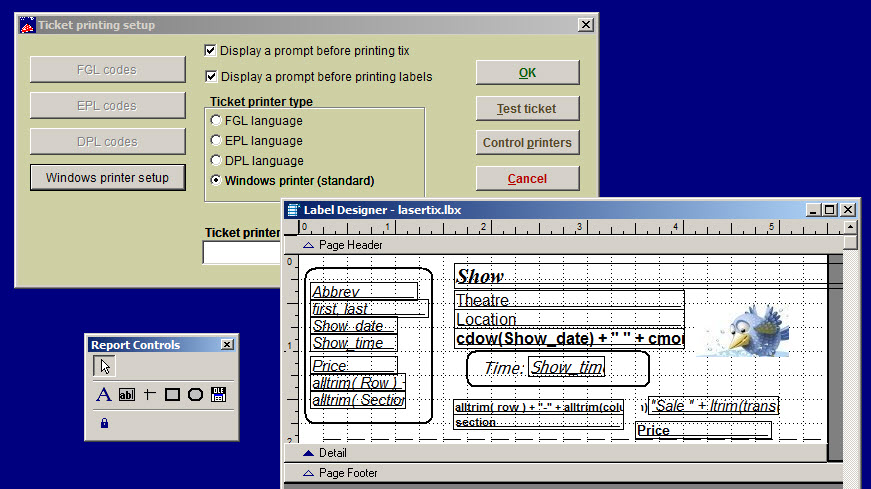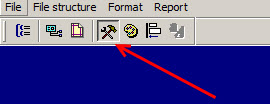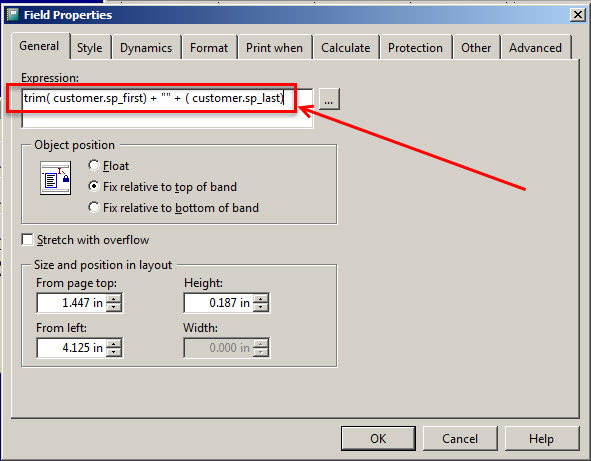(Last updated on: July 6, 2015)
- Go to File |Ticket setup | click on the Windows printer setup button – this will bring up the Label designer:
- Click on the Report controls button (the button showing a hammer and wrench in the upper left navigation of the main window) and that will bring up your Report controls toolbar.
- Click on the ab icon located on the Report controls toolbar…(if you hover over the button it will say “Field”).
- Then click anywhere on the white background of the ticket format (wherever you want to the account number to appear) and the Field Properties window will open.
- In the Expression field, type:
- trim( customer.sp_first ) + ” ” + ( customer.sp_last)
- Pay close attention to the syntax, as all spaces and characters need to be exact.
- Click OK on the Fields Properties window and then save your ticket format before closing it out.
- This should put the first and last name of the customer’s spouse on your ticket.
- Once you’ve completed the above, you can copy that over to the stub if you want the spouse name to appear there as well.