(Last updated on: August 31, 2023)
First, run a report of the duplications to a spreadsheet. That way you can refer back if you need to.
-
-
- (To run the duplications report, go to Mailing List | Utilities | Remove duplications and click Report of the duplications.)
- In the left Duplications column, the number indicates how many duplicate records there are.
-
- Next, click the Remove duplications button.
- You can check by either address or email.
- For the address, Wintix will look at the zip code, the first letter of the last name, and a condensed version of the address.
- If all of those match a record, the record will be marked as a duplicate and removed from the file.
- The sales history from the record that is removed will be merged with the record that is kept.
- The record that is kept will be the record that was entered into your database first.
- The duplications that are removed are not really gone. They are put into an inactive table. You can search for these duplications the normal way with a generic search.
- Look in the lower left corner and click on the Search the inactive customers table radio button.

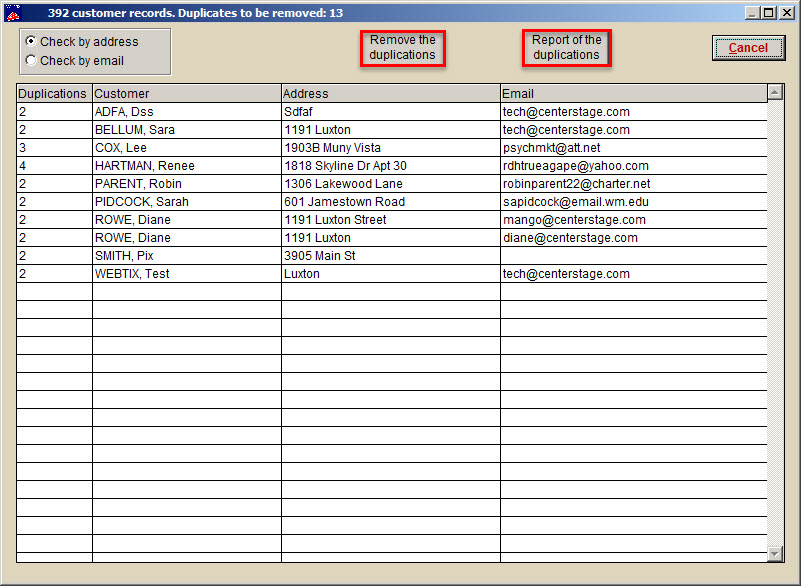
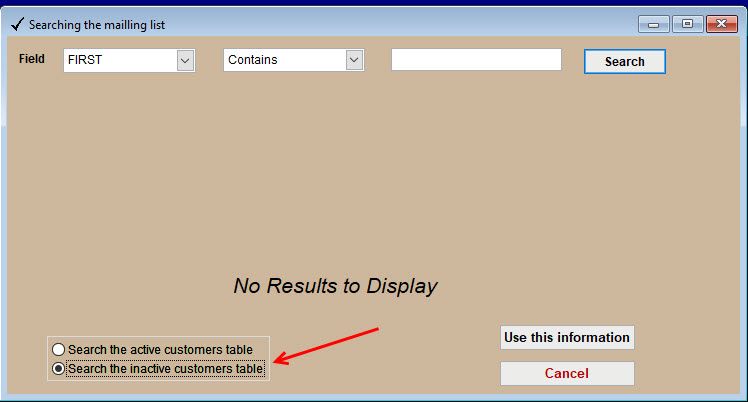
Pingback: Run a report of duplications to a spreadsheet | Center Stage Software Help Desk