(Last updated on: January 23, 2024)
On the Options tab when you are editing a show, you will see three buttons that deal with charts.
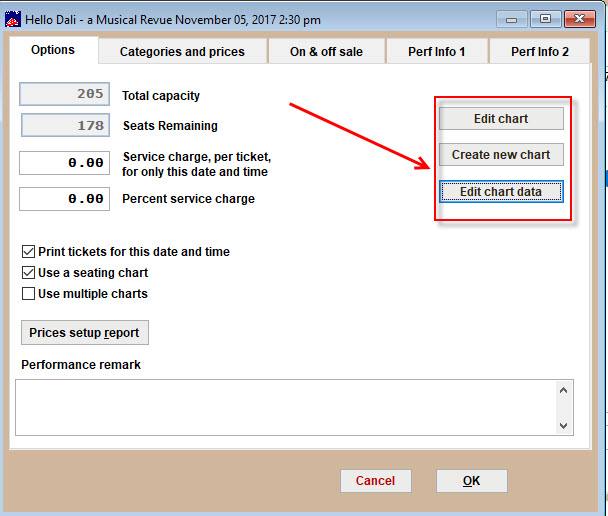
- Edit chart
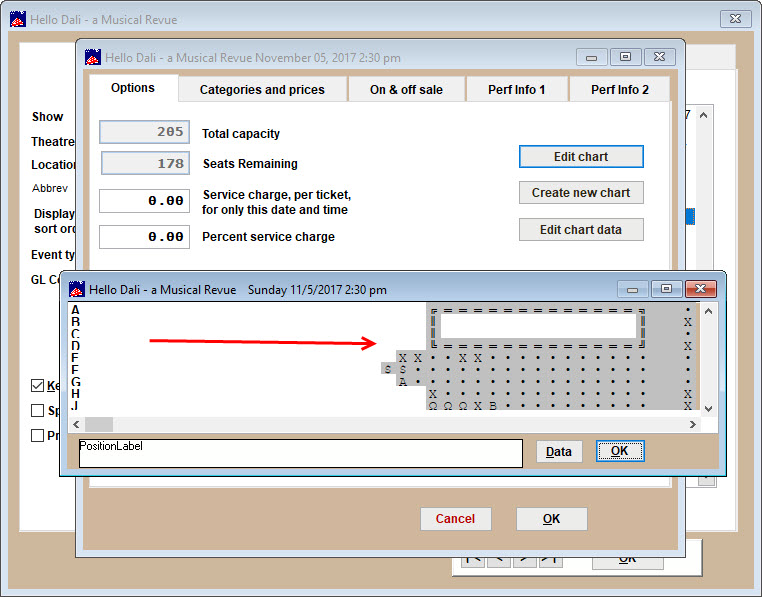
- Click on this button to modify the existing seating chart for this performance.
- For instance, Wintix creates a sale record number for each sale done in-house or online. Occasionally, some sales records are never completed, but seats are still attached to the sale record number.
- So, if you have seats attached to a sale number, but when you go to Sales | Sales Record | Search by sales number – you get the message ‘No record of Sale _________.’ The only way to release the seats is by going to edit the chart in the show setup.
- Create new chart
- Click on the Create new chart button and a window will appear asking if you would like to create a chart.
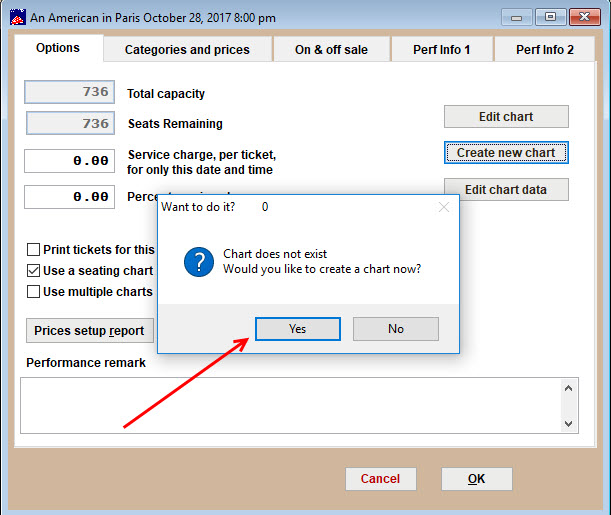
- Click Yes and a window with a list of seating plans for you to choose from will appear.
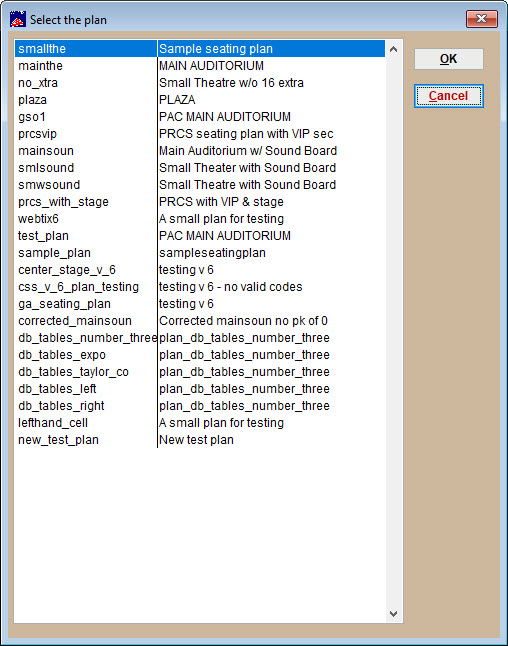
- If you have already sold seats for this performance, Wintix will not allow you to create a new chart:
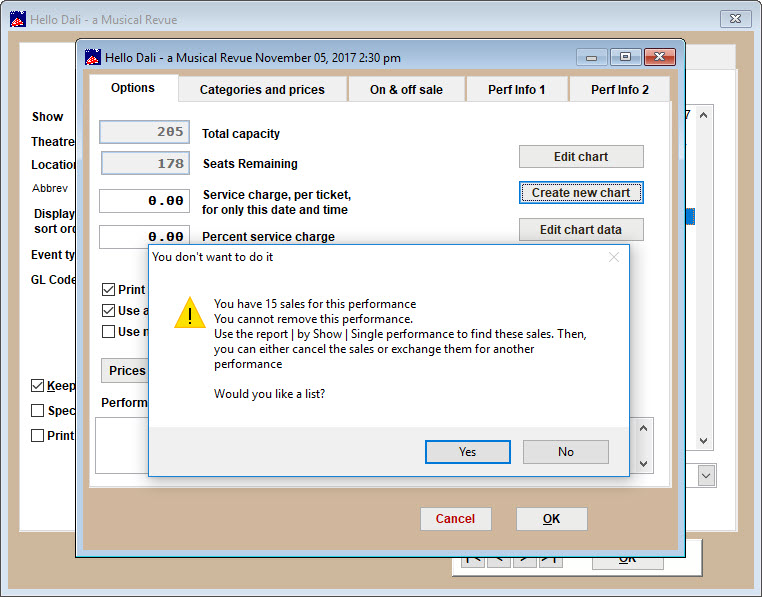
- Edit chart data
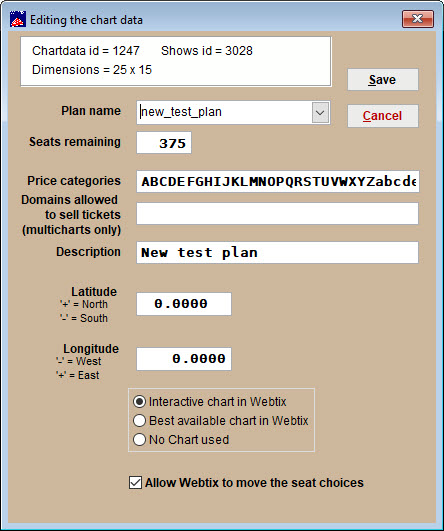
- The Chart data window contains all the information about the seating chart you are using.
