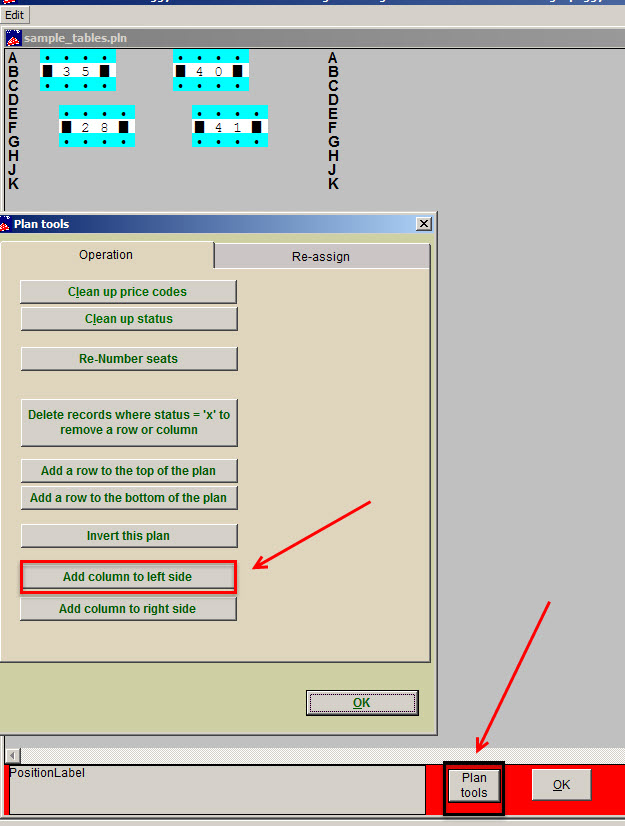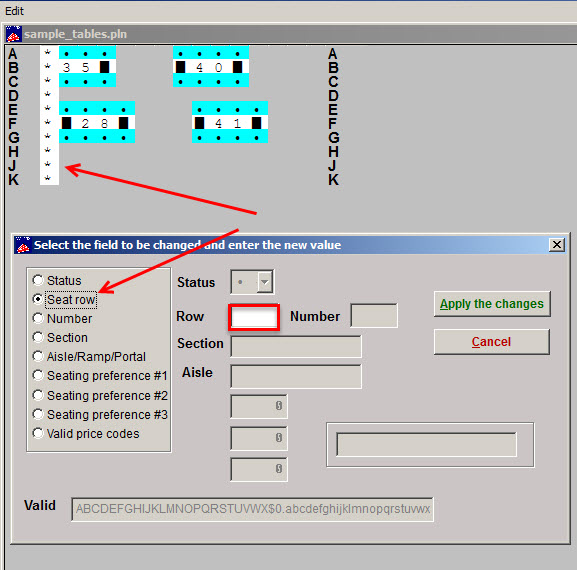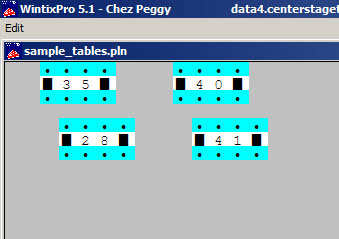(Last updated on: July 15, 2016)
Wintix seating plans are comprised of a grid of cells. The seating plan uses whatever has been put into the farthest left cell of the row to display as the row indicator. If you don’t put anything in that cell, the row indicator will not display.
If you don’t want to see the row letter or number in your seating plan, you need to make sure that there is no data for the row in the farthest left cell. (For example, you have tables, instead of rows of seats.)
There are two ways to accomplish this.
- In your seating plan, click on Plan tools | Add a column to the left side. Click OK. You will have a new column on the left with no data in it, so the row indicators won’t display.
- You can also click on each cell in the left hand column (or group select by right clicking on the top and bottom cell) and remove the data in the Row field.
- Close the seating plan, then reopen it.
- This is what it looks like when the row indicators have been removed.