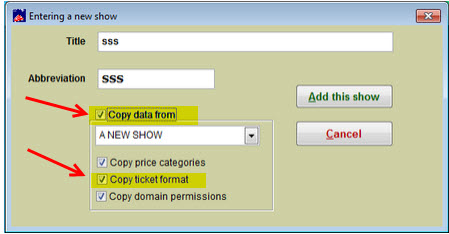(Last updated on: April 17, 2015)
Don’t reinvent the wheel! You can save and reuse ticket formats for any show. This is especially helpful if you have recurring special events or host special groups who regularly perform at your venue and you’ve set up a special ticket format for the occasion.
When you add a new show, (or for the next occasion of the show), copy the ticket format from the previous show.
- Go to Show | Utilities | Add a new show
- Enter the name and abbreviation of the new show
- Check the box Copy data from
- Choose the show from which you want to copy the data
- Make sure the Copy ticket format box is checked
- Add the show
- When the Editing a show window comes up, make sure you check the box Special Ticket Format
- Close the Editing a show window
- In the main Wintix window, go to File|Label and receipt setup|Modify any label
- Navigate to the C:\Tix7\Tickets folder
- Click on the ticket format you want to use for the new show. That will be the ticket format from the last show in which the ticket format was used(the ticket format will be named whatever the abbreviation was for the last show in which the ticket was used)
When the label designer comes up, choose | File | Save As | <Name the new ticket format as the abbreviation of the new show for which you are setting up the ticket>.
Example, if the abbreviation of your show is HELLODALI, then you would save the ticket format as hellodali.lbx
- Then, go to Show | Edit a show <name of show>.
- Click on Special ticket format | Settings | Windows printer setup.
- That should bring up the ticket format you just created.