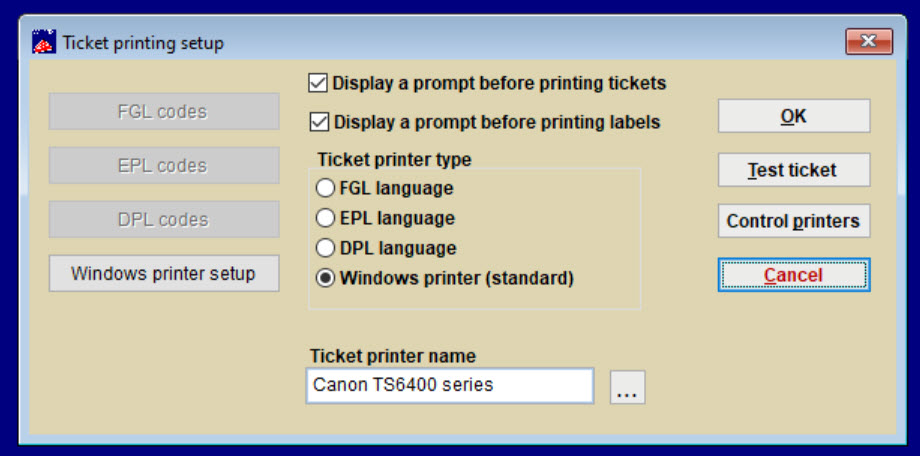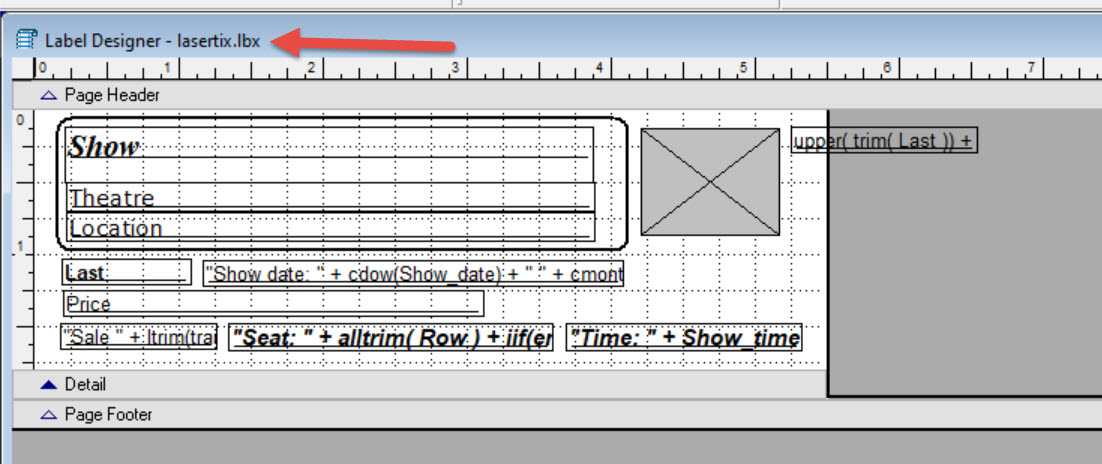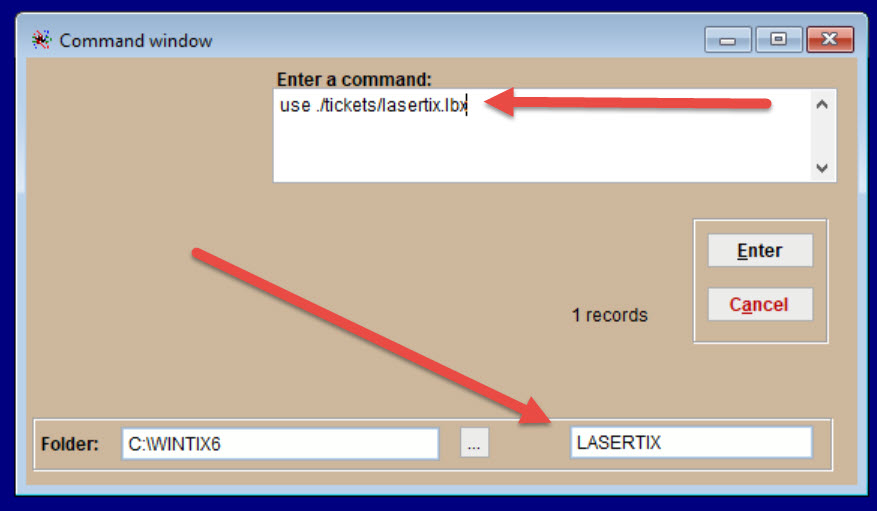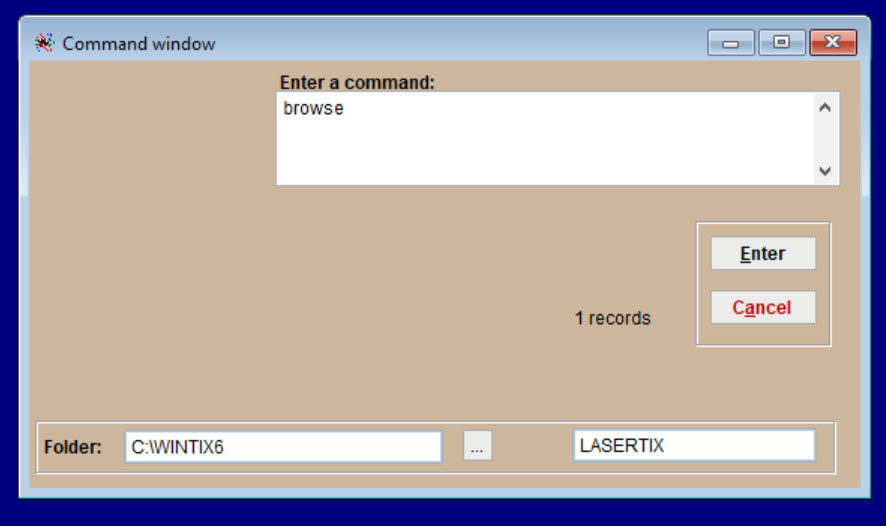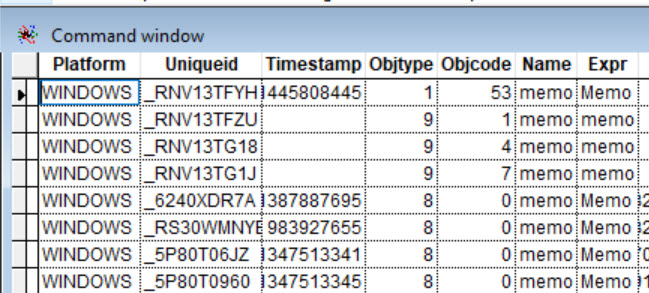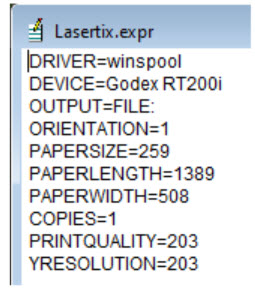(Last updated on: June 23, 2023)
FOR INTERNAL USAGE
The ticket format contains instructions as to which printer to go to, what paper size, orientation and a bunch of other things. The Windows printing subsystem contains similar instructions. It can get confused and it becomes impossible to print.
This procedure is to clear any previous paper instructions that are in the Wintix ticket format. save it to css computer server then it will automatically upload to their computer… it was thinking it should print to a report printer with letter size not ticket printer and also hidden characters…
- Go to File | Ticket setup and click the Windows printer setup button.
- In the upper left corner will be the name of the format. Write it down. The default name is lasertix.lbx. If you are using a special ticket format, it will be a different name.
- Go to Mailing list | Utilities | Command prompt.
- In the Enter a command field, type use ./tickets/lasertix.lbx
- Press Enter.
- The word LASERTIX will appear in the bottom right field and use ./tickets/lasertix.lbx will disappear.
- Type browse in the Enter a command field and press Enter.
- The ticket format will open:
- You are only interested in the first row. Don’t touch any of the other records.
- Look for cells in the top row that have the word Memo with an upper case M (not with lower case m).
- Double-click each word Memo. You will see something like this:
- Delete everything in the field so it is blank.
- Press control-W to save the changes.
- IMPORTANT: You will find Memo (with the upper case M) in two columns: Expr and Fontface.